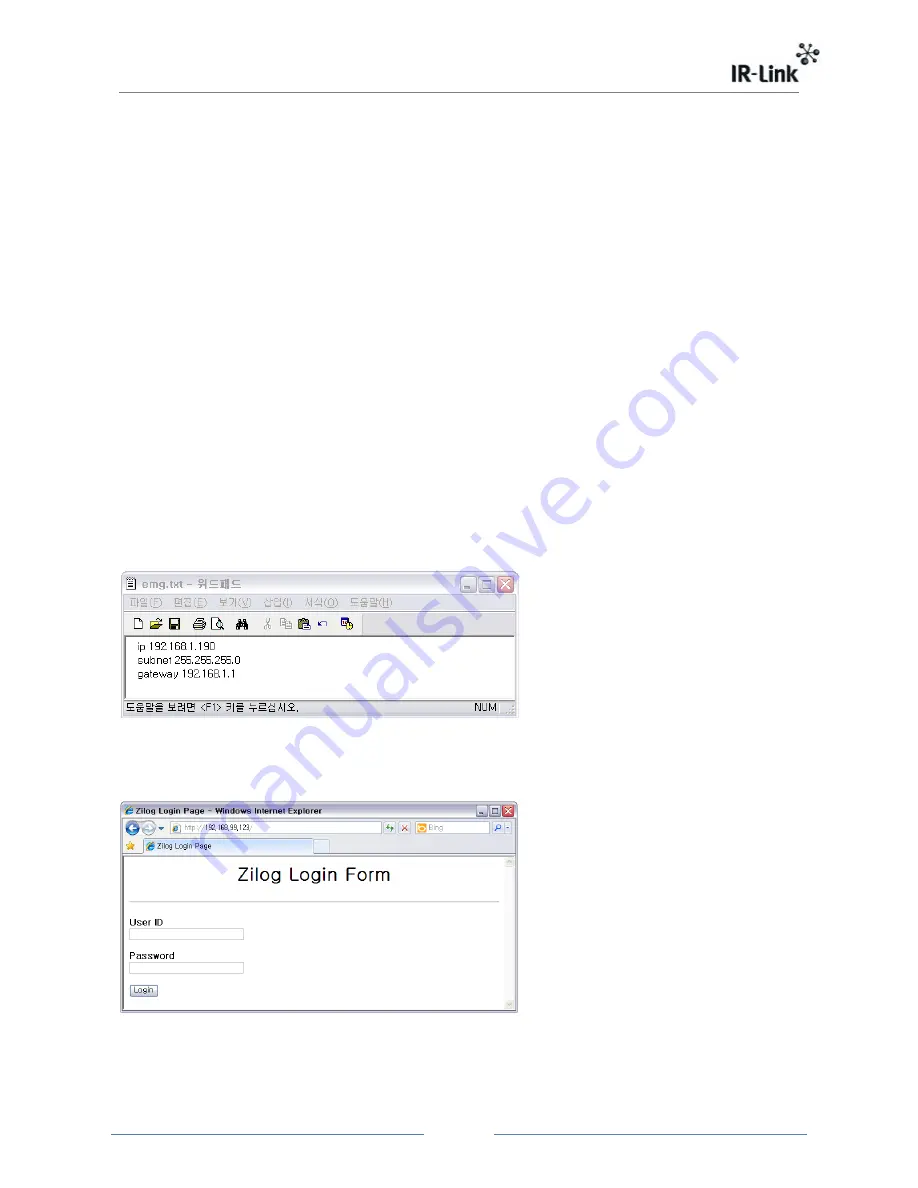
7
4.2.1.
Web page access
Because ZiLog has no display window, to check allocated IP information(Web server
address), subnet and gateway information, do in the following sequence;
1. Insert USB flash memory into ZiLog.
2. Wait until the left side blue LED stops its blinking and keeps its status on after turning
on the power.
3. Remove USB flash memory from ZiLog and then confirm whether info.txt file was
created in ZiLog folder in your PC. If info.txt file was not created, repeat sequence
number 1 and 2.
4. When you open info.txt with document editors like WordPad, you can check firmware
version, IP address, MAC information and Web server address. If you enter http://Web
server address into address field of your web browser, you can access web page.
※
In the case of not being able to acquire IP address with the left side LED blinking, you
can manually set IP address to access web server. Do in the following sequence;
1. Create emg.txt file with Texter like below.
2. Input IP information you want in emg.txt file and copy the file ZiLog folder in USB
flash memory. If there is no ZiLog folder, you should manually create ZiLog folder.
3. Insert USB flash memory into ZiLog and turn on the power again.
After rebooting, when the left side LED stops its blinking, you can access web server by IP
address already set up. The following shows web browser screen you accessed.
Log in by inputting following each of User ID and Password.
User ID : admin
Password : Zilog









































