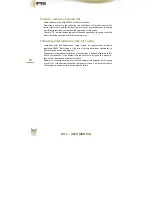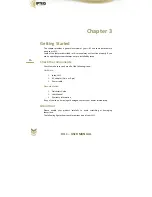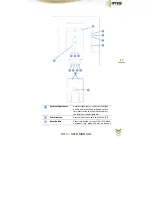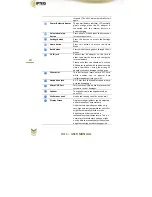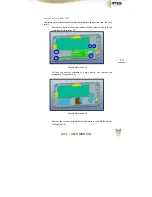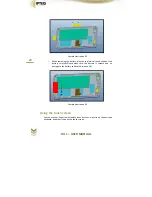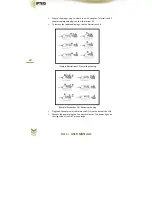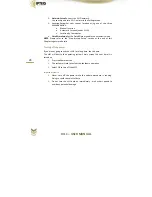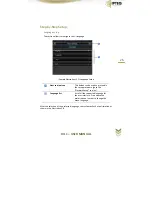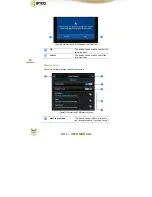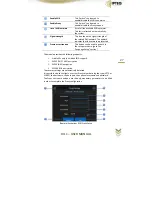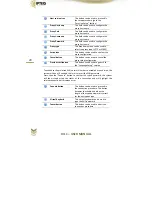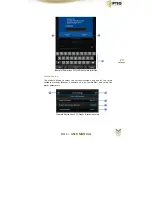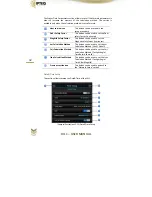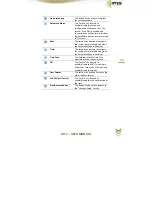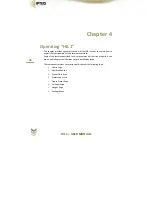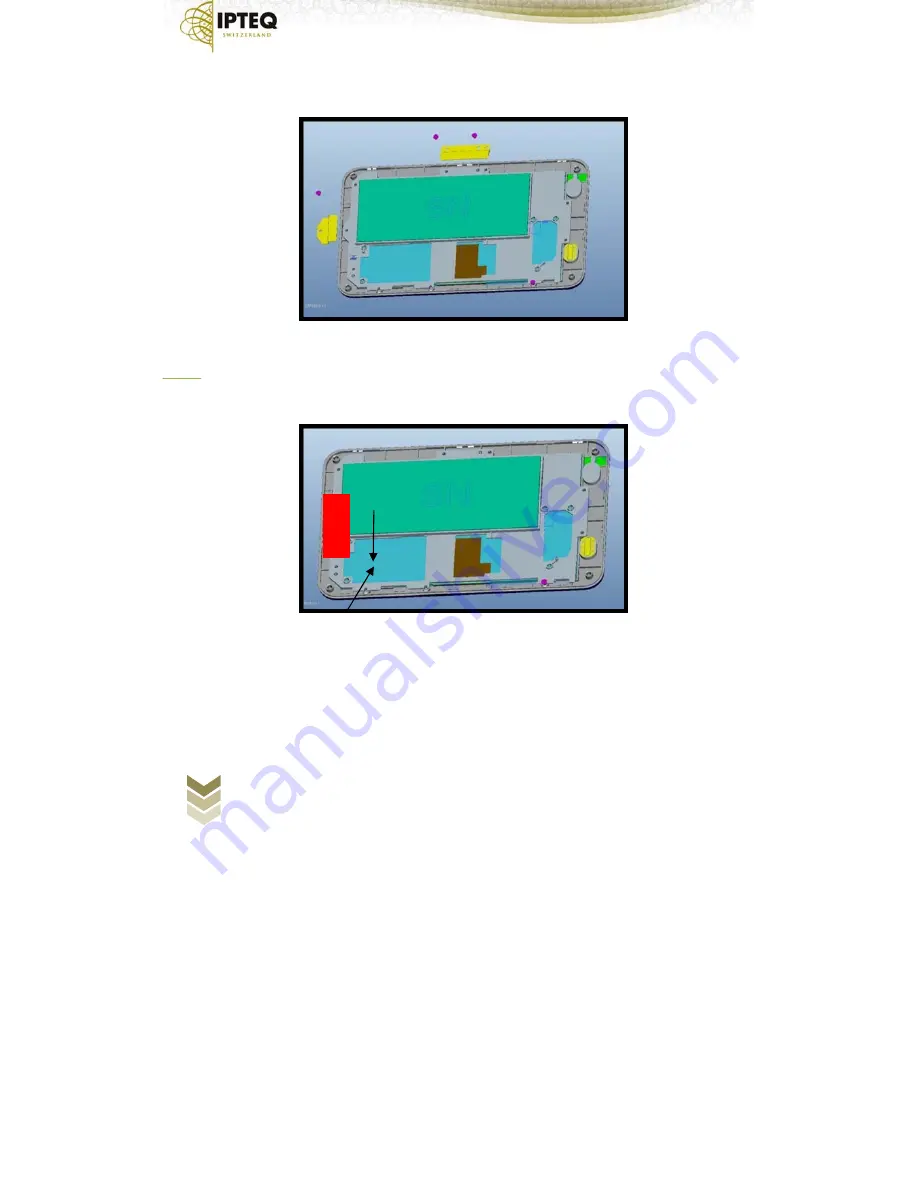
HIL
1
–
USER
MANUAL
20
Sample
Illustration
3.3
4.
When
removing
the
battery,
please
use
plastic
pick
and
take
out
the
battery
carefully.Please
make
sure
the
battery
is
smooth
and
no
damage
to
the
battery
surface
(illustration
3.4)
Sample
Illustration
3.4
Using
the
touch
screen
You
can
use
your
finger
to
manipulate
icons,
buttons,
menu
items,
theonscreen
keyboard,
and
other
items
on
the
touch
screen.
Summary of Contents for HIL1
Page 1: ......