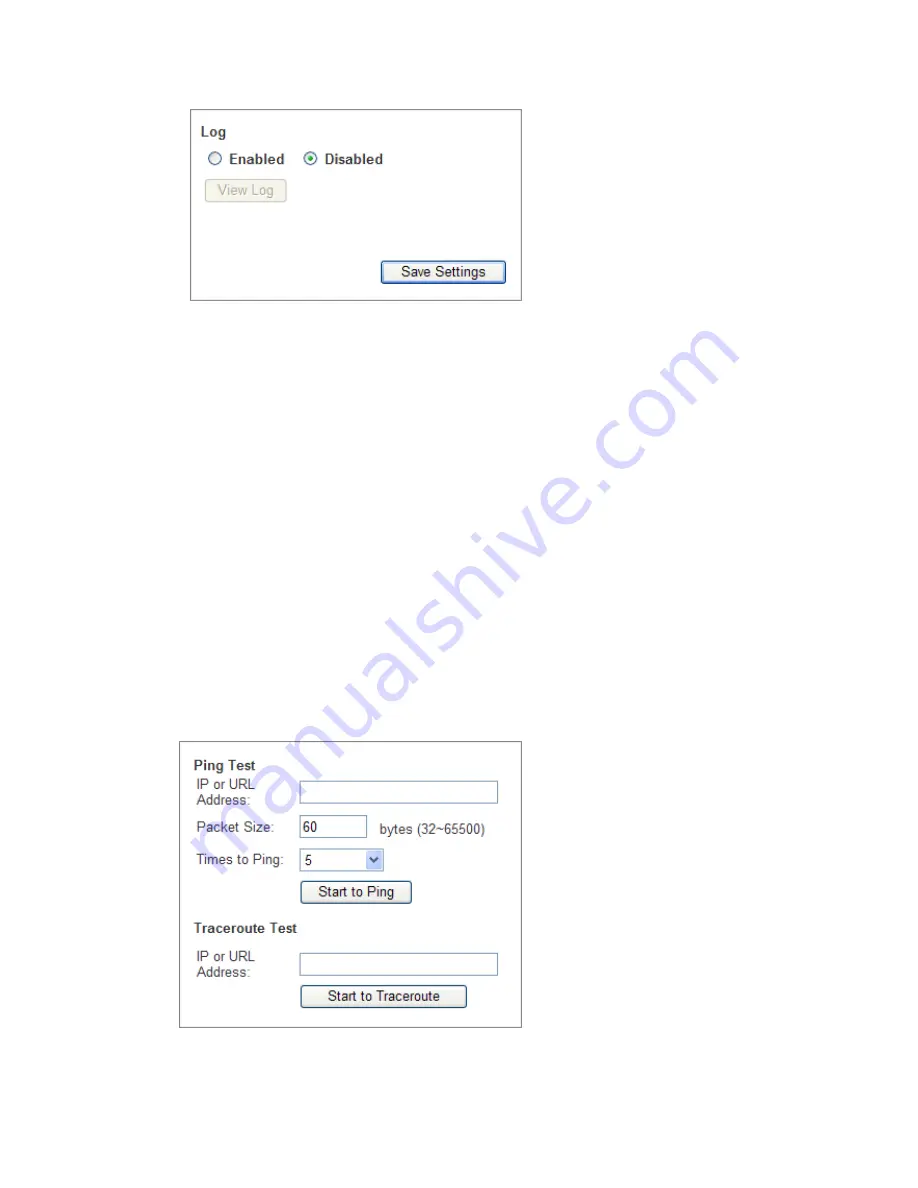
Log –
To access activity logs, select the
Enabled
radio button. While logging is
enabled, users can choose to view temporary logs. Click the
Disabled
button to
disable this function
View Log –
To view the logs, click
View Log
, a new screen will appear with logged
information shown on it. Four types of logging are supported,
Incoming Log
,
Outgoing Log
,
Security Log
or
DHCP Client Log
, choose one from the Type drop-
down menu.
o
Incoming Log
–The Incoming Log displays a temporary log of the source IP
addresses and destination port numbers for the incoming Internet traffic.
o
Outgoing Log
–The Outgoing Log displays a temporary log of the local IP
addresses, destination URLs/IP addresses, and service/port numbers for the
outgoing Internet traffic.
o
Security Log
–The Security log displays the login information for the Web-
based Utility.
o
DHCP Client Log
– The DHCP Client Log displays the LAN DHCP server
status information.
Click the
Refresh
button to update the log. Click the
Clear Log
button to clear all the
information that is displayed. Click the
Close
button to close the log window.
Diagnostics
The diagnostic tests (Ping and Traceroute) allow you to check the connections of your
network devices including the connection to the Internet.
Copyright
©
IPitomy Communication, LLC
36
0007VRF
Summary of Contents for IPitomy 1000
Page 1: ...IPitomy 1000 User Guide...
Page 2: ......
Page 14: ...Copyright IPitomy Communication LLC 9 0007VRF Connecting to a LAN...
Page 30: ...Access Restriction Copyright IPitomy Communication LLC 25 0007VRF...
Page 73: ...Copyright IPitomy Communication LLC 68 0007VRF...
Page 110: ...Appendices Copyright IPitomy Communication LLC 105 0007VRF...
Page 122: ......
Page 123: ......






























