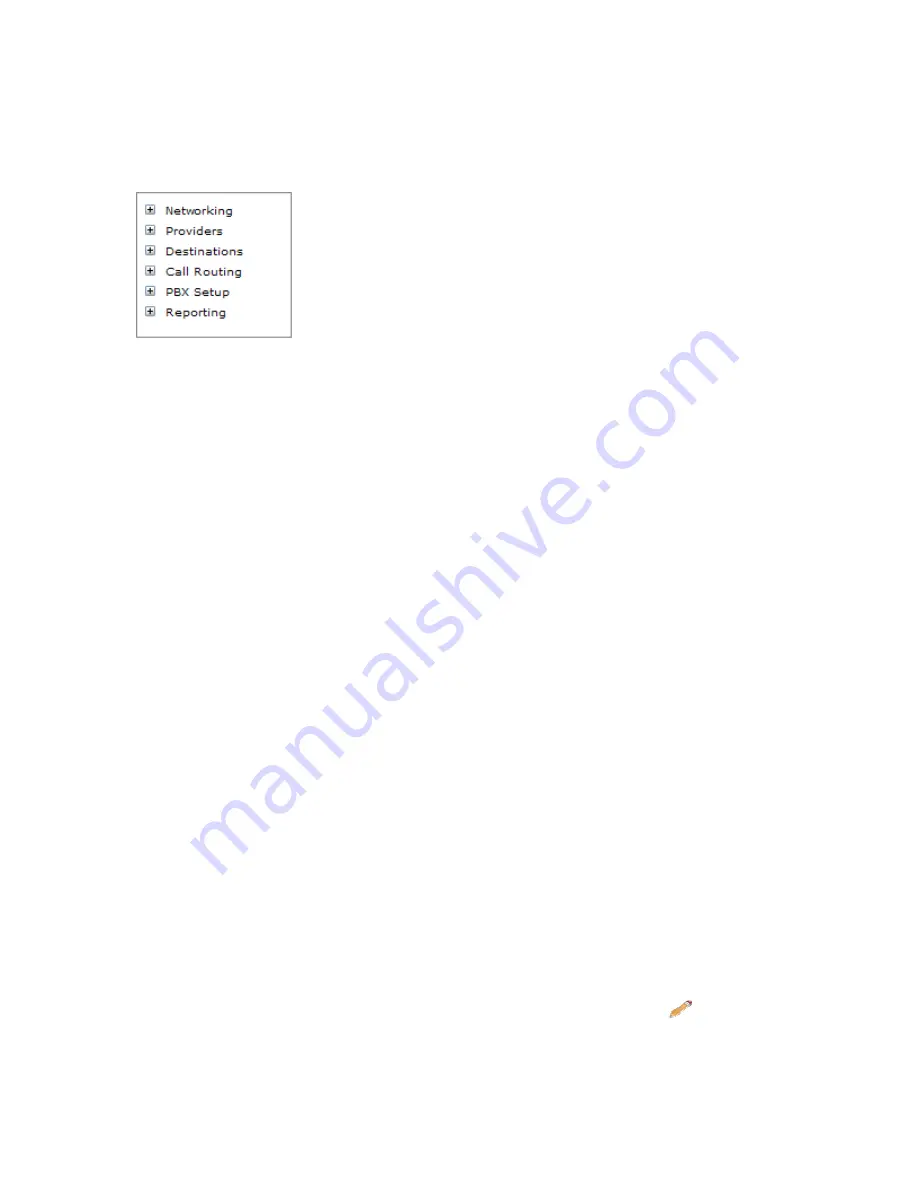
System Administration
About the Administration Menu
IP1000’s online administration makes it simple to meet the demands of a frequently changing
business. It is also designed to be quick to setup and install. The
Administration Menu
is
located in the
Navigation Bar
to the left of the page. This menu contains the administration
pages used to configure the system. The Administration Menu is divided into six sections. To
navigate to an
Administration Page
click on the menu section and page to be changed.
Networking
−
Networking setup consists of network configuration settings.
Providers
−
Providers are sources of PSTN and VoIP connectivity. Providers are the
lines that handle all incoming and outgoing calls. All VoIP providers will be setup
here. DID numbers are also entered here.
Destinations
−
Destinations are extensions, groups of extensions, automated
attendants (menus), conferences and voicemail. Destinations are places where calls
get routed to in the system.
Call Routing
−
Routing sends callers to specific inbound destinations within the
system, and routing outbound callers over specific outbound routes like local, long
distance, international and emergency.
PBX Setup
−
System settings allow global configuration settings for system
applications like PBX timers, voice messaging settings.
Reporting
−
The system displays usage reports, diagnostic information and monitors
system activity.
Each Online Administration page also contains:
Title Bar
– The Title Bar at the top of each page displays the name of the section of
the Administration Menu which is currently being edited.
Default Values
– When the system is installed it automatically registers default
values in many of the administration fields. This simplifies the implementation
process.
Save Changes
– Located in the bottom left corner of the screen, this button saves
changes to the page currently being administered.
This button must be pressed
before leaving a page or changes will be lost
.
Apply Changes
–
To apply changes to the system you must click the Apply
Changes button.
Located in the top right corner of the screen, this button globally
applies changes to the system.
Edit
– To make
changes to an existing administration page
click
Edit
.
Add New
– The Add New button
creates another destination, provider, route or
Copyright
©
IPitomy Communication, LLC
12
0007VRF
Summary of Contents for IPitomy 1000
Page 1: ...IPitomy 1000 User Guide...
Page 2: ......
Page 14: ...Copyright IPitomy Communication LLC 9 0007VRF Connecting to a LAN...
Page 30: ...Access Restriction Copyright IPitomy Communication LLC 25 0007VRF...
Page 73: ...Copyright IPitomy Communication LLC 68 0007VRF...
Page 110: ...Appendices Copyright IPitomy Communication LLC 105 0007VRF...
Page 122: ......
Page 123: ......






























