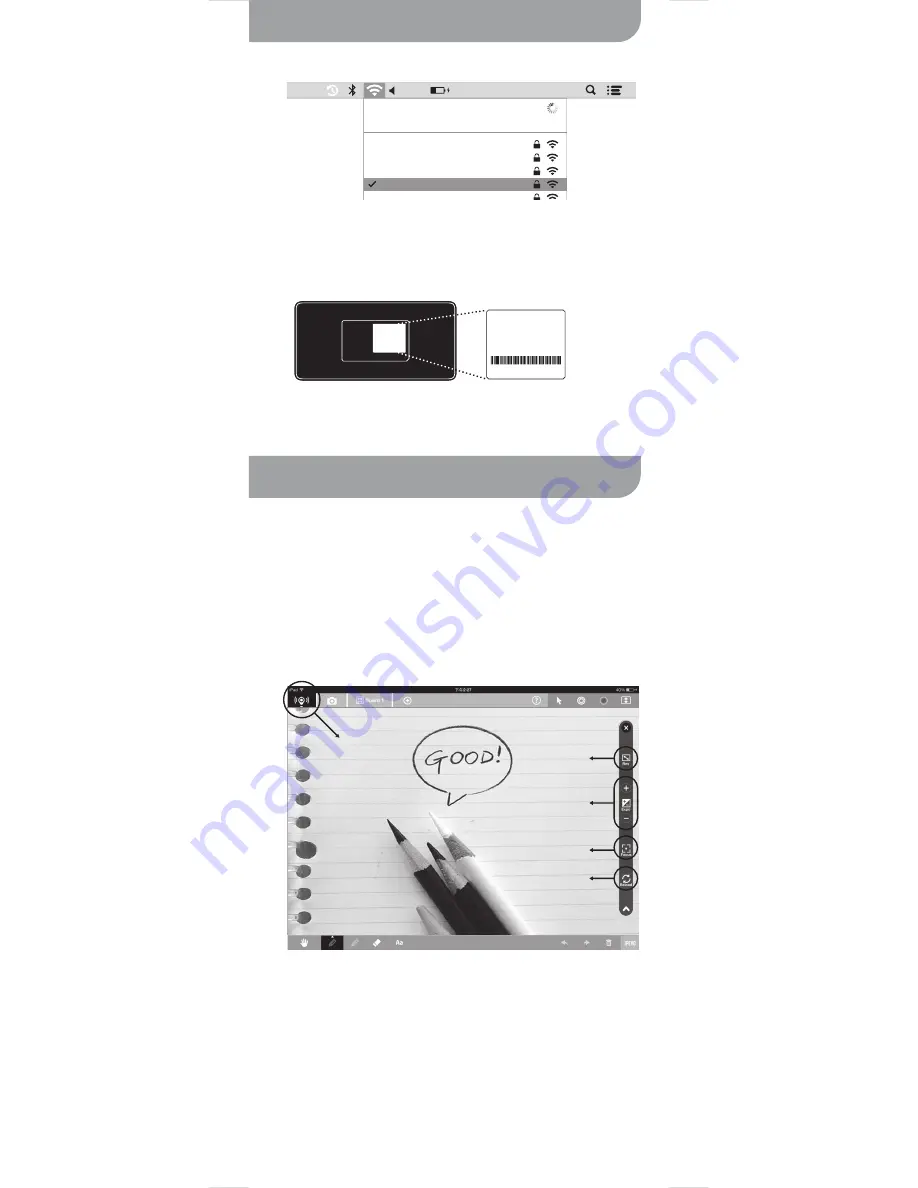
6
1. Ensure IPEVO Presenter is installed. See Section B, Page 4.
2. Browse your available wireless networks and connect to iZiggi-HD’s
SSID. The unique SSID can be found on the label located on the bottom
of the device.
1. Launch IPEVO Whiteboard
2. If iPad is connected with iZiggi-HD’s WiFi network, Live View should
automatically appear on IPEVO Whiteboard. If not, please refer to
sections C and D on page 5.
3. Launch IPEVO Presenter and start using iZiggi-HD. For more function
and setting of IPEVO Presenter, please refer to the next section.
Setting up your iZiggi-HD(cont’d)
Bottom of iZiggi-HD
SSID
MAC Address
Serial Number
SSID:
iZiggi_XXXX
MAC Address:
0123456789ab
25123B01234
Mac or PC(for iPad, see Page 5)
9:04 AM
34%
IPEVO_NB
Wi-Fi: Searching for Internet
Apple Network ad1d70
Apple Network 70
CS
iZiggi_8888
Using iZiggi-HD with IPEVO software
Live View
Change
Camera Resolution
Change
Camera Exposure
Focus
Reload
t
Live View:
View the live feed (real-time video) from your document
camera. Tapping this icon brings up a network list. Tapping iZiggi-HD’s
SSID in this list will bring up the settings page for iZiggi-HD.
t
Resolution:
Tap to change the image resolution. Higher resolutions
convey more image information at the possible cost of lower frame rate
(frames per second).
t
Exposure:
Tap to increase or decrease exposure, i.e. how bright or dark
the image is.
t
Focus:
Re-focus the camera. Tapping Focus will result in a sharp image
after a few seconds.
t
Reload:
Refresh the live video feed.
iPad: Using iZiggi-HD with IPEVO Whiteboard
IPEVO Whiteboard plays live video stream from iZiggi-HD and enables
drawing and annotation to be added on the Live View. Follow these steps to
connect IPEVO Whiteboard and iZiggi-HD:



















