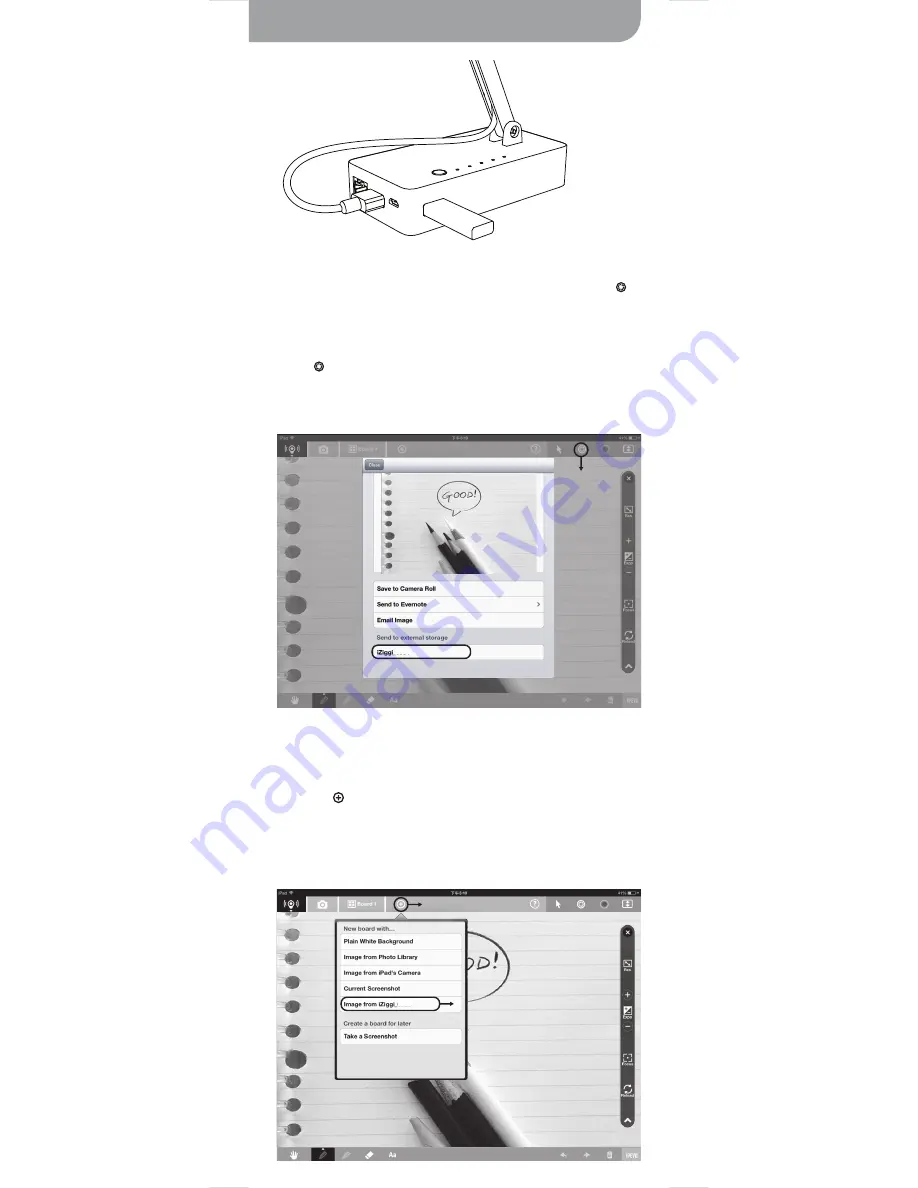
10
Save images on Whiteboard App to your USB Drive
On IPEVO Whiteboard, you can also import images from your USB storage
connected to iZiggi-HD for presentation.
Follow these steps to import images from USB storage:
Snapshot
8888
1.
2.
8888
1. Tap the icon on IPEVO Whiteboard.
2. Select image from iZiggi_xxxx
3. Select the USB storage and locate your image.
4. Tap the + icon on top right hand corner.
1. Tap on IPEVO Whiteboard.
2. Select “iZiggi_XXXX” under “Sent to external storage”
3. “Upload completed” will pop up once the image is successfully saved.
iZiggi-HD’s two USB ports allow you to connect an USB storage while
viewing the Live View wirelessly on iPad. Using the snapshot function ,
you can save the drawing and annotation on IPEVO Whiteboard to the USB
storage connected on iZiggi-HD.
Follow these steps to save images to USB storage:



















