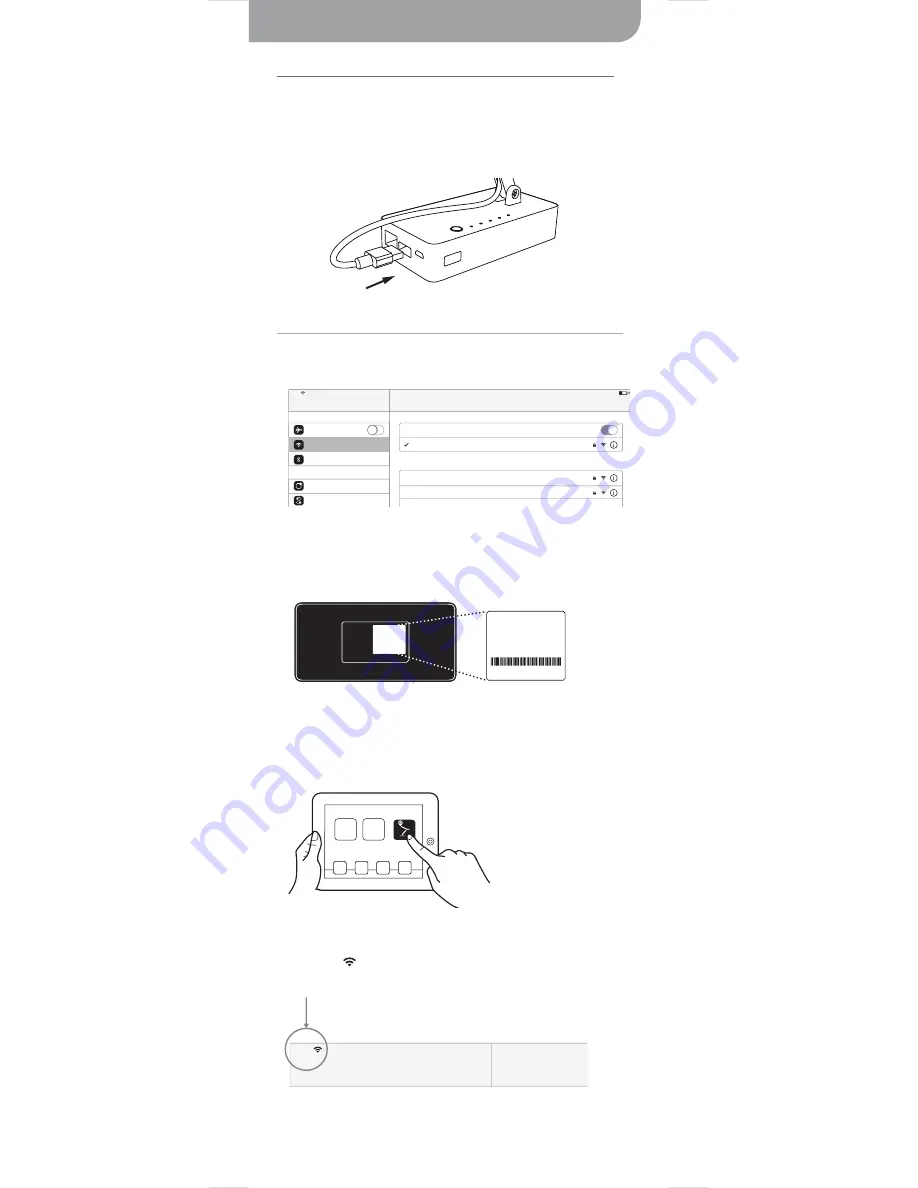
5
iPad (for Mac or PC, see Page 6)
D. Pair iZiggi-HD via Wi-Fi and start streaming
1. Tap “Settings” on your iPad and select “Wi-Fi.” Browse the available
connections and connect to iZiggi-HD’s SSID. The unique SSID can be
found on the label located on the bottom of the device.
2. Launch IPEVO Whiteboard. Follow the onscreen guide that appears to
access iZiggi-HD’s features. These features are also explained on the
next page.
C. Turn on iZiggi-HD and connect the doc cam’s USB cable
1. Press the power button to turn on iZiggi-HD. The “PWR” LED should
be green. If it is blinking orange or red, see section A on Page 4. The
“WIFI” LED should blink orange and then turn green as well.
2. Connect the iZiggi-HD camera’s USB cable to the USB port on the base.
Setting up your iZiggi-HD(cont’d)
Plug-In to Base
Wi-Fi
9:04 AM
34%
iPad
Settings
Airplane Mode
Wi-Fi
Bluetooth
Notification Center
Control Center
Off
iZiggi_8888
iZiggi_8888
Choose a Network...
Apple Network ad1d70
Apple Network ad
Wi-Fi
Bottom of iZiggi-HD
SSID
MAC Address
Serial Number
SSID:
iZiggi_XXXX
MAC Address:
0123456789ab
25123B01234
iPad
Settings
Caution:
On first time connection, it will take about 1 minute to link iPad and iZiggi-HD. Please
make sure the
appears on the top left corner of iPad before launching IPEVO
Whiteboard.



















