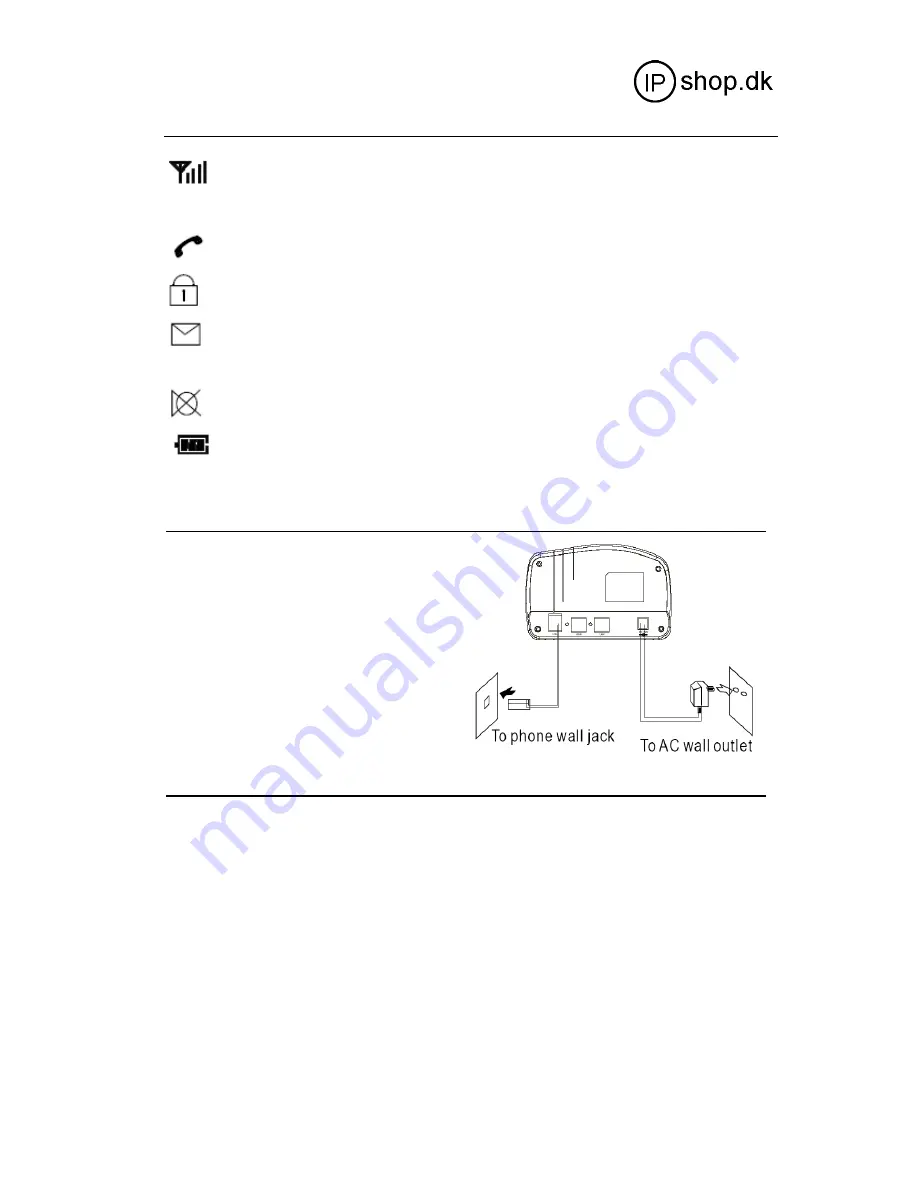
WIP0020
Userguide
5
Signal Strength Icon
This icon is always displayed when your phone is on, and
shows the current signal strength. More bars indicate more signal strength.
Line Icon
This icon indicates that the line is engaged.
Key Lock Icon
This icon indicates the keys are locked.
New Call Icon
This icon indicates that there is a new call. To view the caller,
access the Call Log menu.
See page
Mute Icon
This icon indicates that your phone’s microphone is off temporarily.
Battery Status Icon
This icon is displayed at all times when your phone is on, and
shows the level of your battery charge. The more bars, the greater the capacity.
Connecting Lines
1. Connect one end of the phone line cord to
the phone line jack on the bottom of the
base, and the other end to a standard
phone wall outlet.
2. Connect the modular end of the AC power
Adapter to the power jack of the base,
Then plug the AC adapter into a standard
AC wall outlet.
Installing Batteries
The rechargeable Ni-MH batteries(AAA size) come with your phone. Install the batteries before using your
phone.
1. Slide the battery cover in the direction of the arrow and pull it out.
2. Insert new batteries as indicated, matching correct polarity (+, -).
Note:
Reversing the oritentation may damage the handset.
3
To replace the battery cover, slide the cover up until it snaps shut.






































