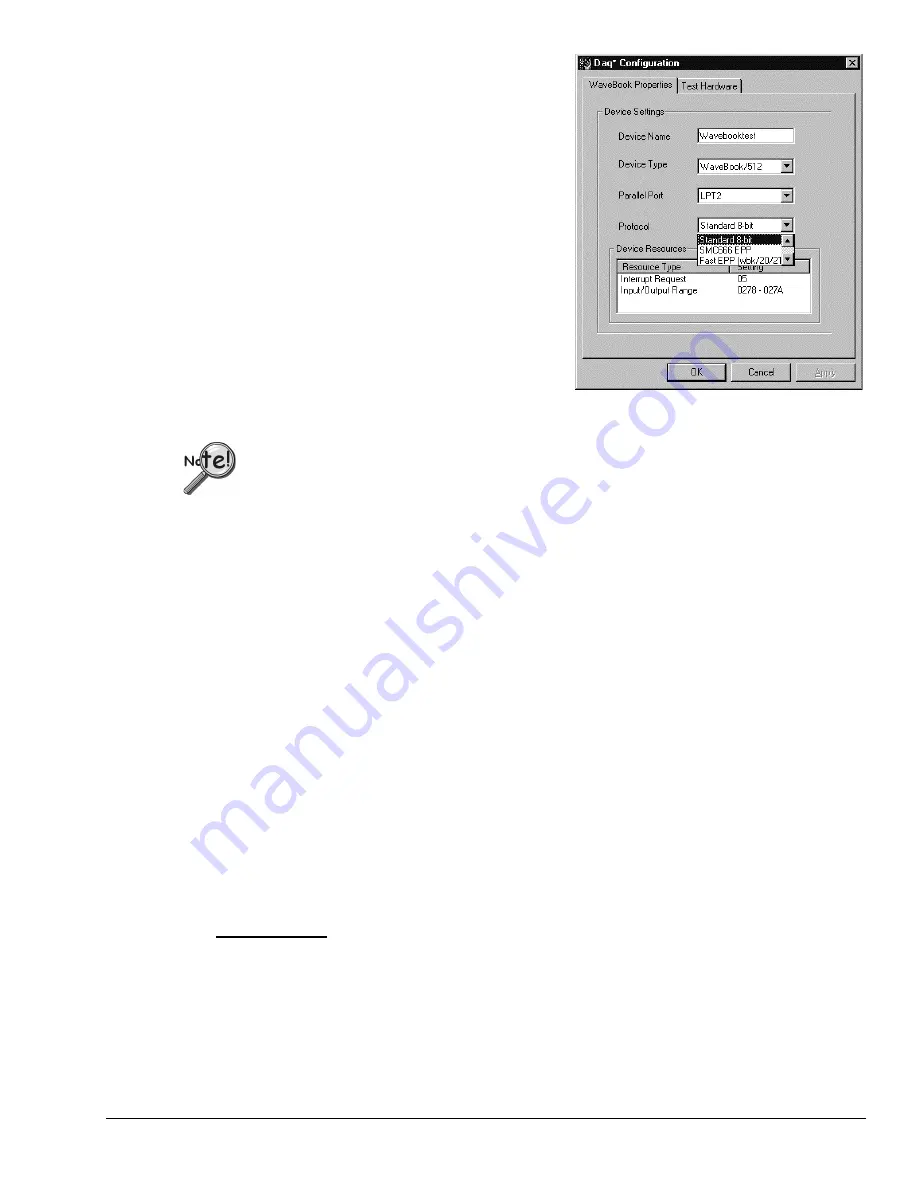
WaveBook/512 and WaveBook/512H
03-06-02
System Setup and Power Options 2-23
•
Device Name: The Device Name field is displayed
with the default device name. As shown, this field
can be changed to any descriptive name as desired.
This device name is the name to be used with the
daqOpen
function to open the device. This name
will also be displayed in the device lists for opening
the device in the WaveView and WaveCal
applications.
•
Device Type: The Device Type field indicates the
device type that was initially selected. However, it
can be changed here if necessary.
•
Parallel Port: The Parallel Port field is used to set
the parallel port for communicating with the
WaveBook.
•
Protocol: The Protocol field is used to set the
parallel port protocol for communicating with the
WaveBook. Depending on your system, not all
protocols may be available. (See following Note).
Daq Configuration - Properties Dialog Box
In regard to Protocol – If you are using a WBK20A or WBK21, you must select
“Fast EPP (wbk/20/21)” to achieve the best performance.
•
Device Resources: The Device Resources field lists settings for various resources, among them Interrupt
Request, Input/Output Range, and Direct Memory Access.
•
OK: Click on the OK button to store the configuration and exit the current dialog box.
•
Cancel: Click on the Cancel button to exit the current dialog box without storing any changes.
•
Apply: Click on the Apply button to store the configuration. Or you can click the following tab:
•
Test Hardware: Click on the Test Hardware tab to test the current stored configuration for the device.
This selection will open the Test Hardware dialog box.
Test Hardware Dialog Box
Before testing WaveBook, make sure the device has been properly installed and powered-on. Make sure
the parallel port cable is firmly in place on both the WaveBook and the proper LPT port in the computer.
When testing WaveBook, if the unit does not respond within 30 seconds perform the following
steps:
1)
reboot the system
2)
upon power-up, re-open the Daq Configuration applet
3)
select another configuration setting
4)
reinitiate the test
To test the currently stored configuration for the WaveBook device, click the Test button. Results should be
displayed in a few seconds. The test results have two components: Resource Tests and Performance Tests.
Resource Tests.
The resource tests are intended to test system capability for the current device
configuration. Resource tests are pass/fail. Test failure may indicate a lack of availability of the resource,
or a possible resource conflict.
Base Address Test. This resource test checks the base address for the selected parallel port. Failure of this
test may indicate that the parallel port is not properly configured within the system. See relevant operating
system and computer manufacturer’s documentation to correct the problem.
Artisan Technology Group - Quality Instrumentation ... Guaranteed | (888) 88-SOURCE | www.artisantg.com






























