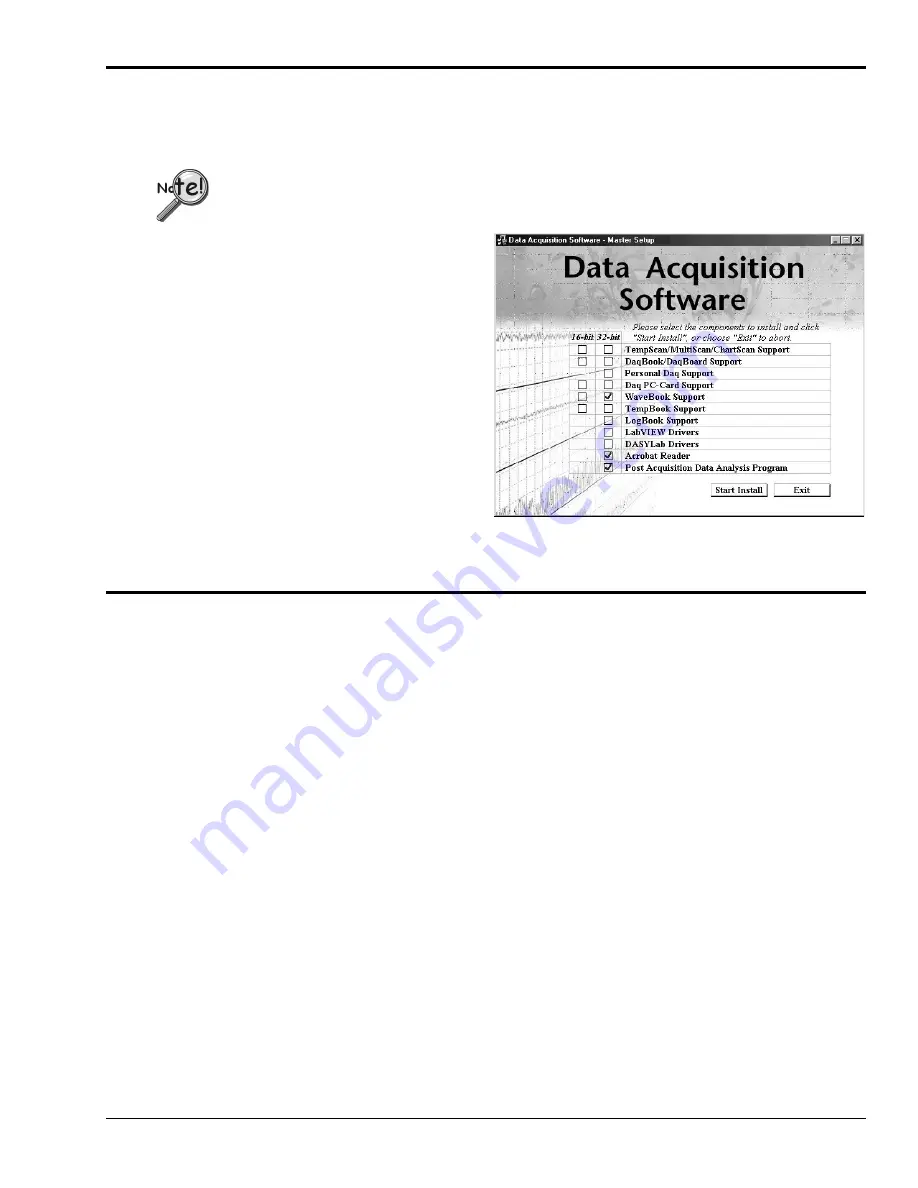
WaveBook/512 and WaveBook/512H
03-06-02
System Setup and Power Options 2-21
Installing Software and Product Support
WaveBook software includes WaveView, a Windows-based data acquisition program. For successful operation, your
computer should meet or exceed the PC requirements provided at the beginning of this chapter.
Remove any previous-installed versions of WaveBook software before installing a new version.
Install software according to the following
procedure.
1.
Close all other programs. Insert CD-ROM and
wait for the PC to auto-access the CD.
2.
On the Master Setup Screen check:
•
WaveBook Support 32-bit
•
Acrobat Reader
•
Post Acquisition Data Analysis
Program.
3.
Follow the on-screen dialog boxes to complete
the installation.
Master Setup Screen
Using the Daq Configuration Applet to Check Connections
The Daq Configuration applet, designed for 32-bit Windows 95/98/Me/NT/2000 systems, is located in the
Windows Control Panel. It allows you to add or remove a device and change configuration settings. The
included test utility provides feedback on the validity of current configuration settings, as well as
performance summaries.
Device Inventory Dialog Box
Run the applet by double-clicking on the Daq Configuration icon in the Windows Control Panel.
The Device Inventory dialog box will open, displaying all currently configured devices. Displayed devices
show their name and an icon to identify the device type. If no devices are currently configured, no devices
will appear in this field.
The four buttons across the bottom of the dialog box are used as follows:
•
Properties: Current configuration settings for a device can be changed by first bringing up the
corresponding Properties dialog box. Open the Properties dialog box by double-clicking on the device
icon or selecting the device and then clicking on the Properties button.
Artisan Technology Group - Quality Instrumentation ... Guaranteed | (888) 88-SOURCE | www.artisantg.com






























