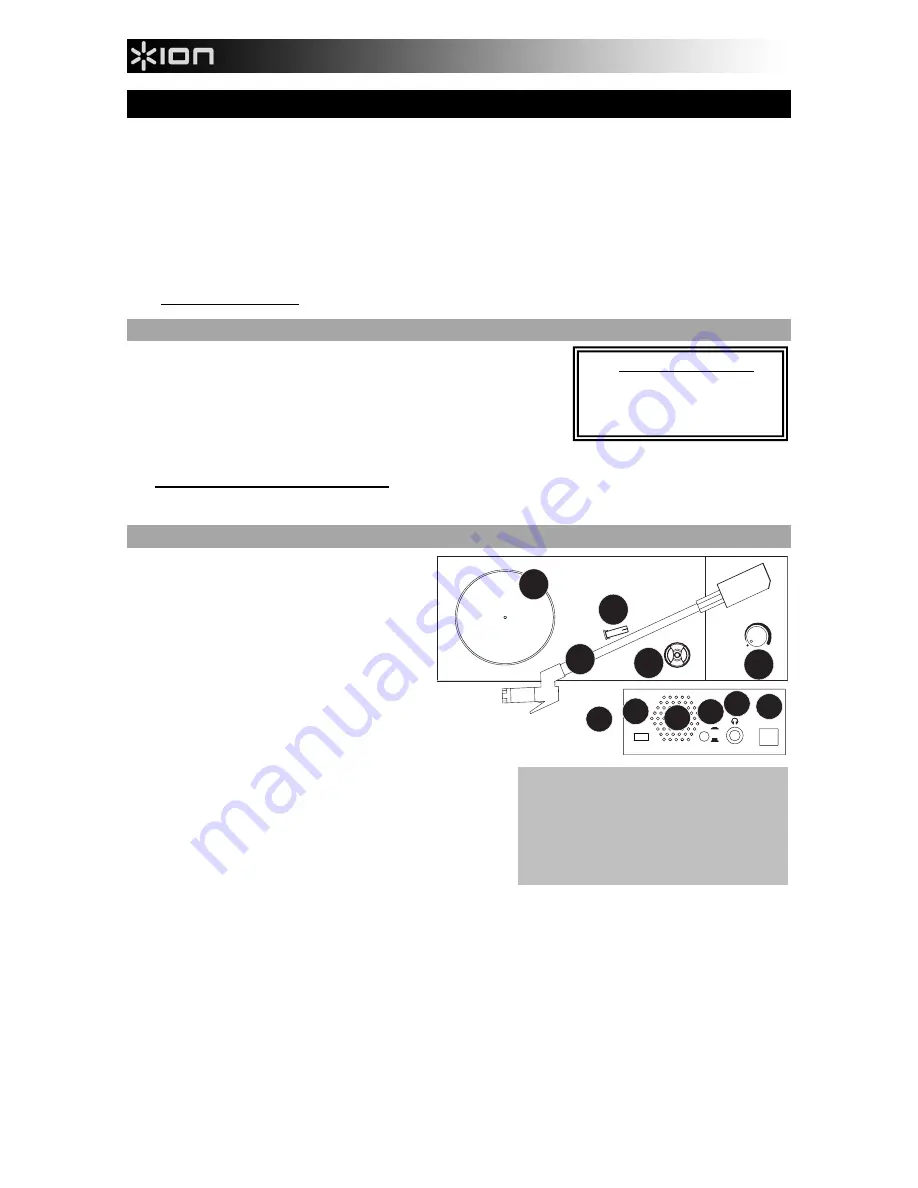
2
QUICKSTART GUIDE
Make sure that the items listed below are included in the box:
•
Quick Start Guide
•
Safety Instructions and Warranty Information Booklet
•
EZ Vinyl/Tape Converter Software CD
•
Pre-Mounted
Needle
•
Pre-Mounted
Slipmat
•
45 RPM Adapter
•
USB Cable
•
USB-to-AC Power Supply
READ SAFETY INSTRUCTION BOOKLET BEFORE USING THE PRODUCT
Go to
http://www.ionaudio.com
for product registration.
INTRODUCTION
You should install EZ Vinyl/Tape Converter to take advantage of computer
recording. EZ Vinyl/Tape Converter is the quickest and easiest way to turn your
recordings into digital media. EZ Vinyl/Tape Converter conveniently saves your
recordings in your iTunes* library. We have included a handy software Quickstart
Guide with step-by-step instructions on software installation and operation.
To install the software: simply insert the included CD into your computer and follow
the on-screen instructions. After you finish converting your vinyl, you can then burn to CD or load onto portable media devices.
Visit
www.ionaudio.com/computer-optimization
for more information on optimizing your computer for audio.
* iTunes is a trademark of Apple, Inc., registered in the U.S.A. and other countries.
FEATURES
1.
PLATTER –
Place your record here.
2.
TONEARM –
LP2GO comes with a ready to use
pre-balanced tonearm and cartridge.
3.
ARM CLIP –
This specially designed arm clip
secures the tonearm while at rest or when not in
use. The arm clip has been designed to remain in
the up position while unlocked. When a record is
on the platter, place the arm clip down to avoid
scratching your vinyl.
4.
45 RPM ADAPTER HOLDER –
Holds the
included 45 RPM adapter. When not using the
adapter, please place it in this holder.
5.
VOLUME/POWER KNOB –
To power on LP2GO, turn this knob clockwise
until it clicks. When powered on, use this knob to adjust the
volume. To turn off LP2GO, turn this knob counterclockwise until
it clicks.
6.
33 / 45 SWITCH –
This switch controls the RPM of the turntable
platter.
7.
SPEAKER –
The record's audio will be played through this built-
in speaker.
8.
USB/BATTERY SWITCH –
When the switch is in the “down”
position, the turntable will be powered through a USB connection
– the USB AUDIO OUTPUT connected to either (A) your computer or (B) wall power, using the included USB-to-AC
power supply. When the switch is in the “up” position, the turntable will be powered by batteries (if batteries are installed).
9.
HEADPHONE OUTPUT –
Connect 1/8" stereo headphones here (not included). The speaker output stops playing audio
once headphones are connected.
10.
USB PORT –
Use the included USB cable to connect your turntable to your computer. The USB connection will provide
power to the turntable as well as the audio from the turntable to your computer. You can also power the turntable by
using the included USB cable and USB-to-AC power supply to connect your turntable to wall power.
Note:
LP2GO may appear as “
USB Microphone
” or “
USB Composite Device
” in your computer’s sound control panel
(even though the included EZ Vinyl/Tape Converter manual says it appears as “
USB Audio Codec
”).
11.
BATTERY COMPARTMENT –
Remove the cover and place 4 AA batteries into this compartment. Be sure the positive
and negative poles of the batteries are facing the proper direction.
IMPORTANT:
Make sure that the slipmat is
always placed on top of the platter while using
the turntable. Failure to use the slipmat may
cause damage to your media as well as damage
to the turntable.
Remove the plastic cartridge cover (needle
cover) before operating the turntable.
Visit
www.ionaudio.com/ezvc
to
download the latest version of EZ
Vinyl/Tape Converter software or for
helpful troubleshooting guide and
additional support.
c
ON
ON
OFF
OFF
1
2
3
4
5
33/45
USB
USB
BATT
7 8
9 10
11
6



































