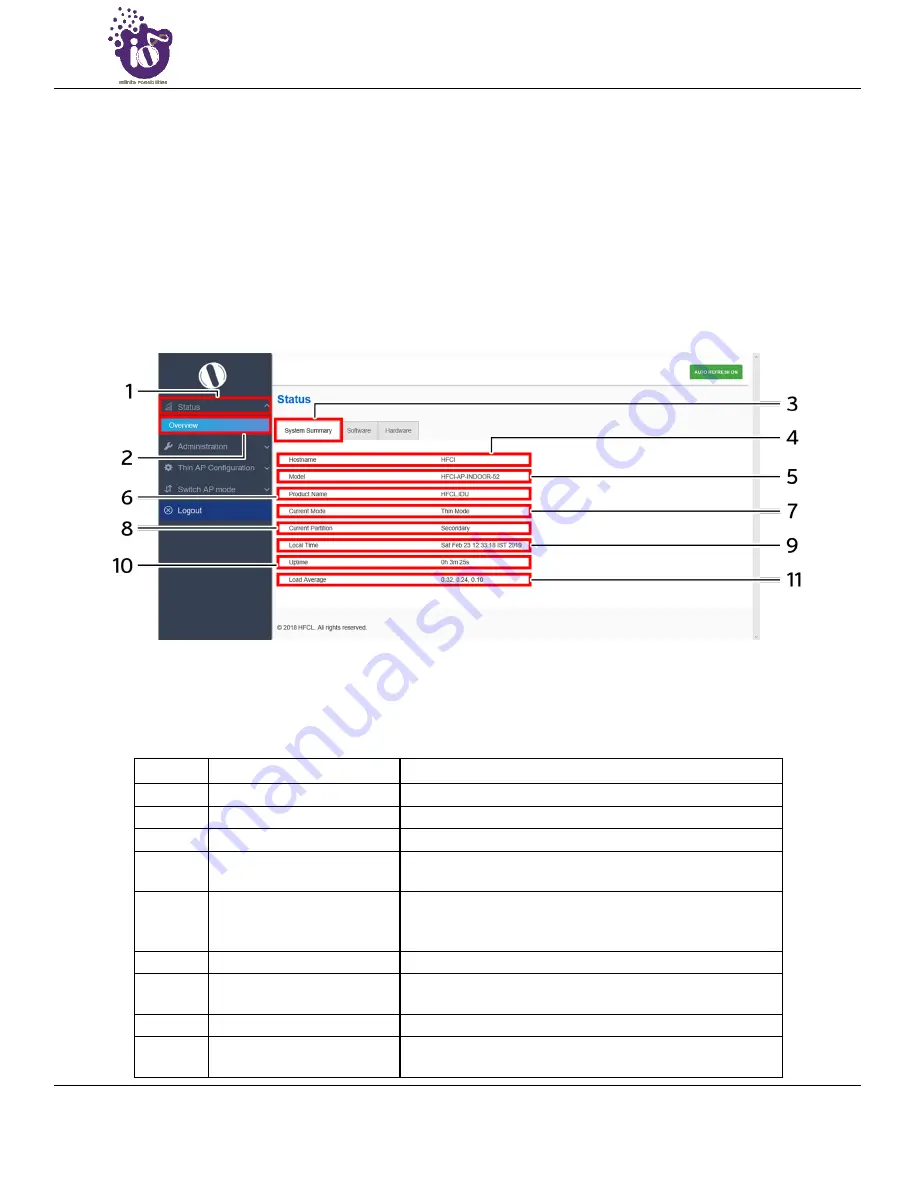
2x2 Indoor & Outdoor Access Points
Revision: A0-00
33
CONFIDENTIAL
8
Status overview screen
The screen provides the status overview of:
1.
System summary
2.
System feature
3.
Software
4.
Hardware
8.1
System summary
A basic layout of the system summary is given below:
Figure 13: Basic layout of the system summary screen
Follow the steps given below to view the system summary:
Table 5: List of information displayed in the system summary
Callout
Name
Description
1.
Status
Click on the “Status” dropdown
2.
Overview
Click on “Overview” option
3.
System summary
Click on “System summary” option
4.
Hostname
Displays the “Hostname” assigned to the respective AP in
the “System Configuration” screen
5.
Model
Displays the model number of the product. The same is
configured with the factory settings of the device and
reflects in this section on system boot up
6.
Product Name
Displays the name of the product
7.
Current Mode
Displays the current acting mode of the AP (Thick mode or
Thin mode)
8.
Current Partition
Displays the current partition in use (Primary or Secondary)
9.
Local Time
Displays the date and time details according to the time zone
allocated in the “System Configuration” screen




























