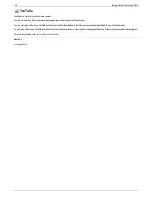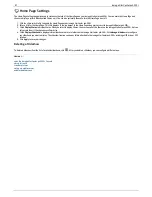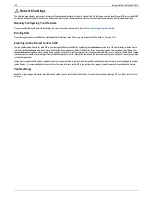Enabling Remote Access
Follow this procedure to enable remote access:
1. Enable security if it is not yet enabled. On the Remote Access page, click the switch to
Enable
.
Your Iomega StorCenter px4-300r begins to automatically configure remote access. First, your internet connection is tested. If the connection is
successful, a green checkmark displays on the Iomega StorCenter px4-300r image. If there is a problem, an error message displays. After resolving the
error, you can click the provided link to retest the connection.
If the configuration is successful, a green checkmark displays on the image of your router.
If your router cannot be automatically configured, refer to
Remote access overview
for information on manually configuring your
router before clicking the link to retry configuring your router.
2. Once the router is configured, click
Register with TZO
to choose a subscription level and follow the associated procedure below to complete the
enabling remote access process:
Basic —
The Basic option allows you to define a sub-domain name and choose from a list of domains (Domain Name) to create your web address.
Registration for
12
months with TZO is included with your purchase of the Iomega StorCenter px4-300r.
Premium
— The Premium option requires you to pay for your registration subscription by following a link before you can complete the enabling
remote access process. It allows you to define a top-level domain name (Domain Name), or use one that you already own, such as
yourname.com
.
Basic option: Completing the enable remote access process
1. Enter the following information in the pop-up window to create a web address for your Iomega StorCenter px4-300r and define an email address:
Sub-domain Name
— Enter a unique sub-domain name in the first text box.
Domain Name
— Select a domain name from the pull-down list. It is recommended that you choose a domain name that you can easily remember
and will help you identify your Iomega StorCenter px4-300r.
The web address is created by combining the sub-domain and domain name. This will ultimately be the address that will be registered and you
can use to access your Iomega StorCenter px4-300r remotely.
Email Address
— Enter a valid email address. The email address will be registered with TZO to notify you about domain name renewals.
2. Click
Apply
to save your settings.
If the domain name you selected is already in use, you will need to define a new one and click
Apply
again.
If your registration is successful, the pop-up window closes, and the Remote Access page provides your account information under the TZO logo.
Premium option: Completing the enable remote access process
1. The registration fields display. Enter the following information in the pop-up window to create a web address for your Iomega StorCenter px4-300r and
define an email address:
Domain Name
— Enter a domain name. It is recommended that you choose a domain name that you can easily remember and will help you
identify your Iomega StorCenter px4-300r.
This will ultimately be the address that will be registered and you can use to access your Iomega StorCenter px4-300r remotely.
Email Address
— Enter a valid email address. The email address will be registered with the DDNS server to notify you about domain name
renewals.
2. Click
Apply
to register your domain name.
If the domain name you selected is already in use, you will need to define a new one and click
Apply
again.
3. If your domain name is valid, a new browser window opens and you will be redirected to the TZO site where you can register your web address and
purchase your registration at special rates.
The Remote Access page provides your account information under the TZO logo.
86
Iomega StorCenter px4-300r