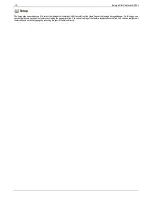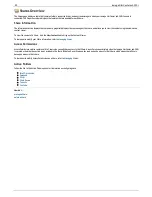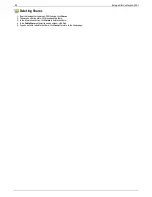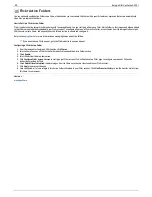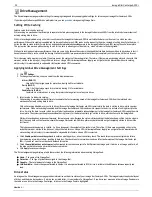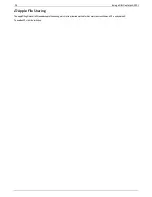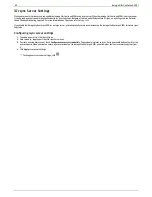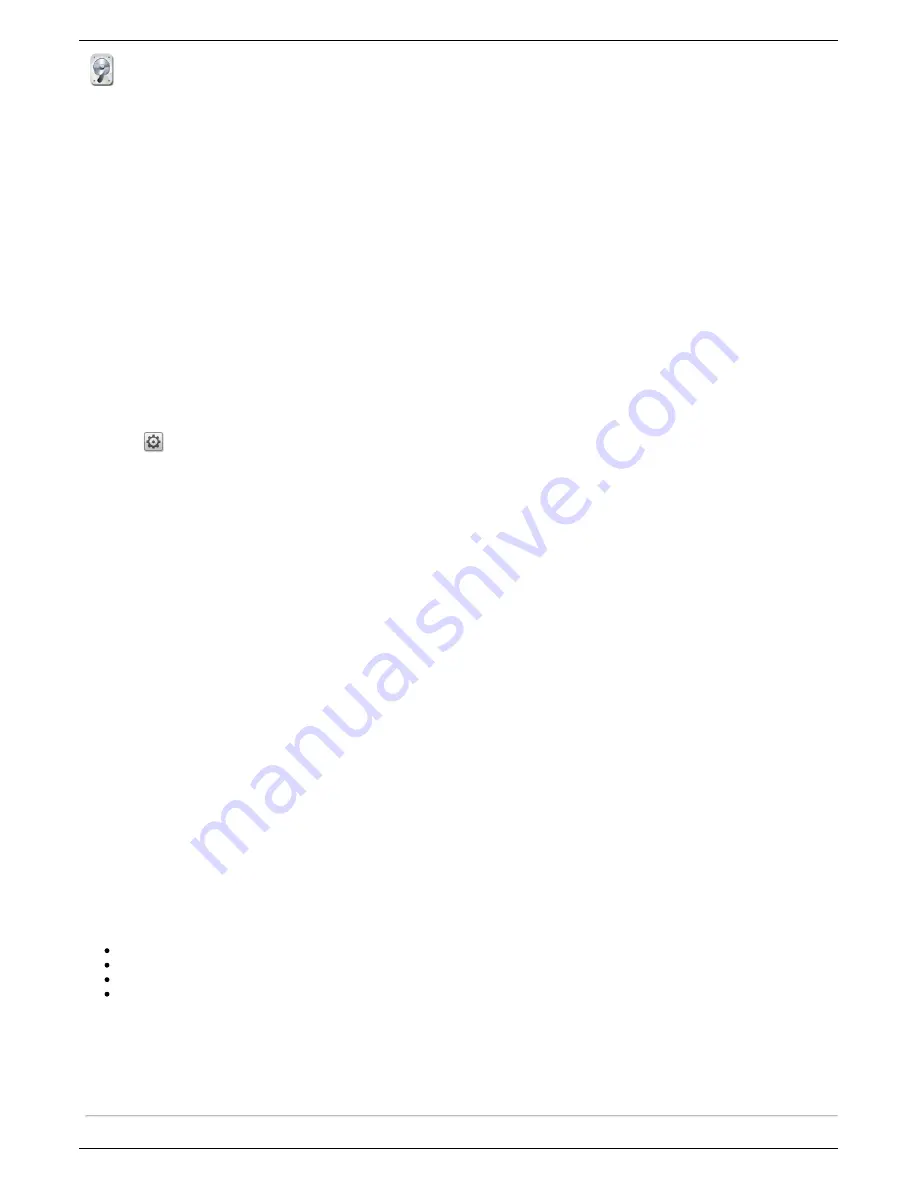
Drive Management
The Drive Management page provides settings for managing storage and lets you apply global settings for drives on your Iomega StorCenter px4-300r.
If your Iomega StorCenter px4-300r has multiple drives, you can
provision
storage using Storage Pools.
Setting Write Caching
Select a value for disk write caching.
Write caching is a mechanism that attempts to separate the fast processing speed of the Iomega StorCenter px4-300r from the relatively slow mechanics of
actually writing data to drive.
With write caching disabled, every write to drive will cause the Iomega StorCenter px4-300r to wait while the data is written to drive, which can slow
performance. When write caching is enabled and the Iomega StorCenter px4-300r sends a write request to the drive, instead of writing directly to the drive, it
writes the data to cache (which is much faster) and sends an immediate acknowledgement to the Iomega StorCenter px4-300r saying the write is complete.
The system can then proceed without having to wait for the data to actually get written to drive, which will occur in the background.
While write caching does improve performance, there are some risks. Because the system will respond that the data has been written to drive when in fact it
has only been written to cache, should the Iomega StorCenter px4-300r lose power any data that did not get completely written to drive will be lost forever.
This is because cache memory is volatile. If you lose power, the contents of the cache are lost. Therefore, if there were any pending writes in the cache that
were not written to the drive yet, they will be lost forever. Using a UPS (Uninterrupted Power Supply) can mitigate the risk associated with write caching,
which is why it is recommended to only enable this feature when a UPS is connected.
Applying Global Drive Management Settings
1. Click
Settings
.
2. To change the protection, choose a value from the drop-down menu:
Mirror (RAID 10)
Uses half of the storage space for protection, leaving half for actual data.
Parity (RAID 5)
Uses 1/4 of the storage space for protection, leaving 3/4 for actual data.
Double Parity (RAID 6)
Combines six or more drives in a way that protects data against loss of any two drives.
3. Select a value for disk write caching.
Write caching is a mechanism that attempts to separate the fast processing speed of the Iomega StorCenter px4-300r from the relatively slow
mechanics of actually writing data to drive.
With write caching disabled, every write to drive will cause the Iomega StorCenter px4-300r to wait while the data is written to drive, which can slow
performance. When write caching is enabled and the Iomega StorCenter px4-300r sends a write request to the drive, instead of writing directly to the
drive, it writes the data to cache (which is much faster) and sends an immediate acknowledgement to the Iomega StorCenter px4-300r saying the write
is complete. The system can then proceed without having to wait for the data to actually get written to drive, which will occur in the background.
While write caching does improve performance, there are some risks. Because the system will respond that the data has been written to drive when in
fact it has only been written to cache, should the Iomega StorCenter px4-300r lose power any data that did not get completely written to drive will be
lost forever.
This is because cache memory is volatile. So, if you lose power, the contents of the cache is lost. Therefore, if there were any pending writes in the
cache that were not written to the drive yet, they will be lost forever. Using a UPS (Uninterrupted Power Supply) can mitigate the risk associated with
write caching, which is why it is recommended to only enable this feature when a UPS is connected.
4. Check
Enable periodic consistency check
to enable a monthly parity or mirror consistency check. The check helps to prevent a single drive failure
from becoming a two-drive failure, resulting in data loss. The check runs for several hours and can affect performance of the Iomega StorCenter px4-
300r. If you do not want to run the check, uncheck this option.
5. Check
Use available drives as hot spares
to allow unused drives to become part of a RAID-protected storage pool. If a drive in a storage pool fails, all
the data on that drive can be mirrored to the hot spare drive.
6. Click
Apply
to save your changes.
The Drive Management page displays a table that provides the following information about existing Storage Pools.
Name
— The name of the Storage Pool.
Protection
— The type of protection assigned to the Storage Pool.
Capacity
— The total amount of storage in the Storage Pool.
Used/Available
— Used is the space allocated to Shares. It is also space allocated to iSCSI drives. Available is the difference between capacity and
used.
Drive status
An image on the Drive Management page provides information on the drive status of your Iomega StorCenter px4-300r. The image displays the physical layout
of drives and the drive slot numbers. If a drive has a circled letter, it is a member of a Storage Pool. If you hover your mouse on either a Storage Pool name in
the table or on a drive in the Storage Pool image, all drives in the Storage Pool are highlighted.
How do I...
32
Iomega StorCenter px4-300r