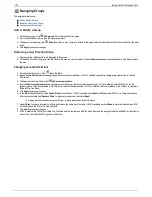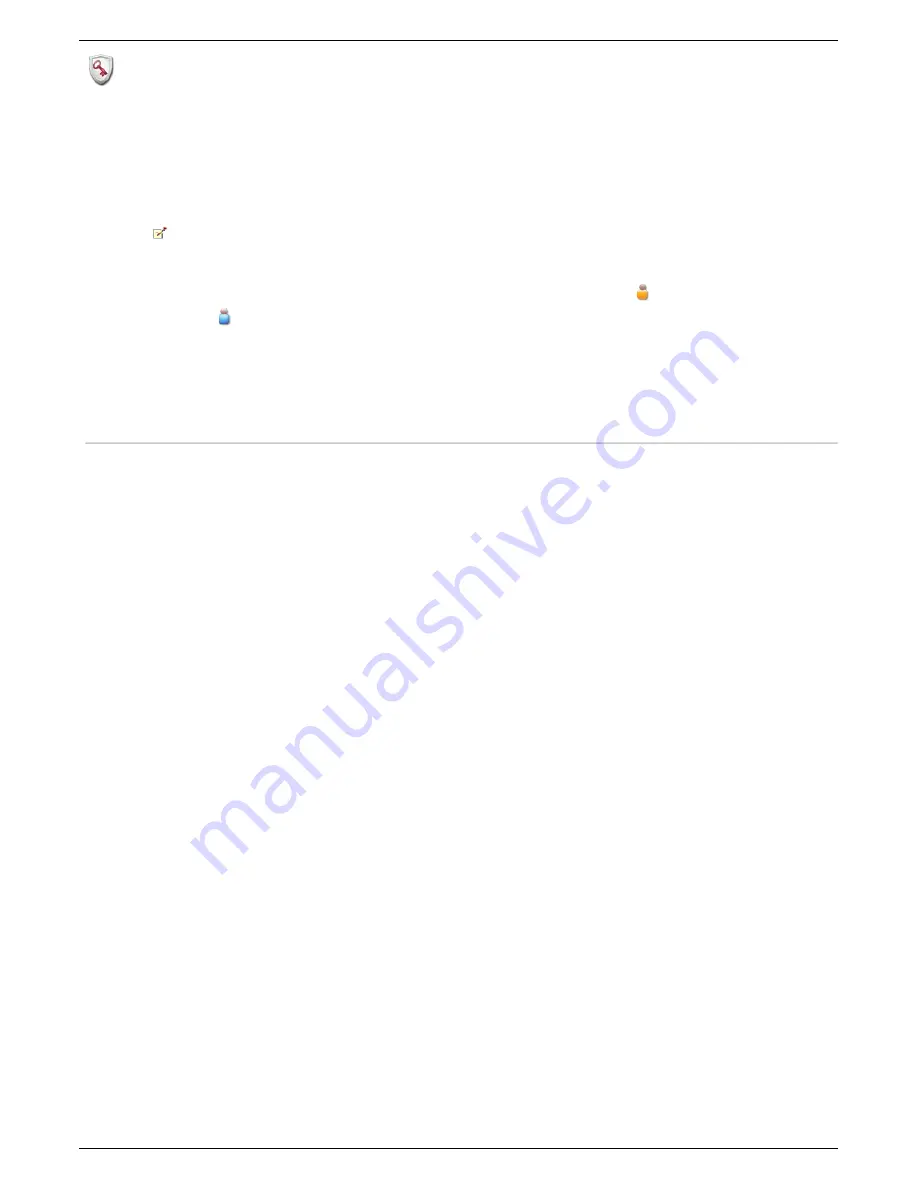
Using Security: How to log in
If Active Directory Domain is enabled and configured and you have set up your Iomega StorCenter px4-300r and enabled security, you will use your domain user
administrator username and password to log in to the Iomega StorCenter px4-300r. An administrator can add additional users or groups from your domain
controller. Users can be administrators or non-administrators. You must log in to access features of the Iomega StorCenter px4-300r Console.
The scope of features available is determined by your log in credentials.
1. Double-click the Iomega Storage Manager icon on your desktop. The
Log In
page displays.
2. If Active Directory Domain is enabled, the name of your Active Directory Domain is dimmed. Enter a valid
Username
and
Password
to log in using
administrator or non-administrator credentials.
When security is enabled, a non-administrator user does not have access to the Dashboard or Settings tab. Only an administrator user
can access those tabs.
3. If you entered a
Username
and
Password
, click
Log In
to access the Iomega StorCenter px4-300r with your credentials. Your device name and currently
logged-in username displays in the upper right corner of the Iomega StorCenter px4-300r Console interface.
identifies the current user as an
administrator user.
identifies the current user as a non-administrator user. You are not currently logged in when there is no username
displayed and only the device name appears.
4. To log out, click
Logout
at any time.
User credentials
When security is turned on, a non-administrator user does not have access to the Dashboard or Settings tab. Only an administrator user can access those
tabs.
How do I...
set up Iomega StorCenter px4-300r
enable security
log in remotely
101
Iomega StorCenter px4-300r