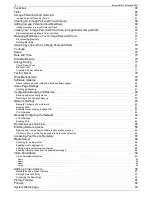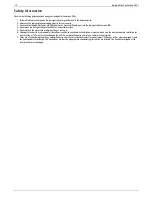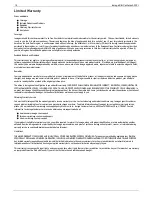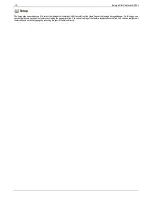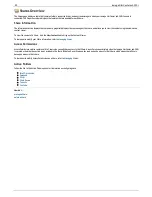About the Iomega StorCenter px4-300r
Components
Front Panel
Status Indicators, Buttons and Ports
1. Power Button and Indicator: Use the power button to power the Iomega StorCenter px4-300r on and off.
Solid white when the Iomega StorCenter px4-300r is powered on and ready.
Flashing white when the Iomega StorCenter px4-300r is booting up or shutting down.
CAUTION! To power off the Iomega StorCenter px4-300r, press but do not hold down the power button.
It is not recommended to hold down the power button to shut down the Iomega StorCenter px4-300r.
This may result in data loss.
2. System Status Indicators:
The top LED light displays the current operational status of the Iomega StorCenter px4-300r.
Off: Powered up and ready.
Flashing White: StorCenter is rebuilding the RAID array.
Flashing Red: System or drive error - LCD or system software will indicate error.
Solid Red: System error during boot.
The bottom LED light displays the status of a QuikTransfer Copy Job.
Off: No QuikTransfer Copy Jobs are running or defined.
Solid Blue: Copy Jobs are configured – also applies to external USB drives that are plugged in and have a Copy Job configured.
Flashing Blue: Data transfer in progress.
Pattern Flashing Blue: Indicates an error with the data transfer – LED or system software will indicate error.
3. LCD Display: An integrated user-friendly LCD display. Scroll through the display screen to view the device name, free disk space, IP address, and
date and time. You can initiate a QuikTransfer Copy Job from the LCD and view or dismiss any errors or warnings on the Iomega StorCenter px4-
300r without having to turn on your computer.
4. SELECT or CANCEL Button: Push the SELECT or CANCEL button to select a menu option on the LCD display, or dismiss the current message.
5. NEXT Button: Push the NEXT button to scroll to the next StorCenter info screen.
6. Drive Activity Indicators: Displays the current status of drives in the Iomega StorCenter px4-300r.
Solid Blue: Powered up and ready.
Flashing Blue: Data transfer in progress
Pattern flashing blue: Data transfer in progress.
7. Drive Sled Release Latch: Press the release button and pull the latch to release the drive sled.
8. Reset Button: Hold the RESET button for four seconds to reset security and network settings.
This allows you to regain access if network settings are incorrect or you've forgotten your password.
9. USB Connector: Supports devices such as USB storage devices and printers.
8
Iomega StorCenter px4-300r