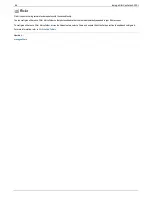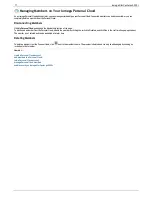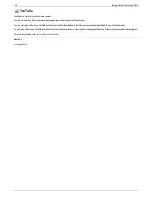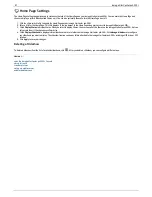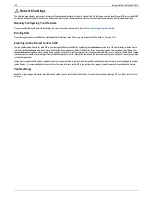Software Updates
The Software Updates page identifies the Iomega StorCenter px4-300r software status and provides the ability to update the software for the Iomega
StorCenter px4-300r.
This software is protected by RSA BSAFE technology.
Manual update process: installing a device software update
1. In the table listing the current software installed on your Iomega StorCenter px4-300r, click
in the Action column to check for updates.
2. If an update is available, the Status column will state that a software update is available with a link. Download the update file to your local computer.
3. To retrieve the update, click
Add Software
.
4. In the
Add Software
pop-up window, if an update is available, there will be a link to download the appropriate update for your Iomega StorCenter px4-
300r. Click the link, follow the instructions on the download site page, and download the software update to your local computer.
5. Once downloaded, click
Browse
to select the update, and then click
Upload
to continue.
When the update is uploaded to the Iomega StorCenter px4-300r, the Status column will say
Ready to apply
.
6. Click
Apply all pending updates
to apply the update or updates. The software updates will be applied to your Iomega StorCenter px4-300r. If you
want to remove the update without applying changes, click
in the Action column.
The Iomega StorCenter px4-300r restarts once the software is installed. You should not power down the Iomega StorCenter px4-300r during the
installation process as this can damage the Iomega StorCenter px4-300r. If multiple updates are ready, all of them will be applied, requiring only one
reboot.
The Iomega StorCenter px4-300r will be temporarily inaccessible during the software update. Be sure no critical files are being
accessed.
80
Iomega StorCenter px4-300r