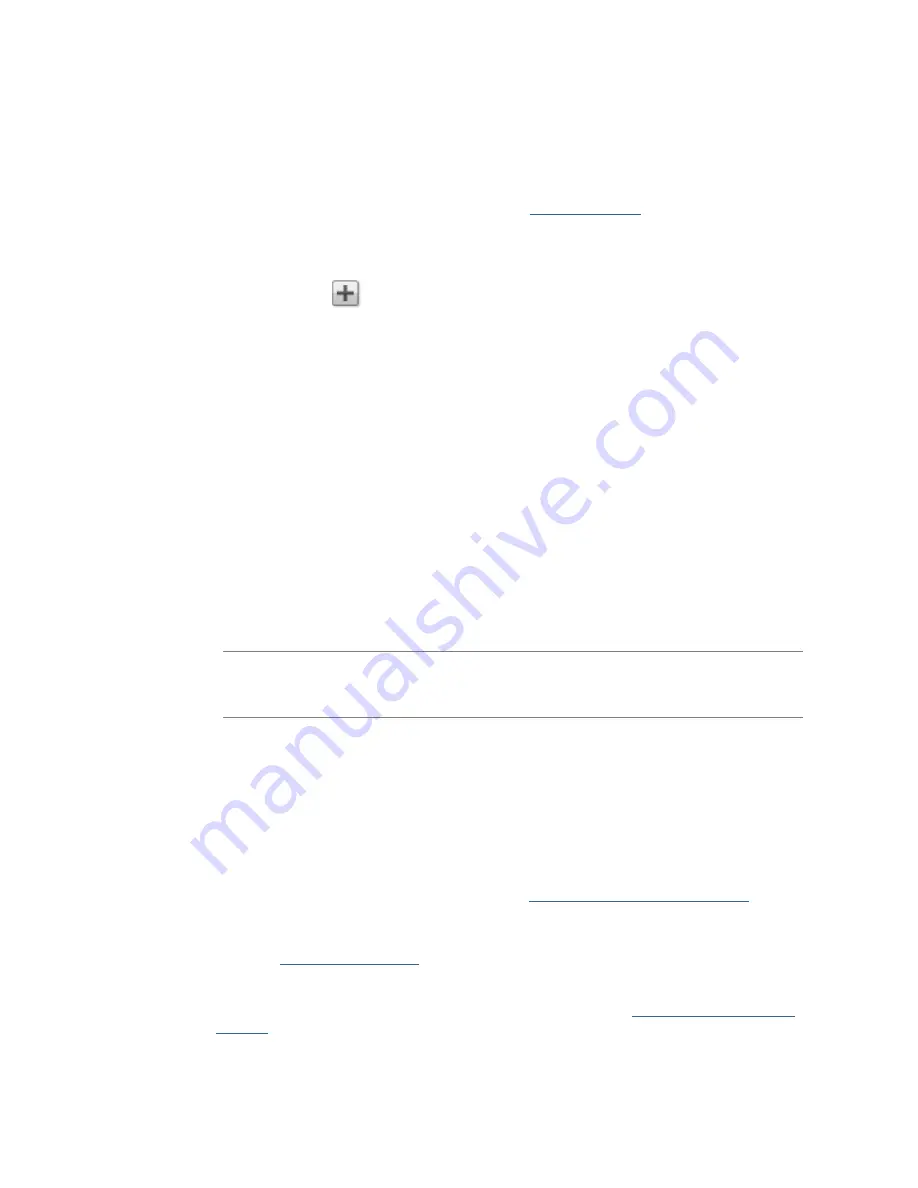
Securing Your Device and Contents
87
Adding Users
To add a user:
1.
Navigate to the
Users
page.
2.
Before you can create or modify users, you must have
security enabled
on your Iomega
StorCenter Iomega device. If security is already enabled, you are ready to add users. If not, a
pop-up window appears for enabling security and create an administrator user to manage your
secured Iomega device.
3.
To add a new user, click
Add a user
.
4.
Enter the following information:
Username
— enter the username of the user to be created. This is the username for
logging into the Iomega device. There is a maximum of 32 characters, and spaces are
not allowed. The following are not valid usernames: root, daemon, bin, sys, sync, mail,
proxy, www-data, backup, operator, sshd, postfix, nobody, unuser, guest, and rsync.
Descriptive Name
— add a descriptive name to identify the user. For example, if you
created a user with a Username of jsmith, you may want to add the Descriptive Name
Joe Smith.
Password
— create a password for the user. The password should be between 8 and 12
characters, and spaces are not allowed.
Confirm Password
— confirm the password. If the text in this field does not match the
text in the Password field, an error will be returned.
Quota Size
— set a quota size by entering a value in gigabytes. This limits the amount
of storage space this user can have. To have no quota, leave this field blank.
Administrator
— check this box to allow this user to manage the Iomega device.
Note:
An administrator does not have default access to all Shares. Access to Shares
must be granted explicitly to all users, including administrators.
Add a secured Share for this user
— check this box to create a secured Share for this
user. This Share will have the new user's name, and allows access only to that user.
Send a Personal Cloud
invitation
— click this link to invite a user to join your Personal
Cloud on the Iomega device. This opens the Send a Personal Cloud Invitation dialog box
where you create an invitation by entering a user's email address along with any
additional comments. A user then receives the invitation, which contains the Personal
Cloud name and username and password. A user enters that information from Iomega
Storage Manager. For more information on this, refer to the online help with Iomega
Storage Manager. You see this option only if a
Personal Cloud has been created
on the
Iomega device.
Allow this user to add trusted devices to my Personal Cloud
— check this box to allow
a user to
join a trusted device
to a Personal Cloud. A trusted device is a machine,
either a computer or another Iomega device, that belongs to an added user. Only
trusted devices that belong to users that have been added to the Iomega device can
join the Iomega Personal Cloud. This option displays only if a
Personal Cloud has been
created
on the Iomega device.
5.
Click
Create
.
Summary of Contents for StorCenter px12-400r
Page 1: ...Iomega StorCenter px12 400r User Guide D31621400...
Page 2: ......
Page 12: ......
Page 54: ......
Page 60: ......
Page 68: ...Iomega StorCenter px12 400r User Guide 56 5 Click Cancel to discard any changes...
Page 72: ......
Page 76: ......
Page 116: ...Iomega StorCenter px12 400r User Guide 104 How do I create an Iomega Personal Cloud...
Page 126: ......
Page 132: ......
Page 154: ......
Page 160: ......






























