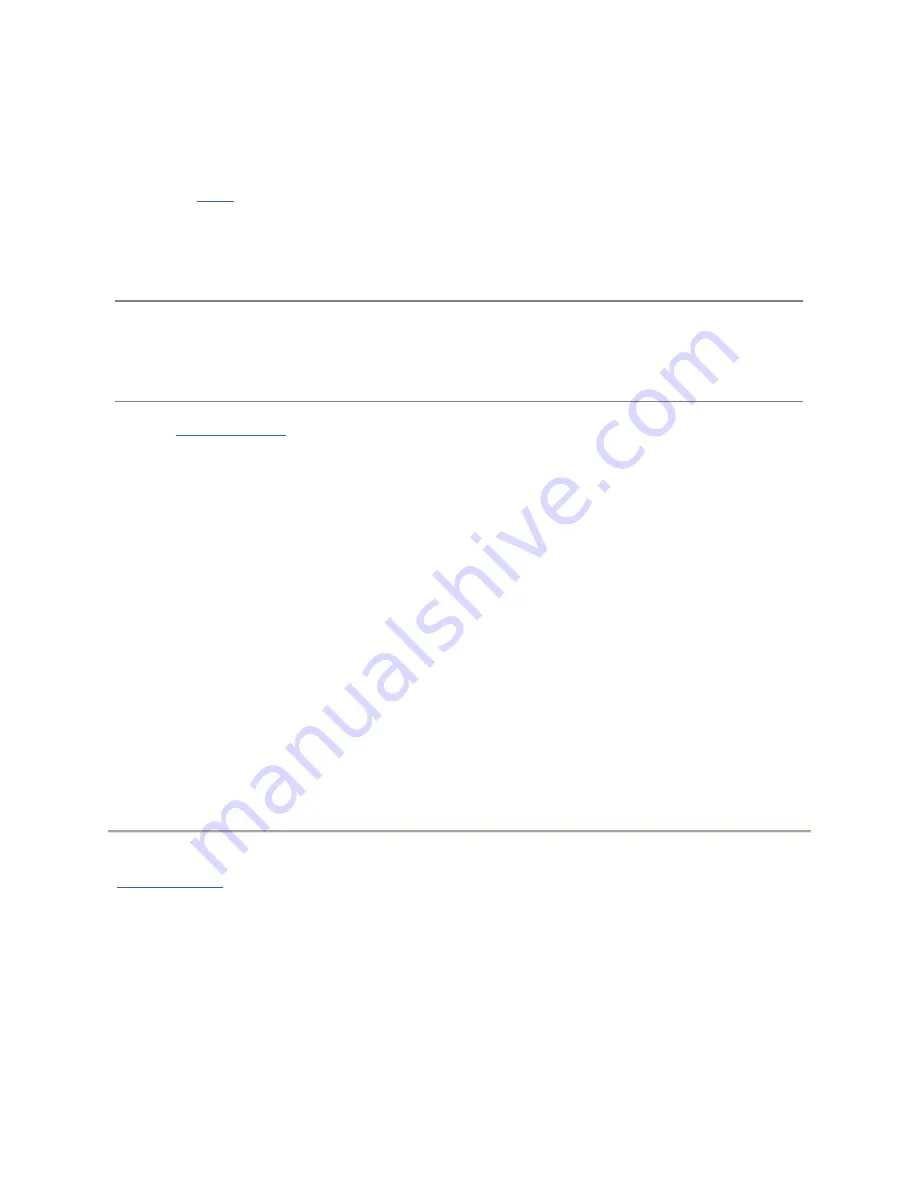
Sharing Files
37
Automatically Sending Content to Multiple People at Once
You can send content to multiple people at once using an email distribution active folder. You can
configure a
Share
as an Email Active Folder so that when you add files to that Share, they are
automatically sent to the recipients on the email distribution list. To configure a Share as an Email
Active Folder, access Shares from the Iomega StorCenter px12-400r Console, select or create a
Share, and expand the Active Folders section to enable and configure email distribution.
How to Set Up an Email Distribution Active Folder
Note:
Email Distribution lets you email your files to friends and family right from your Iomega
StorCenter px12-400r Console. Use Email Distribution to share files with an email list.
Note:
To prevent email distribution list spamming, the px12-400r allows lists of 250 or fewer email
recipients and sends a maximum of six emails in a 24-hour period.
Refer to
Managing Shares
for more information on managing Shares and Active Folders.
Configuring an Email Distribution Active Folder
1.
From the Iomega StorCenter px12-400r Console, click
Shares
.
2.
Select a Share to use as an Email Distribution Active Folder, and click to expand the Active
Folder section.
3.
Check
Enable
.
4.
Select
Email Distribution
from the drop-down menu.
5.
Include an email address in the
Sender Email Address
text box. Distribution is sent from this
email address.
6.
You can add multiple email addresses in the
Email To:
text box by separating them with
commas, spaces, or semicolons.
7.
Add a subject and email message for your recipients.
8.
Check
Send the file as an attachment
,
Send a link to the file
, or both.
9.
Click
Apply
to save your changes.
10.
Once configured, all files in this Share are sent by email to your recipients. Click
View
Transfer History
to see the transfer activity from this Share to your account.
How do I...
manage a Share
Summary of Contents for StorCenter px12-400r
Page 1: ...Iomega StorCenter px12 400r User Guide D31621400...
Page 2: ......
Page 12: ......
Page 54: ......
Page 60: ......
Page 68: ...Iomega StorCenter px12 400r User Guide 56 5 Click Cancel to discard any changes...
Page 72: ......
Page 76: ......
Page 116: ...Iomega StorCenter px12 400r User Guide 104 How do I create an Iomega Personal Cloud...
Page 126: ......
Page 132: ......
Page 154: ......
Page 160: ......
















































