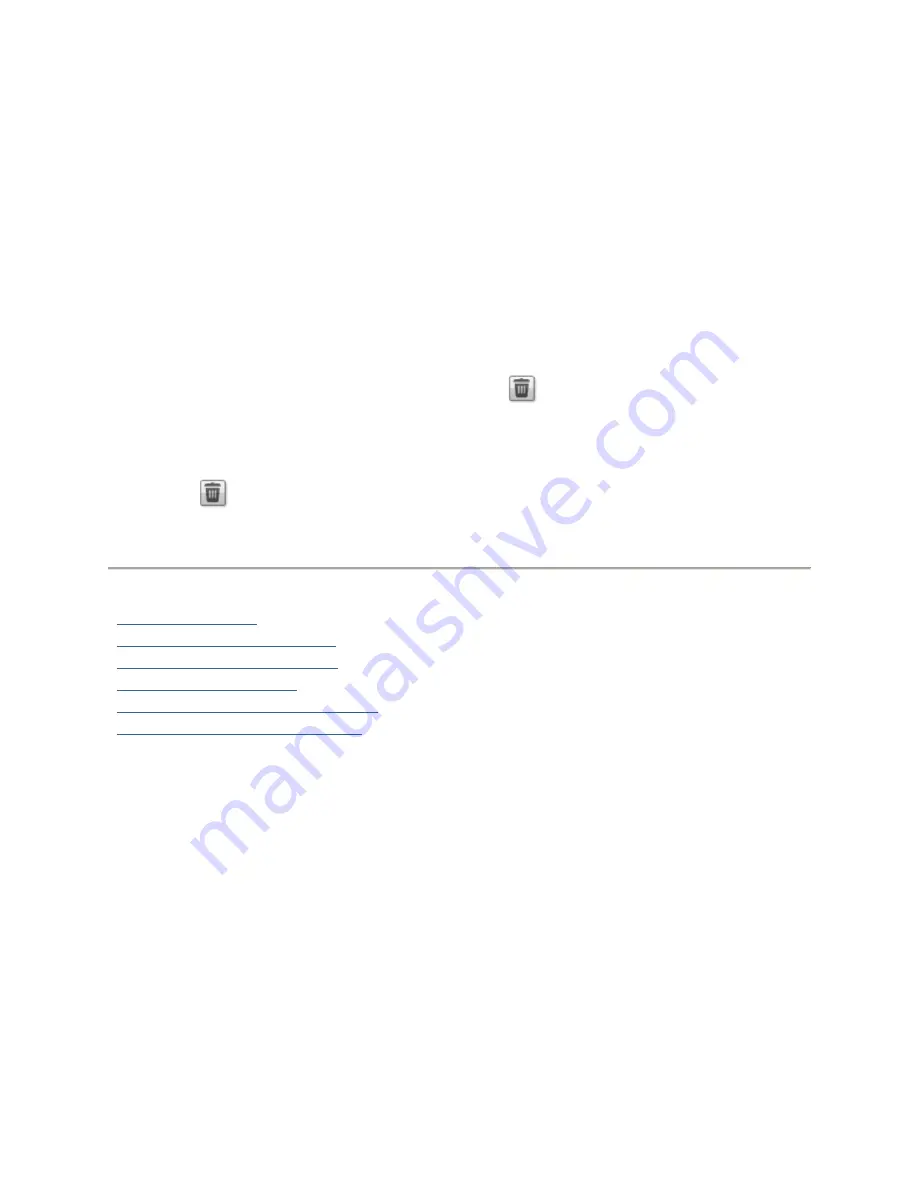
Personal Cloud: Accessing Your Device From Anywhere in the World
109
Managing Trusted Devices on a Personal Cloud
As an Iomega Personal Cloud administrator, you can manage trusted devices on your Personal Cloud.
Trusted devices can be disconnected, or you can completely delete a trusted device from the
Personal Cloud.
Disconnecting Trusted Devices
Click
My Personal Cloud
, and expand the trusted device section of the page.
To disconnect a trusted device from the Personal Cloud, disable the trusted device by clicking the
switch to Disabled, and click
Yes
in the confirmation pop-up window. The trusted device is not
deleted and can be reenabled at a later time.
Deleting Trusted Devices
To delete a trusted device from the Personal Cloud, click
next to the device's name. The trusted
device is deleted and can only be added again by a user with trusted device privileges.
1.
On the Personal Cloud page, expand the Trusted Devices section.
2.
Click
next to the trusted device you want to remove from the Personal Cloud.
3.
Confirm the deletion.
How do I ...
join a trusted device
enable security on my px12-400r
create an Iomega Personal Cloud
configure a Personal Cloud
invite people onto your Personal Cloud
use Copy Jobs with a Personal Cloud
Summary of Contents for StorCenter px12-400r
Page 1: ...Iomega StorCenter px12 400r User Guide D31621400...
Page 2: ......
Page 12: ......
Page 54: ......
Page 60: ......
Page 68: ...Iomega StorCenter px12 400r User Guide 56 5 Click Cancel to discard any changes...
Page 72: ......
Page 76: ......
Page 116: ...Iomega StorCenter px12 400r User Guide 104 How do I create an Iomega Personal Cloud...
Page 126: ......
Page 132: ......
Page 154: ......
Page 160: ......






























