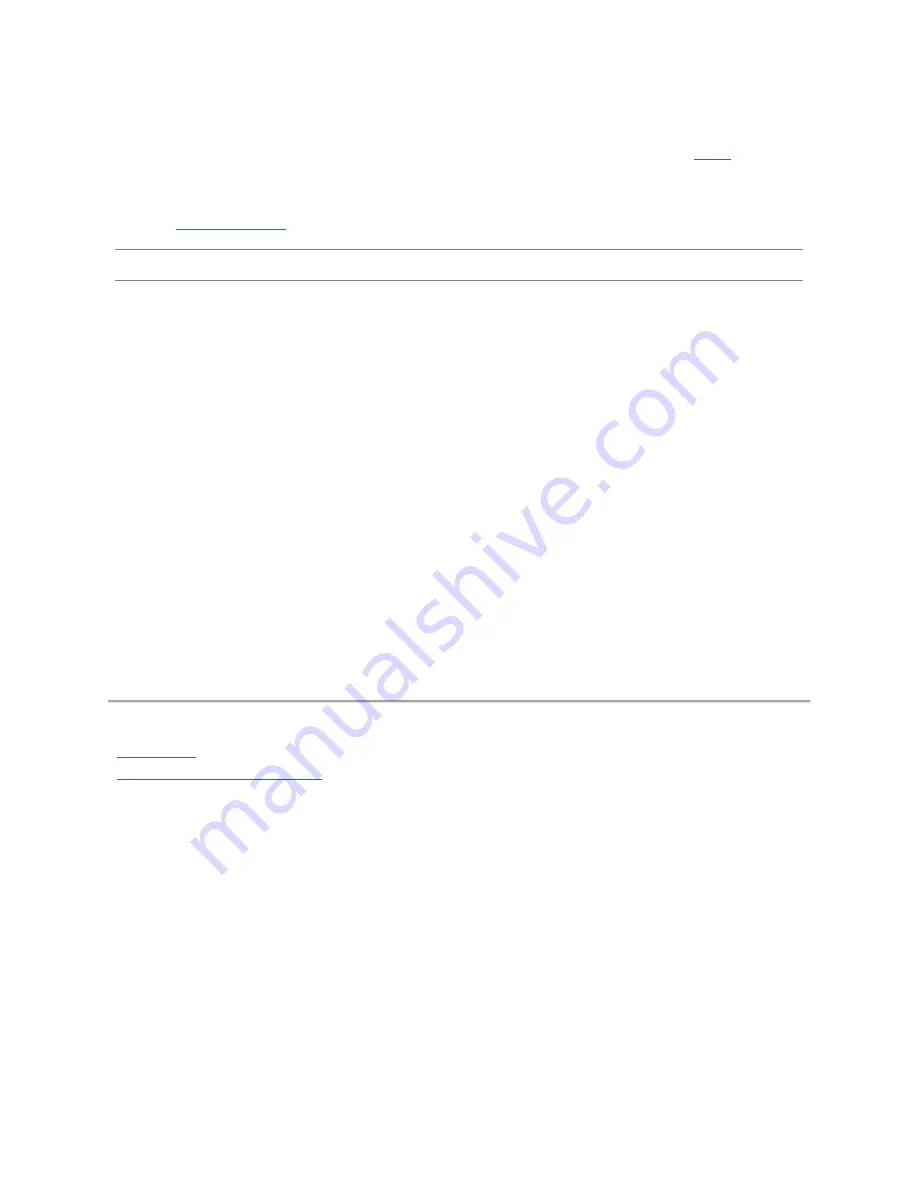
Iomega StorCenter px12-400r User Guide
116
Facebook is a social network to connect with friends and family. You can configure a
Share
as a
Facebook Active Folder so that photos and movies added to that Share are automatically uploaded to
your Facebook account.
Refer to
Managing Shares
for more information on managing Shares and Active Folders.
Note:
If you do not have a Facebook account, go to the Facebook website to open an account.
Configuring a Facebook Active Folder
1.
From the Iomega StorCenter px12-400r Console, click
Shares
.
2.
Select a Share to use as a Facebook Active Folder, and click to expand the Active Folder
section.
3.
Check
Enable
.
4.
Select
from the drop-down menu.
5.
Click
Configure Facebook account access
to configure your Facebook account. You will be
taken to a Facebook page to configure your account. Follow the instructions provided by
Facebook.
6.
Check
Delete files after upload
to delete images or movies from the Share once they are
transferred to your Facebook account.
7.
Images can also be resized prior to upload. Check 800x600, 1024x768, or enter a custom
resolution for resizing images.
8.
Click
Apply
to save your changes.
Once configured, all your images in this Active Folder will upload to your Facebook account.
9.
Click
View Transfer History
to see the transfer activity from this Share to your account.
How do I...
add a Share
make a Share an Active Folder
Summary of Contents for StorCenter px12-400r
Page 1: ...Iomega StorCenter px12 400r User Guide D31621400...
Page 2: ......
Page 12: ......
Page 54: ......
Page 60: ......
Page 68: ...Iomega StorCenter px12 400r User Guide 56 5 Click Cancel to discard any changes...
Page 72: ......
Page 76: ......
Page 116: ...Iomega StorCenter px12 400r User Guide 104 How do I create an Iomega Personal Cloud...
Page 126: ......
Page 132: ......
Page 154: ......
Page 160: ......






























