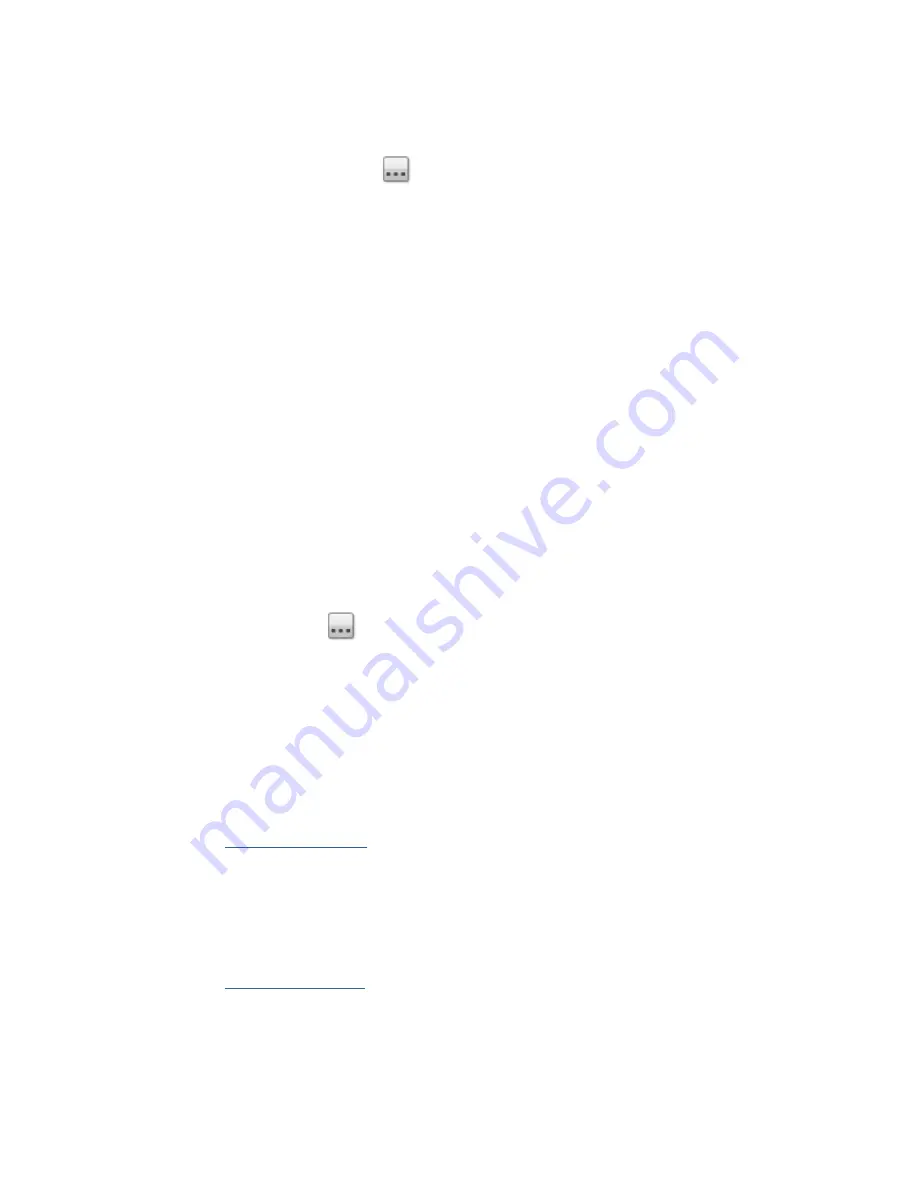
Iomega StorCenter px12-400r User Guide
70
4.
Enter a valid username and password, if applicable, for the device to provide access to its
folders.
5.
To select a specific folder, click
to select a source location for the
What to copy:
section.
In the Copy dialog box, select all Shares or a folder, and select one of the following options for
the Copy Job from the drop-down menu:
The selected folder and its contents
— copies the selected folder and its contents.
If the destination is a folder, a new folder will be created for each source folder. If
the destination is Top Level, a new top-level folder is created on the destination
device for each source folder.
Only the contents of the selected folder
— copies the contents of the selected
folder; not the folder itself. If the destination is a folder, the files and folders in the
selected folder are copied directly to it (the source folder name is not copied). If
the destination is Top Level, a new top-level folder is created on the destination
device for each folder in the source folder.
6.
By selecting Shares, you choose to copy All Shares, in which all files on the px12-400r are
copied. Any files not contained in a folder are not copied. If the destination is a folder, a new
folder will be created for each source folder. If the destination is Top Level, a new top-level
folder is created on the destination device for each source folder.
7.
Click
OK
to save your selection or click
Cancel
.
8.
Click
Apply
to save your changes.
To: Settings
1.
In the
To:
section, click
to select a destination location. This is the location where you
want your files copied. In the dialog, enter the Device Name or IP address in the text box. Or,
from the drop-down menu, select a device in the list. If a connected device is not listed, click
the
Refresh
button.
2.
Click
OK
to save your selection or click
Cancel
.
3.
The Protocol drop-down menu displays if the source device is different from the device you are
currently accessing; for example, it could be a separate NAS device on your network. From the
Protocol
drop-down menu, choose one of the following:
Windows File Sharing
— The default value in the menu is Windows File Sharing and
in most cases you should accept the default value. For more information, refer to
Windows File Sharing
.
rsync
— The rsync protocol can provide faster copying but, may not be available on
all devices. If you are able to select the rsync protocol, and you want the rsync Copy
Job to be secure, select the
Use secure rsync (SSH)
option. Enter the rsync
username and password for the rsync server you are copying from or to. The rsync
username and password is set up on a different device than the device on which you
are creating the Copy Job. For more information on creating an rsync user, refer to
rsync Server Settings
.
4.
Enter a valid username and password, if applicable, for the device to provide access to its
folders.
Summary of Contents for StorCenter px12-400r
Page 1: ...Iomega StorCenter px12 400r User Guide D31621400...
Page 2: ......
Page 12: ......
Page 54: ......
Page 60: ......
Page 68: ...Iomega StorCenter px12 400r User Guide 56 5 Click Cancel to discard any changes...
Page 72: ......
Page 76: ......
Page 116: ...Iomega StorCenter px12 400r User Guide 104 How do I create an Iomega Personal Cloud...
Page 126: ......
Page 132: ......
Page 154: ......
Page 160: ......
















































