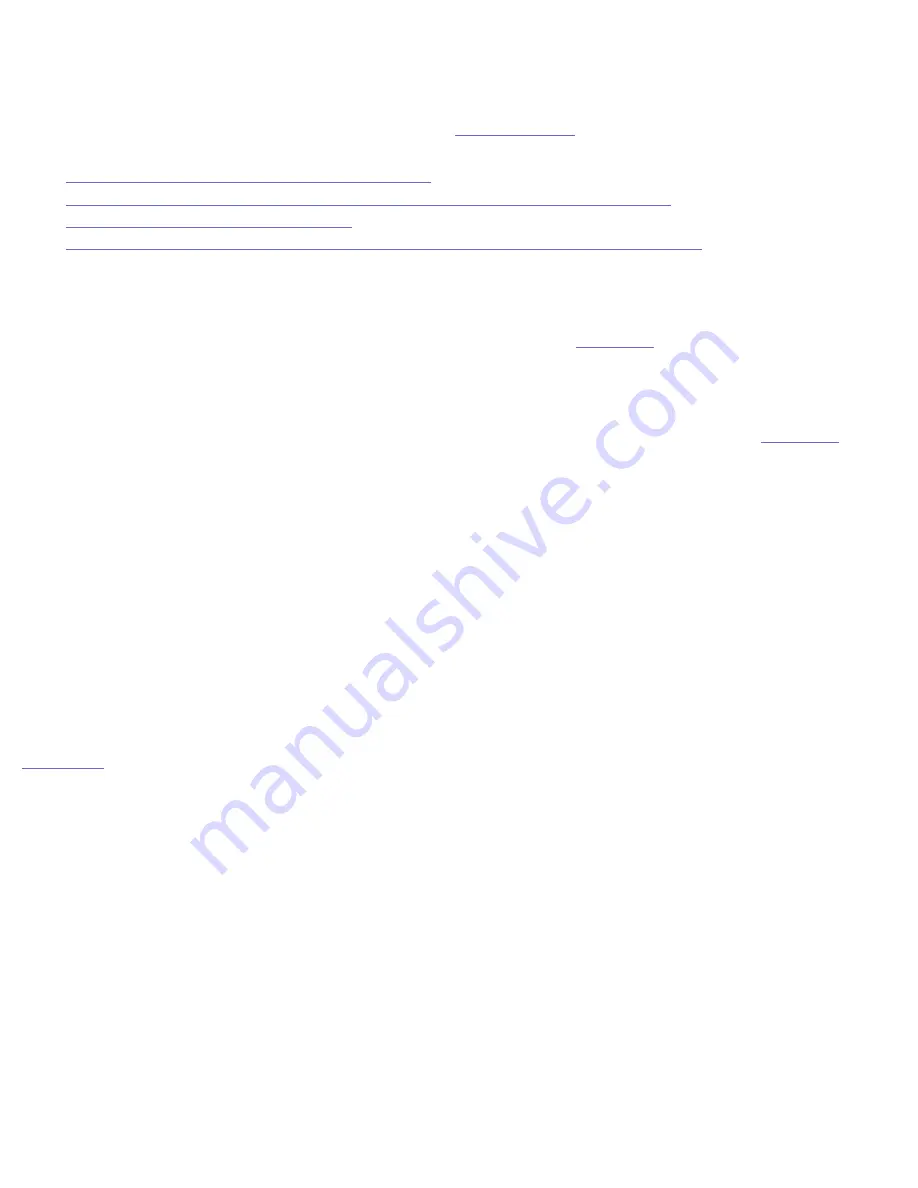
Iomega HDD External Hard Drive User's Manual
Troubleshooting for Your FireWire Drive System
If you encounter a problem while connecting or using your Iomega
®
HDD External Hard Drive, check the topics listed
below for possible solutions. For additional help options, see
How to Get Help
.
●
The Iomega HDD External Hard Drive seems slow
●
The Iomega HDD External Hard Drive Icon Does Not Appear on a Mac OS Desktop
●
Identifying Your Version of Windows 98
●
The Iomega HDD External Hard Drive Stops Responding While Saving or Copying Files
The Iomega HDD External Hard Drive seems slow connected to FireWire
If you are using a PC formatted drive in a Mac
®
computer, see the section on
Formatting
.
The Iomega HDD External Hard Drive Icon Does Not Appear on a Mac OS Desktop
1. If you are using Mac OS X, it can take up to 90 seconds to mount a FAT 32 formatted disk. See
Formatting
.
2. Check all connections.
3. Make sure the drive is receiving power. The status light on the drive should be on.
4. If you are connected to a FireWire repeater/hub, ensure it is connected correctly and has power.
5. Try connecting the Iomega FireWire cable directly to one of the FireWire connections on your computer, rather
than to a FireWire device.
6. If the Iomega HDD External Hard Drive icon does not appear after the drive is connected, it may be because there
are other bus-powered devices connected and there is not enough available power for the Iomega drive. If this
condition exists, try the following:
❍
Disconnect other FireWire devices from the computer.
❍
Connect the power supply that is included with the drive.
❍
Connect an AC adapter to the other device(s).
NOTE:
To prevent data loss, do not plug in additional FireWire devices while any FireWire device is in use.
|
top of page
|
Identifying Your Version of Windows
®
98
The Iomega HDD External Hard Drive will only run under Windows 98 Second Edition. Follow these instructions if you are
unsure which version of Windows 98 is installed on your computer:
1. Right click on the icon for
My Computer
and select
Properties
.
2. Click the tab for
General
.
3. Your version of Windows 98 is listed in the upper right hand corner of the window. If the System information does
not read "Microsoft Windows 98 Second Edition 4.10.2222A," you will need to update your operating system.
http://www.iomega.com/support/manuals/hdde40u/trblshoot_fw.html (1 of 3)3/21/2005 12:36:27 PM


























