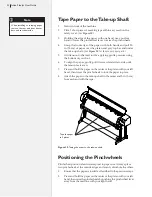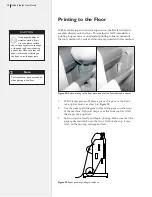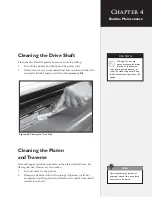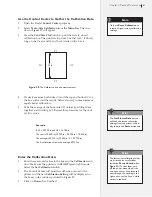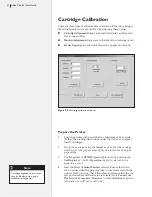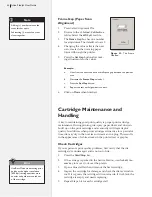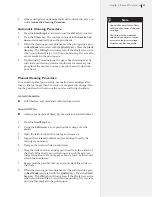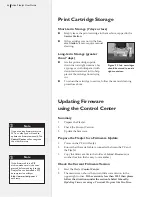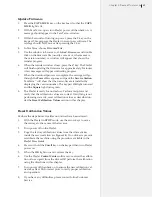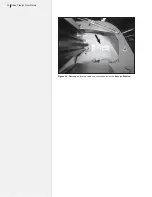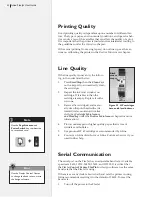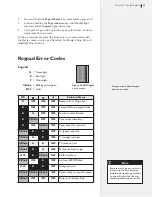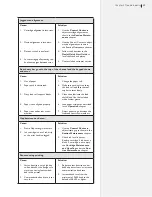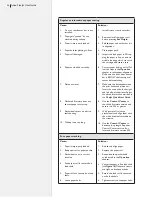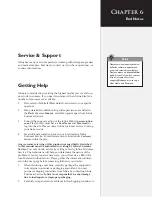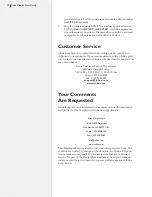44
Ioline FlexJet User Guide
Frame Gap (Paper Scan
Alignment)
1.
Press Select Alignment Plot.
2.
Browse to the
c:\Ioline\Calibration
folder. Select the
40X8.plt
test file.
3.
The
Frame Gap
box has one number
for adjustment. The default value is 0.
4. Changing the values affects the next
scan, created when moving paper
forward through the printer.
5.
Press the
Set Gap
button after mak-
ing adjustments to the values.
Example:
a.
Lines from the next scan have a small space gap between the previous
scan.
b.
Decrease the
Frame Gap
value by 1.
c.
Press the
Set Gap
button.
d.
Repeat the test until alignment is correct.
6.
Click on
Done
when finished.
Figure 32.
The Frame
Gap Box.
Cartridge Maintenance and
Handling
A key to maintaining good print quality is proper print cartridge
maintenance. During printing, ink-spray, paper fibers and dust can
build up on the print cartridge and eventually will degrade plot
quality. In addition, when print cartridges sit inactive for a period of
time, ink may dry in the nozzles and create an ink plug. This results
in the appearance of white streaks in the printed text or graphic.
Check Cartridges
If you experience print quality problems, first verify that the ink
cartridge(s) is undamaged and is not out of ink:
1.
Press the
Start/Stop
key.
2.
If the carriage is parked in the Service Station, use the
Left Ar-
row
key to move it out over the platen.
3. Open a blue stall latch and remove the first cartridge.
4.
Inspect the cartridge for damage and check the ink level indica-
tor. If it is green, the cartridge still contains ink. If it is black, the
cartridge is empty and needs replacing.
5.
Repeat Steps 1–4 for each cartridge stall.
Adding (+) numbers moves the
scans further apart.
Subtracting (-) moves the scans
closer together.
Note
i
Use Best Mode when testing print
quality as the higher resolution
(600 dpi) setting exercises more
nozzles and pushes more ink out
of the cartridge.
Hint