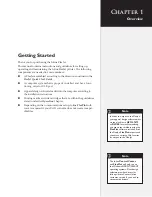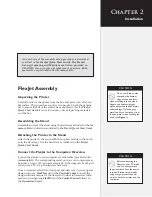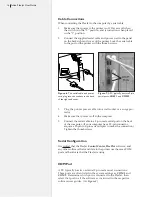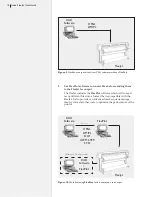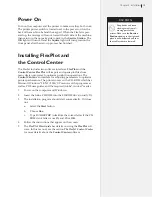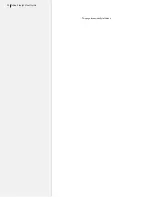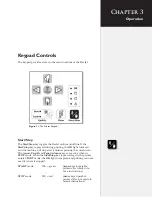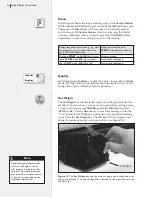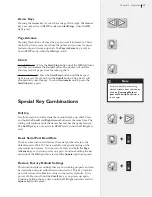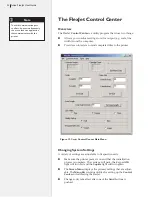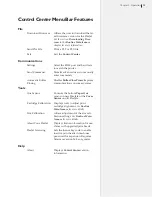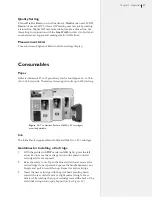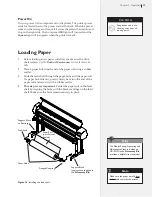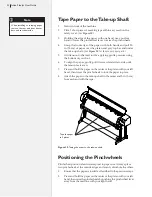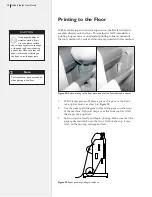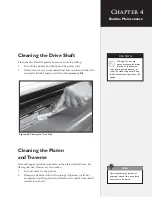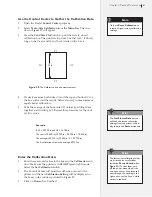26
Ioline FlexJet User Guide
Control Center Menu Options
Software Version
Displays the current installed firmware and boot loader version.
Cartridge Count
Displays how many cartridges are in active use by the printer.
Get Plotter Data
Reads and displays the current input box settings stored in the FlexJet.
Plotter Data
(check box)
Indicates when the displayed settings were successfully downloaded
from the printer. If this box is unchecked, the
Control Center
was unable
to connect with the FlexJet and cannot display current settings. Check the
connections, baud rate and COM port. Press the
Get Plotter Data
button
to attempt to download settings if the process failed during startup.
Scale
The printer scale ranges from 1% to 999%. The factory default
Scale
is 100%. A scale set to 50% prints at half size. Changes do not take
effect until the
Set Scale
button is pressed. Note: Both X- and Y-axes
are set independently.
Frame Size
Most design software sends long plots to printers by breaking them
into smaller pieces called
frames
. In general, design software does this
automatically and adjusts the
Frame Size
in the printer to match.
The
Frame Size
setting establishes clipping limits for each data
frame. If the printed size of a plot frame exceeds the frame size set
in the FlexJet, the excess is clipped or thrown away. (If the plot is
clipped, try increasing the
Frame Size
manually.) The factory-set
X-axis (paper direction) frame size is 46-in (116.8-cm), maximum is
21600-in (54,864-cm). Default and maximum Y-axis (carriage direc-
tion) frame size is 72-in (182.9-cm).
Loop Length
Controls the length of the take-up loop. Shortening the loop may
reduce paper tearing but runs the take-up motor more often.
Line Width
Controls the weight of the plotted line using line width. Three levels
are available;
Thin
,
Normal
, and
Thick
. Thin lines use less ink and
make fine details like Asian text and small pieces easier to see. Thick
lines use more ink to produce higher contrast lines.
Used in conjunction with the
Quality Setting
(
see below
), the FlexJet
provides six options for output quality, to enable you to produce
clearly visible lines using the least possible amount of ink.