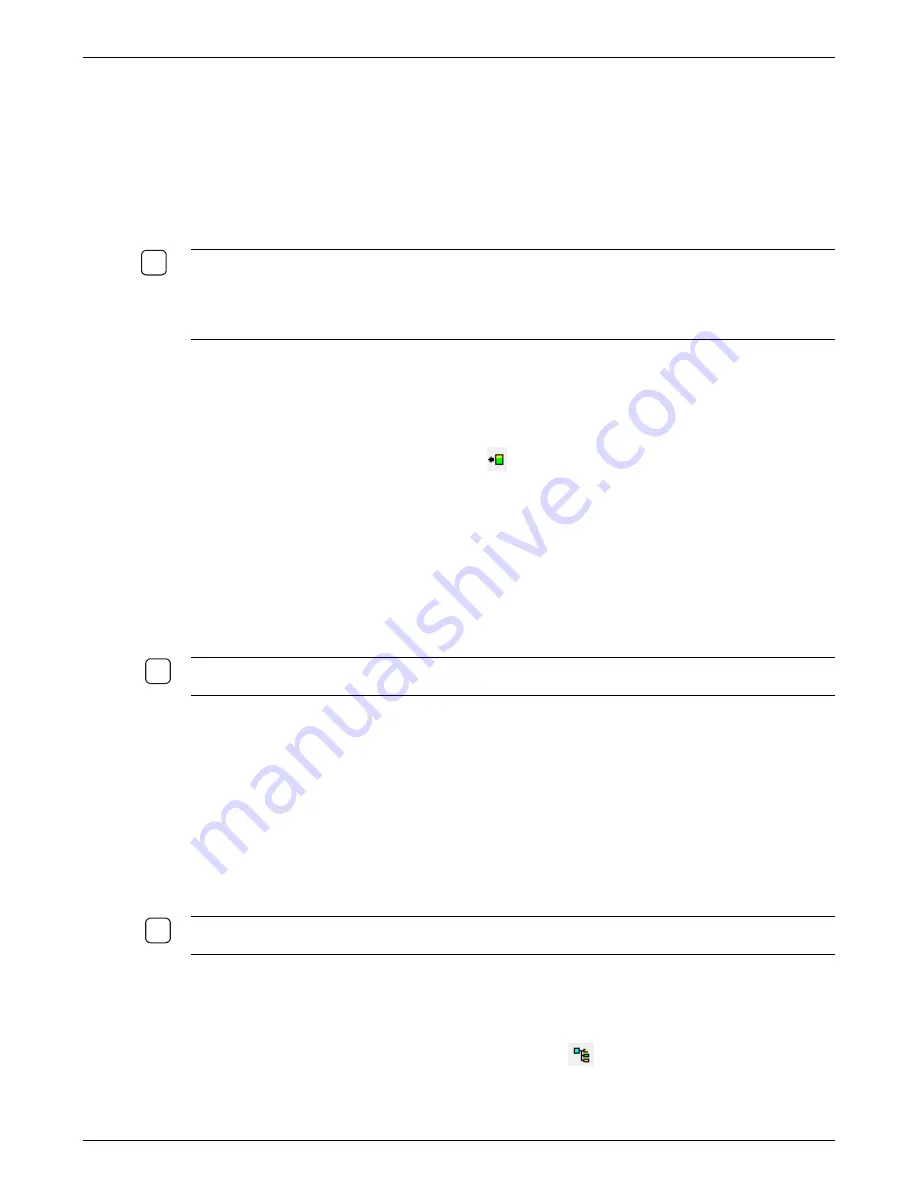
IBM Host Configuration
11
6. Click the OK button the SCS session description screen to save the configuration.
7. On the List of Sessions screen, highlight the newly added session. Then start the session by
simply clicking the Start button.
8. After a few seconds the Status column will show that the session has started.
9. If the IBM host is a System i5, iSeries, or AS/400, the host will automatically create a printer
device and start the writer. If the IBM host is a zSeries mainframe, the system administrator
must create the printer device, writer, etc. Refer to the
SCS Reference Manual.
N
OTE
:
T
HE
5760
E HAS A
USB
PORT WHICH CAN BE CONFIGURED FOR A PRINTER WHICH DOES NOT
SUPPORT A NETWORK CONNECTION
.
I
T IS RECOMMENDED THAT YOU USE A PRINTER WITH A
USB
PORT
,
BUT SOME NEWER PRINTERS WITH A PARALLEL PORT CAN BE USED WITH A
USB
TO
P
ARALLEL CABLE
.
I-O
HAS FOUND THAT A
C
ABLES
T
O
G
O USB
/
PARALLEL CABLE SEEMS TO WORK THE BEST WHERE
APPLICABLE
,
HOWEVER NOT ALL PARALLEL PRINTERS ARE COMPATIBLE
.
Edit a Session
To edit a session:
1. Start the IO Configuration Utility.
2. Highlight the
adaptio/Gateway
and click on
or double click to open the Device Configuration
window.
3. Highlight the session and click on the Edit Session button. You may also double click on the
session in the List of Sessions.
4. The same screens that are used in adding a session are presented. Make the appropriate
changes.
5. Click the OK button to save the configuration.
6. Restart the session.
N
OTE
:
S
ESSIONS MUST BE STOPPED TO BE EDITED
.
I
F THE SESSION IS NOT STOPPED
,
YOU WILL BE
GIVEN THE OPTION TO STOP THE SESSION OR SIMPLY VIEW THE CONFIGURATION OF THE SESSION
.
Delete a Session
To delete a session:
1. Start the
IO Configuration Utility
.
2. Highlight the adaptio/Gateway and open the device.
3. Highlight the session you want to delete and Stop the session.
4. Then click the Delete Session button on the tool bar.
N
OTE
:
S
ESSIONS MUST BE STOPPED TO BE
D
ELETED
.
I
F THE SESSION IS NOT STOPPED
,
YOU WILL BE
GIVEN THE OPTION TO STOP THE SESSION
.
Refresh the List of Sessions Screen
The List of Sessions screen in the
IO Configuration Utility
will automatically be updated every few
seconds or you can refresh the list at any time by clicking on the
Scan Network button on the tool
bar.


















