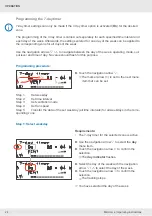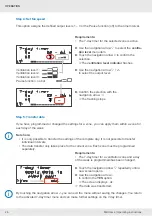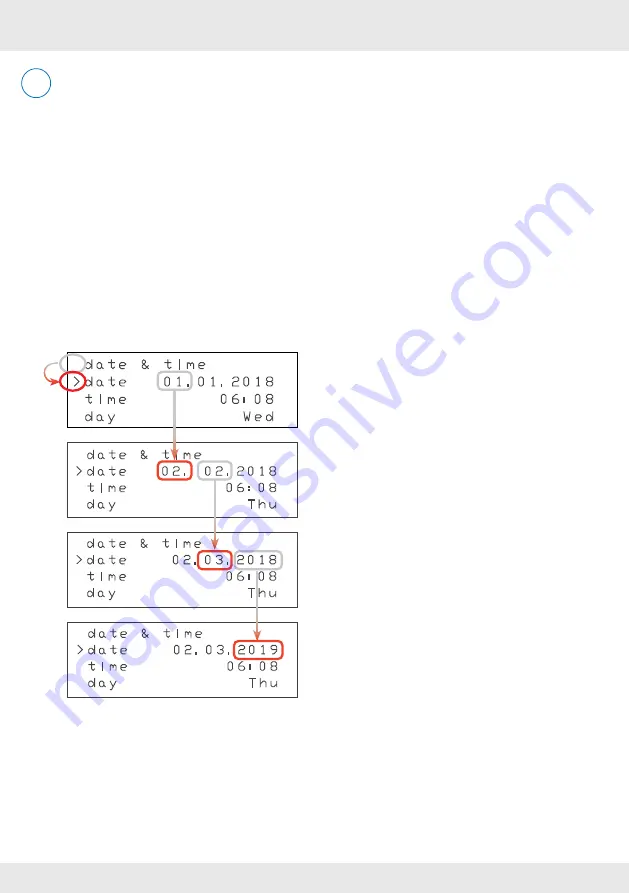
36
OPERATION
36
MZ-Home | Operating instructions
►
Use the navigation arrow
to select the menu item
date
.
The marker arrow > points to the
date
menu
item.
►
Touch the navigation arrow
.
The
day
indicator flashes.
►
Use the navigation arrow
/
to set the current day.
The day is set.
►
Touch the navigation arrow
.
The
month
indicator flashes.
►
Use the navigation arrow
/
to set the current month.
The month is set.
►
Touch the navigation arrow
.
The
year
indicator flashes.
►
Use the navigation arrow
/
to set the current year.
The year is set.
►
Touch the navigation arrow
three times.
The flashing stops.
You are back in the
date & time
submenu.
You have set the current date.
Step 1: Set date
Requirements:
• You are in the
date & time
submenu.
Use the navigation arrows
/
to navigate between the date, time and day of the week.
No value should flash for this purpose.
Using the navigation arrows
/
you can switch within a line, e.g. day, month and year.
The currently selected value flashes.
The MZ-Home controller interprets the change to another value as confirmation, and the last set
value is saved.
Programming procedure:
Step 1: Set current date
Step 2: Set time
Step 3: Set weekday
i
d a t e & t i m e
> d a t e 0 1 . 0 1 . 2 0 1 8
t i m e 0 6 : 0 8
d a y W e d
d a t e & t i m e
> d a t e 0 2 . 0 2 . 2 0 1 8
t i m e 0 6 : 0 8
d a y T h u
d a t e & t i m e
> d a t e 0 2 . 0 3 . 2 0 1 8
t i m e 0 6 : 0 8
d a y T h u
d a t e & t i m e
> d a t e 0 2 . 0 3 . 2 0 1 9
t i m e 0 6 : 0 8
d a y T h u