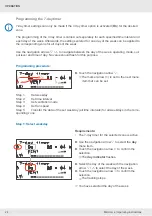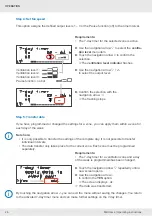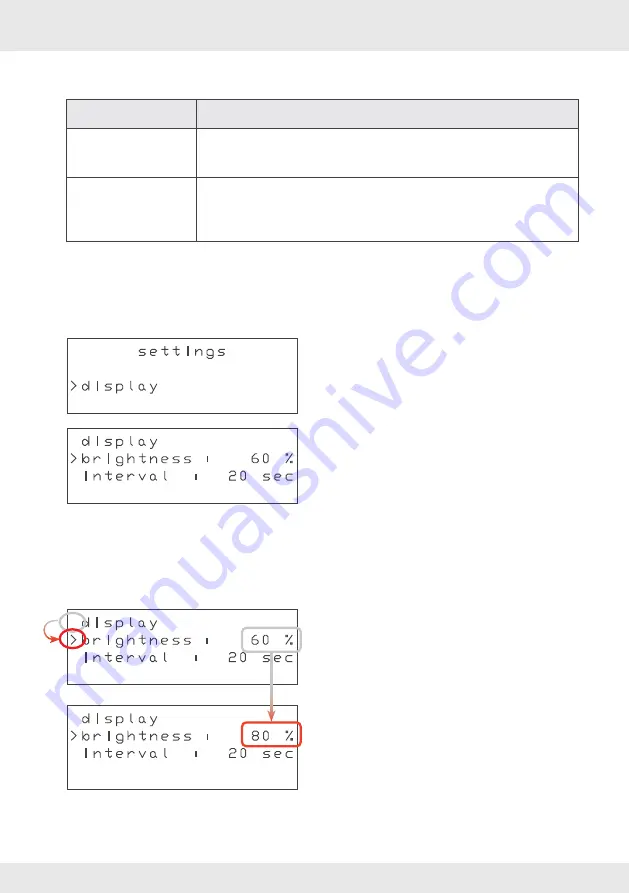
34
OPERATION
34
MZ-Home | Operating instructions
4.13 Making settings for the display unit
Feature
Description
Brightness
• Brightness of the backlight during input
Minimum: 25 %
Maximum: 99 %
Interval
• Interval of the backlight after the last input
• After the set duration has elapsed, the screen switches off
Minimum: 10 seconds
Maximum: 300 seconds
Call up the display submenu
►
Touch the navigation arrow
until the menu
item
display
appears.
►
Use the navigation arrow
to select the
Bright-
ness
menu item.
The marker arrow > points to the
Brightness
menu item.
►
Touch the navigation arrow
.
The current brightness value flashes.
►
Touch the navigation arrow
or
to increase
or decrease the brightness.
►
Touch the navigation arrow
to confirm the
selection.
The flashing stops.
►
Touch the navigation arrow
.
Requirements:
• You are in the settings main menu.
Setting the brightness of the backlight
The
display
submenu is called up.
The current display settings are visible.
Requirements:
• You are in the
display
submenu.
You have set the brightness of the display unit.
s e t t i n g s
> d i s p l a y
d i s p l a y
> b r i g h t n e s s : 6 0 %
i n t e r v a l : 2 0 s e c
d i s p l a y
> b r i g h t n e s s : 6 0 %
i n t e r v a l : 2 0 s e c
d i s p l a y
> b r i g h t n e s s : 8 0 %
i n t e r v a l : 2 0 s e c