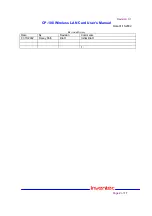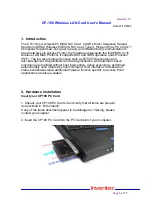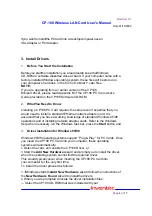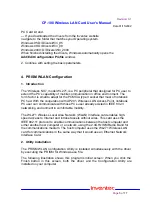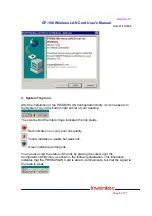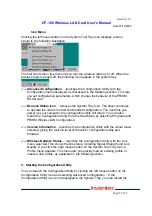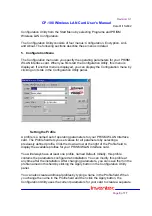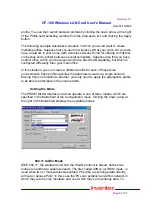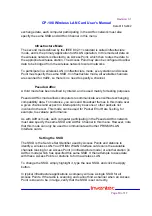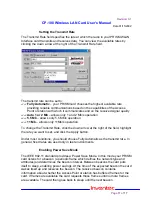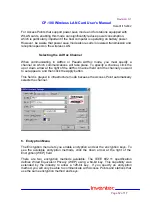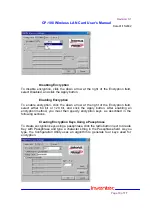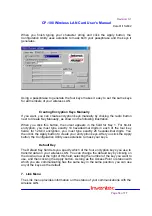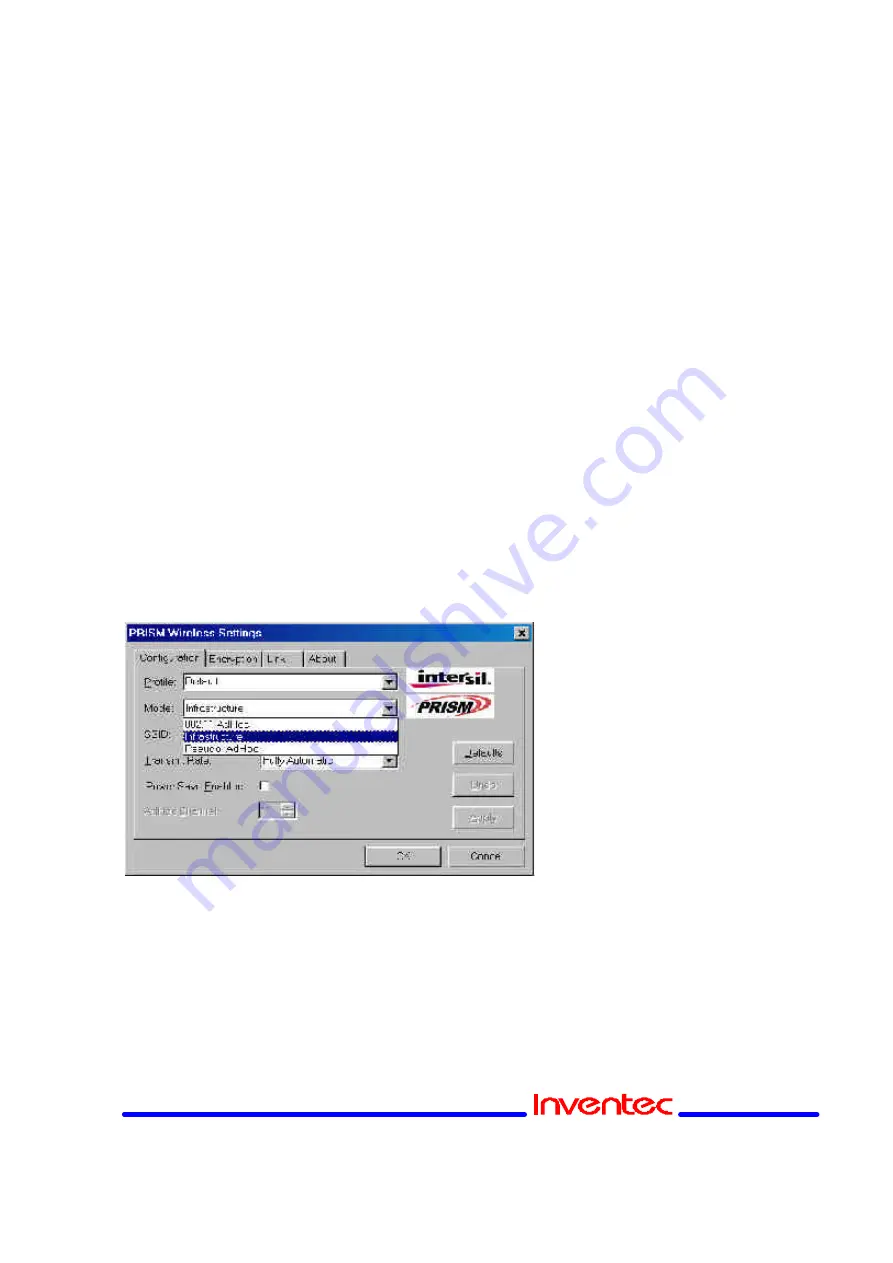
Revision: 0.1
CP-108 Wireless LAN Card User’s Manual
Date:01/15/2002
Page
9
of
17
profile. You can then switch between profiles by clicking the down arrow at the right
of the Profile field, selecting a profile from the drop-down list, and clicking the Apply
button.
The following example describes a situation in which you would want to create
multiple profiles. Suppose that you use the wireless LAN at your work, but you also
have a network in your home (with a wireless Access Point) for sharing an Internet
connection and a printer between several computers. Suppose also that you have
another office within your business which also has WLAN capability, but which is
configured differently than your main office.
In this situation, you can create a different profile for each of these three
environments. Each profile specifies the parameters used on a single network.
Moving from one location to another, you only need to apply the appropriate profile
to be able to participate in the local network.
Setting the Mode
The PRISM WLAN Interface card can operate in one of three modes, which are
specified in the Mode field of the Configuration menu. Clicking the down arrow at
the right of the Mode field displays the available modes.
802.11 AdHoc Mode
IEEE 802.11, the standard on which the WLAN protocol is based, defines two
modes to handle two separate needs. The first, called AdHoc (or IBSS) mode , is
used when two or more wirelessly-enabled PCs wish to exchange data directly,
without an Access Point. In this case the PCs can establish an AdHoc network in
which they are the only members and over which they can exchange data. To