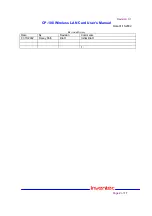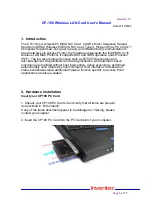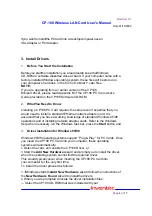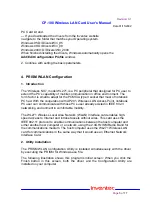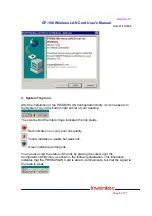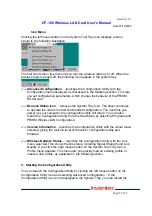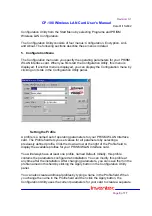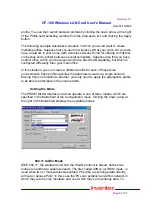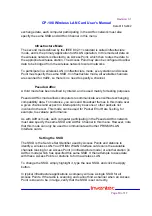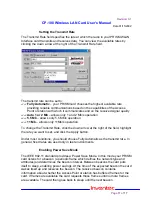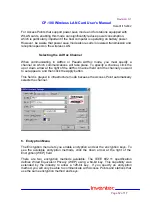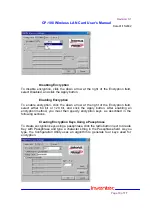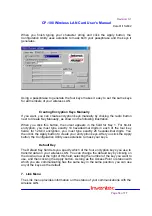Revision: 0.1
CP-108 Wireless LAN Card User’s Manual
Date:01/15/2002
Page
4
of
17
Ifyou wantto installthe PCCard into a desktopcomputer,usean
ISA Adapter or PCI Adapter.
3. Install Drivers
1.
Before You Start the Installation
2
Beforeyou startthe installation,you areadvisedto keep theWindows
CD-ROM or software diskettes close at hand. If your computer came with a
factory-installed Windows operating s ystem, these files will be stored on
your computer’s hard disk, in the form of cabinet (*.cab) files.
NOTE:
If you are upgrading from an earlier version of the CP108
Miniport driver, please read Appendix B of the CP108 PC Card -User’s
Guide provided on the CP108 Software CD-ROM.
2.
WhatYou Need to Know
2
Installing a CP108 PC Card requires the same level of expertise that you
would need to install a standard Ethernet network adapter card. It is
assumed that you have a working knowledge of standard Windows 95/98
operations and of installing network adapter cards. Refer to the Windows
Help when necessary (on the Windows task bar, press the
Start
button and
3.
Driver Installation for Windows 95/98
Windows 95/98 operating systems support “Plug & Play” for PC Cards. Once
you insert the CP108 PC Card into your computer, these operating
systems will automatically:
n Detect the card, and enable the CP108 Driver, or
n Start the
Add New Hardware
wizard and prompt you to install the driver,
when the operating system cannot find the required driver.
This would typically occur when inserting the CP108 PC Card into
your computer for the very first time.
To install the driver proceed as follows:
1. IfWindows starts th
eAdd New Hardware
wizard follow the instructions of
the
New Hardware Found
wizard to installthe drivers.
n When you are prompted to locate the driver installation files:
— Select the CP108 CD-ROM that was included with your