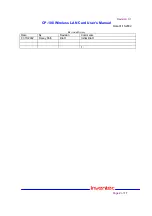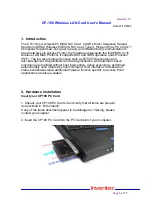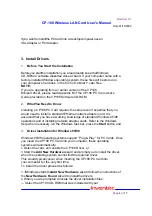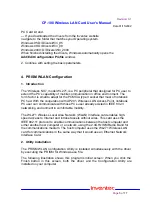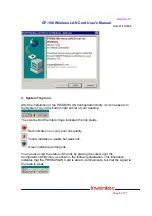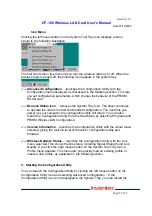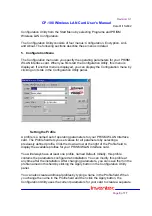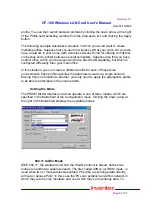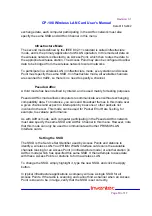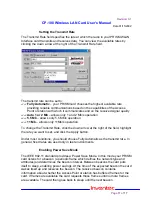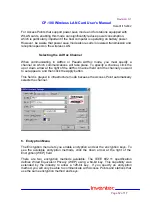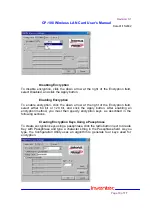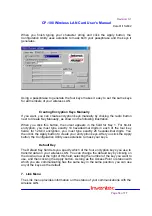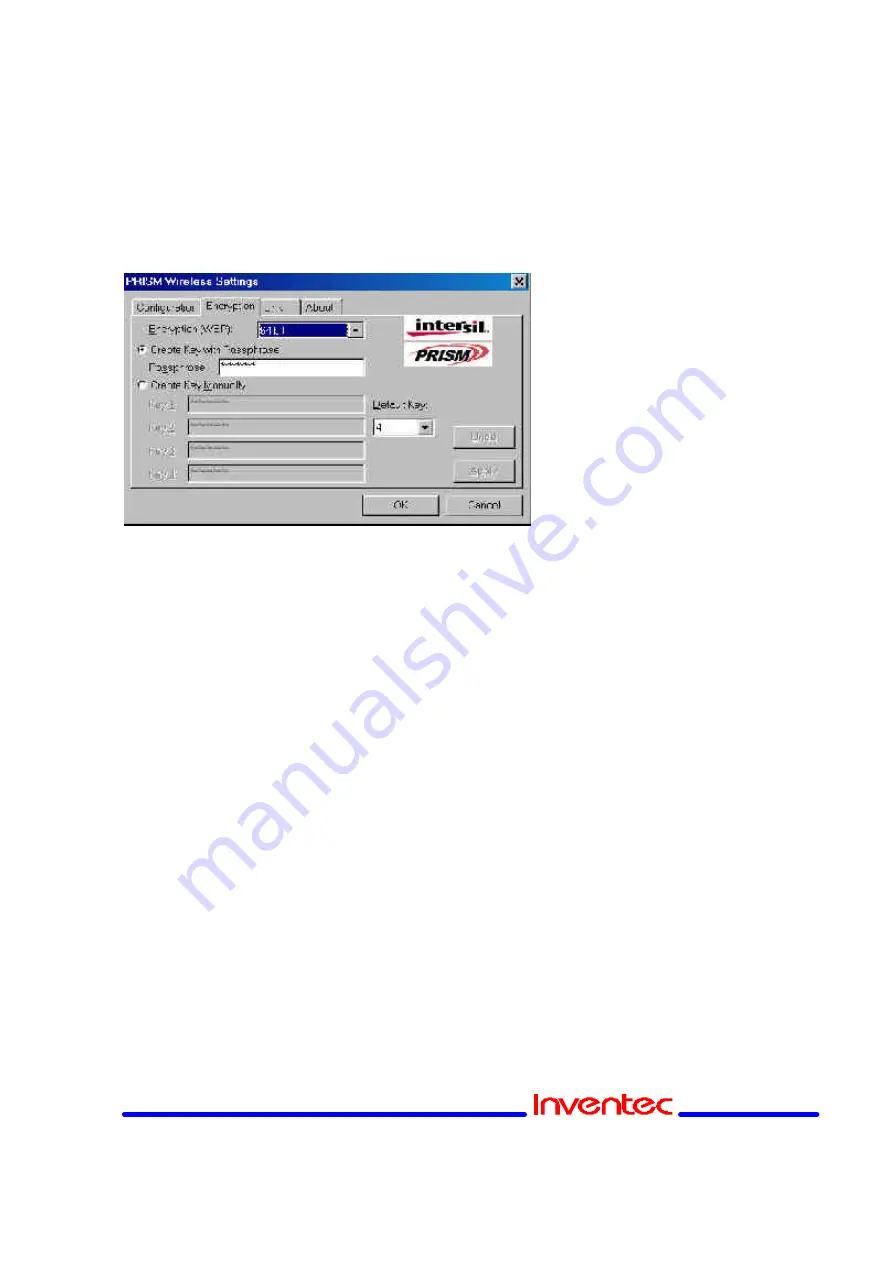
Revision: 0.1
CP-108 Wireless LAN Card User’s Manual
Date:01/15/2002
Page
14
of
17
When you finish typing your character string and click the Apply button, the
Configuration Utility uses asterisks to mask both your passphrase and the keys it
generates.
Using a passphrase to generate the four keys makes it easy to set the same keys
for all members of your wireless LAN.
Creating Encryption Keys Manually
If you want, you can create encryption keys manually by clicking the radio button
next to Create Key Manually, as shown in the following illustration.
When you click this button, the cursor appears in the field for Key 1. For 64-bit
encryption, you must type exactly 10 hexadecimal digits in each of the four key
fields; for 128-bit encryption, you must type exactly 26 hexadecimal digits. You
then click the Apply button to create your encryption keys. After you click the Apply
button, the Configuration Utility uses asterisks to mask your keys.
Default Key
The Default Key field lets you specify which of the four encryption keys you use to
transmit data on your wireless LAN. You can change the default key by clicking on
the down arrow at the right of this field, selecting the number of the key you want to
use, and then clicking the Apply button. As long as the Access Point or station with
which you are communicating has the same key in the same position, you can use
any of the keys as the default.
7. Link Menu
The Link menu provides information on the status of your communications with the
wireless LAN.