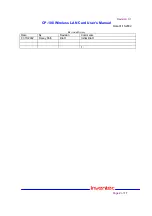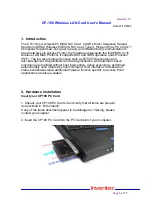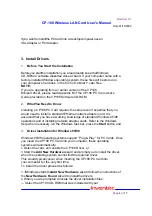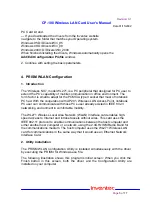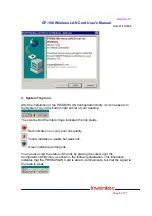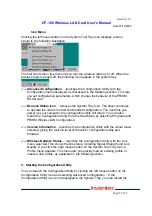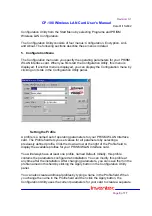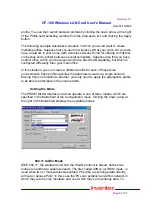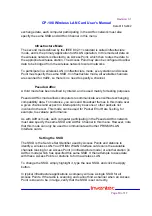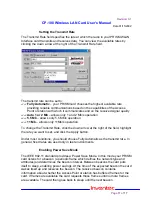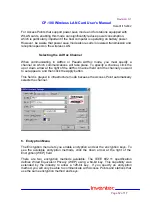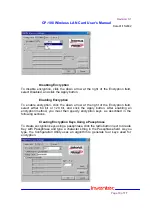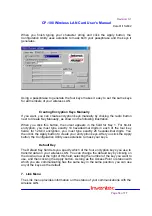Revision: 0.1
CP-108 Wireless LAN Card User’s Manual
Date:01/15/2002
Page
5
of
17
PC Card kit and.
— If you downloaded the drivers from the Inventec website
navigate to the folder that matches your Operating system.
Windows 95:D:\Drivers \Win_95
Windows 98:D:\Drivers \Win_98
Windows 2000:D:\Drivers\Win_2000
When finished installing the drivers, Windows automatically opens the
Add/Edit Configuration Profile
window.
2. Continue with setting the basic parameters.
4. PRISM WLAN Configuration
1. Introduction
The “Wireless NIC”, model WL271, is a PC peripheral that designed for PC user to
extend the PC’s capability of mobile communication in office environment. The
form factor is small to adapt for the PCMCIA type II socket that most of notebook
PC had. With the cooperation with AP201, Wireless LAN Access Point, notebook
PC user can communicate with those PCs user already existed in IEEE 802.3
networking environment in comfortable mobility.
The WL271 Wireless Local Area Network (WLAN) Interface card enables high-
speed access to Internet and intranet assets without wires. This card uses the
IEEE 802.11 protocol to enable communications between the host computer and
either another host computer or a network, using the 2.4GHz ISM Radio Band for
the communications medium. The host computer uses the WL271 Wireless LAN
card for communications in the same way that it would use an Ethernet Network
Interface Card.
2. Utility Installation
The PRISM WLAN Configuration Utility is installed simultaneously with the driver
by executing the ‘PRISM for Windows.exe ’file.
The following illustration shows this program’s initial screen: When you click the
Finish button in this screen, both the driver and the Configuration Utility are
installed on your computer.