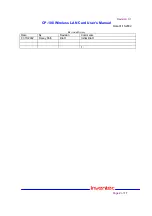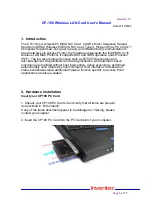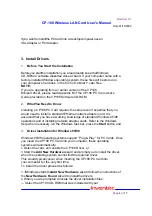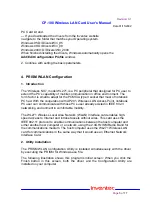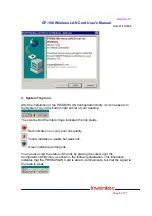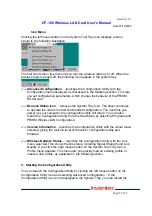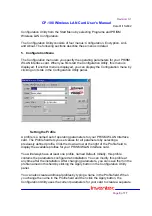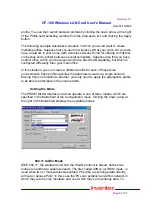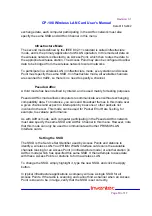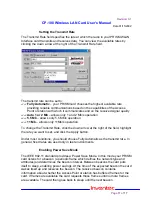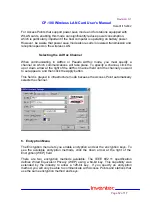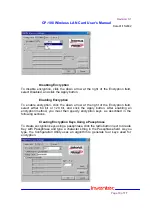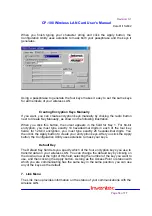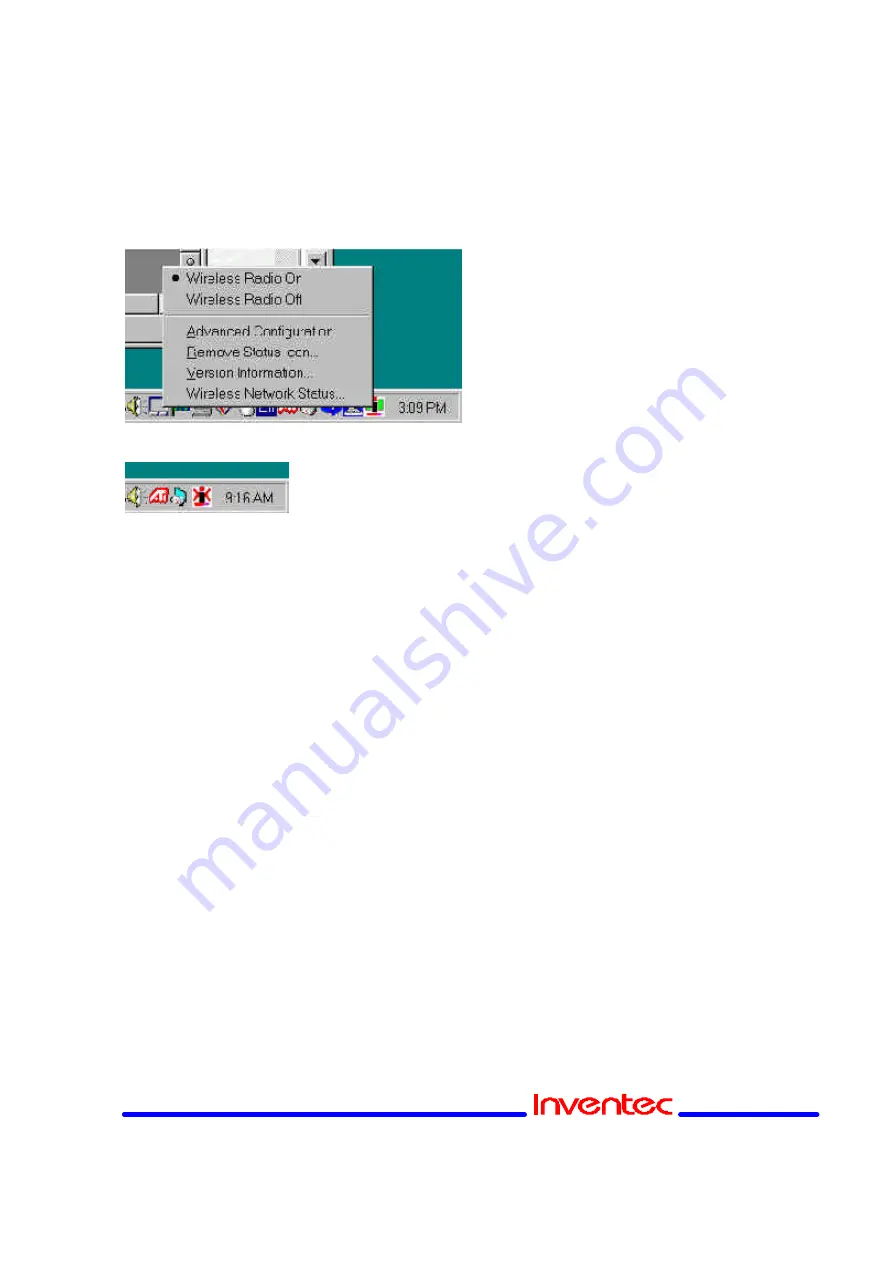
Revision: 0.1
CP-108 Wireless LAN Card User’s Manual
Date:01/15/2002
Page
7
of
17
Icon Menu
Clicking the left mouse button on the System Tool Tray Icon displays a menu
similar to the following illustration:
The first two items in this menu let you turn the wireless radio on or off. When the
wireless radio is turned off, the following icon appears in the system tray.
??
Advanced Configuration
… launches the Configuration Utility with the
Configuration menu displayed, as discussed in the following section. This lets
you set configuration parameters, which change the behavior of the PRISM
WLAN card.
??
Remove Status Icon
… removes the System Tray Icon. The driver continues
to operate the card in the last commanded configuration. The next time you
power up your computer, the configuration utility will return. You can also
restart the Configuration Utility from the Start Menu by selecting Programs and
PRISM Wireless LAN Configuration.
??
Version Information
… launches the Configuration Utility with the About menu
selected, giving the revision level of the driver, configuration utility and
firmware.
??
Wireless Network Status
… launches the Configuration Utility with the Link
menu selected. This shows the link status, including Signal Strength and Link
Quality. If you click the right mouse button on the System Tool Tray Icon, a
Profile menu appears. This menu lets you quickly load an existing profile or
create a new profile, as explained in the following section.
4. Starting the Configuration Utility
You can launch the Configuration Utility by clicking the left mouse button on the
Configuration Utility icon and selecting Advanced Configuration… If the
Configuration Utility icon is not displayed in the System Tray, you can restart the