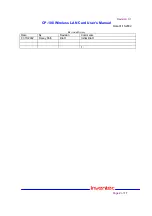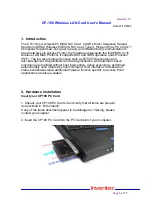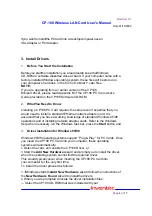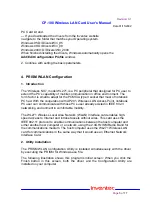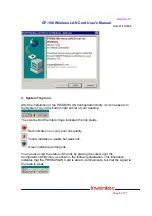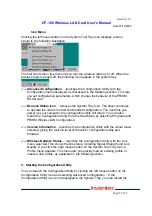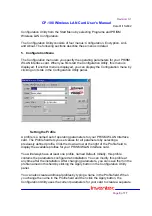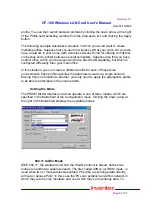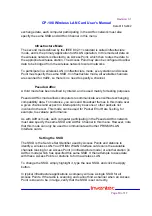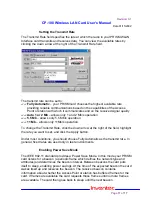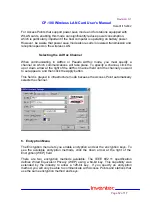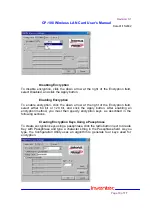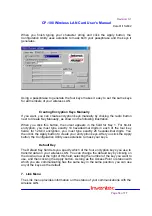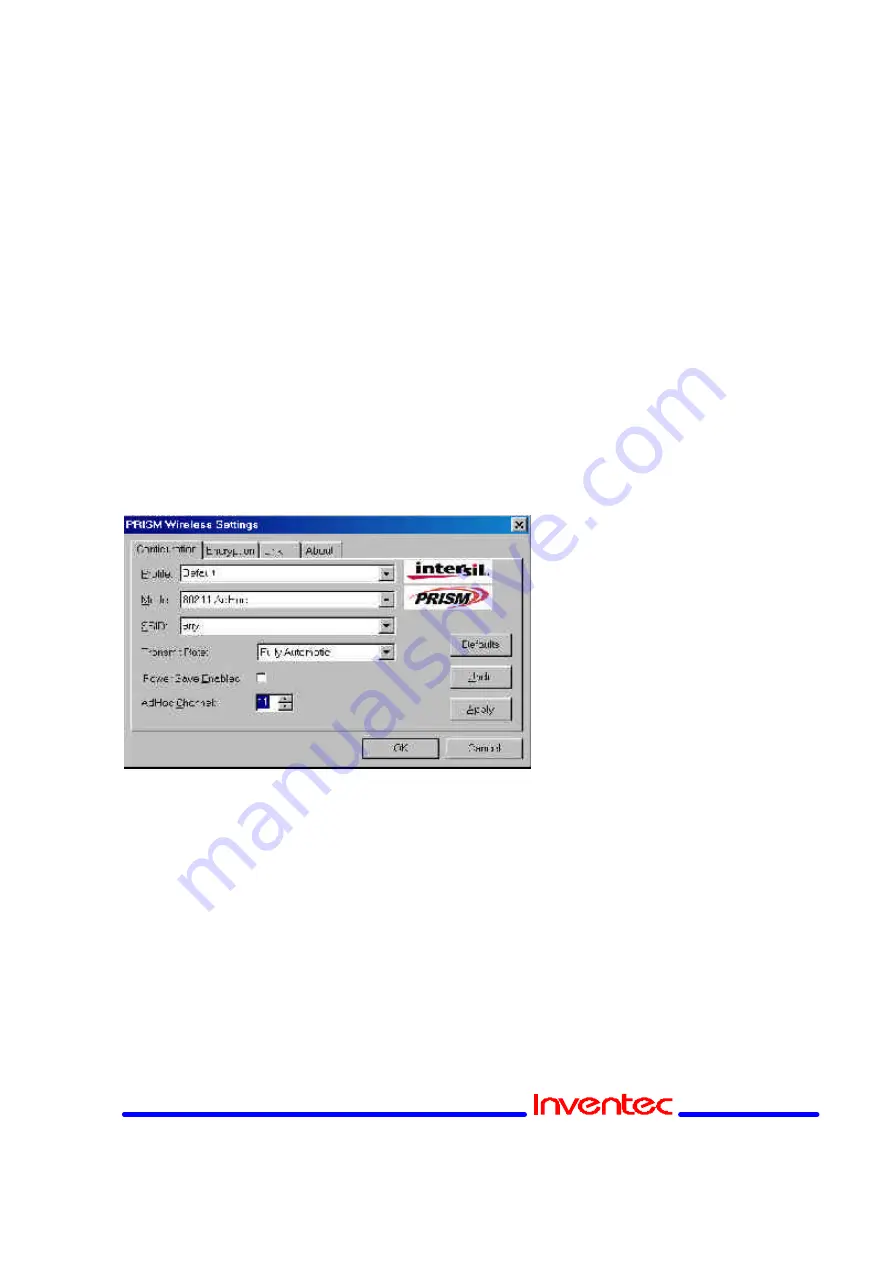
Revision: 0.1
CP-108 Wireless LAN Card User’s Manual
Date:01/15/2002
Page
12
of
17
For Access Points that support power save mode and for stations equipped with
WLAN cards, enabling this mode can significantly reduce power consumption,
which is particularly important if the host computer is operating on battery power.
However, be aware that power save mode also results in lowered transmission and
reception speed on the wireless LAN.
Selecting the Ad Hoc Channel
When communicating in AdHoc or Pseudo AdHoc mode, you must specify a
channel on which communications will take place. To specify a channel, click the
up or down arrow at the right of the AdHoc Channel field until the channel you want
to set appears, and then click the Apply button.
This field is greyed in infrastructure mode because the Access Point automatically
selects the channel.
6. Encryption Menu
The Encryption menu lets you enable encryption and set the encryption keys. To
see the available encryption methods, click the down arrow at the right of the
Encryption {WEP} field.
There are two encryption methods available. The IEEE 802.11 specification
defines Wired Equivalent Privacy (WEP) using a 64-bit key. This capability was
extended by the industry to allow a 128-bit key. If you specify an encryption
method, you will only be able to communicate with Access Points and stations that
use the same encryption method and keys.