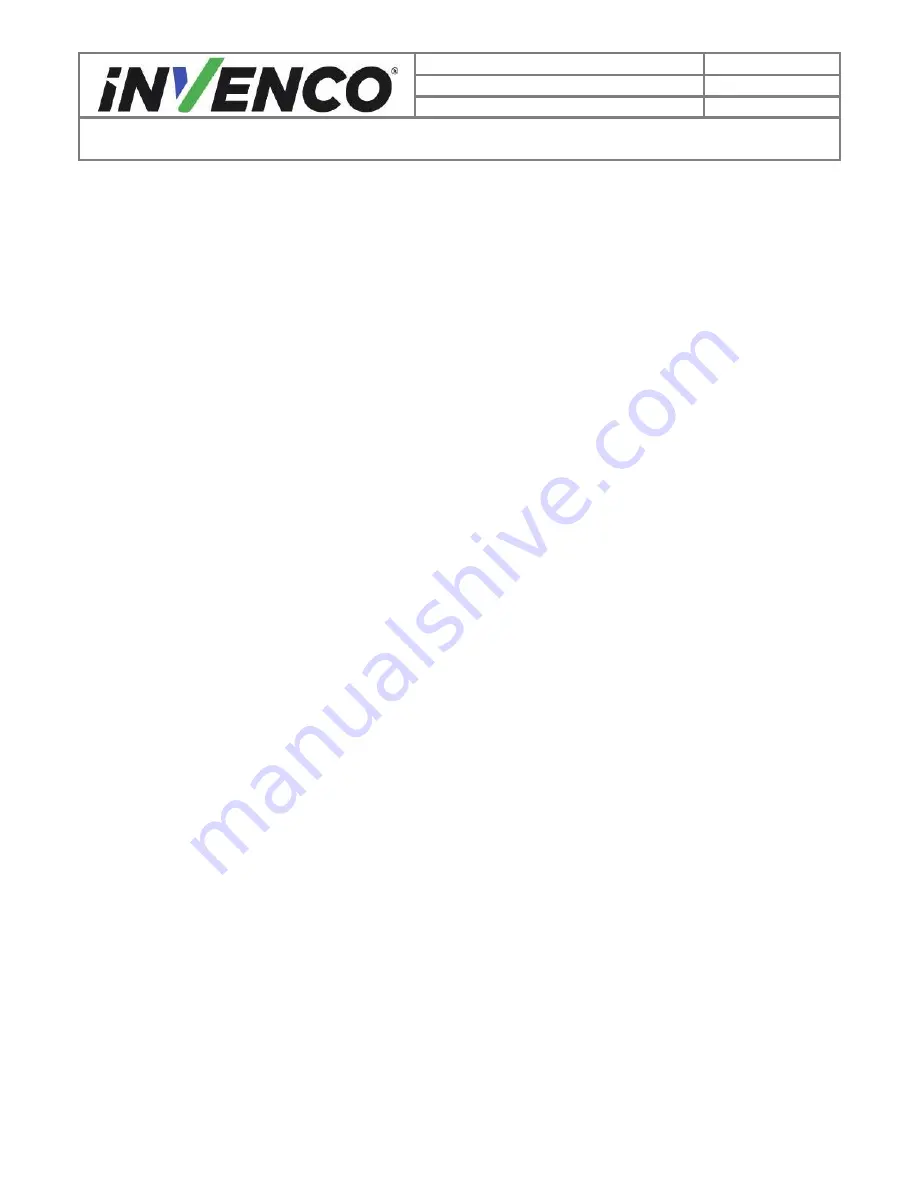
3
Document Number
DCV-00206
Date Released
Dec. 2016
Revision Number/Security level
R00 S2
Retrofit G7+InvencoLink Wayne Ovation (US) Installation Guide
Contents
Release History ..................................................................................................................... 2
1






































