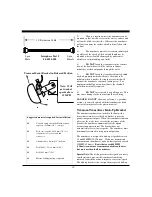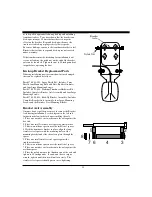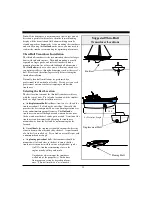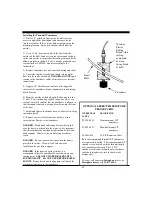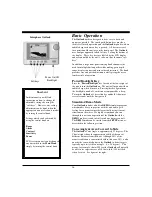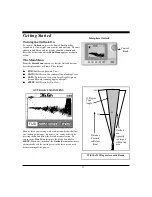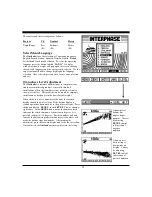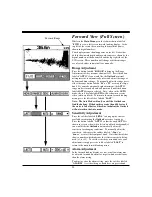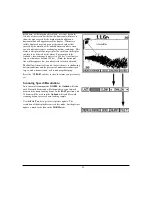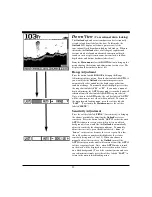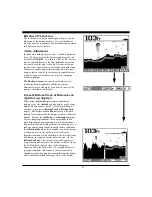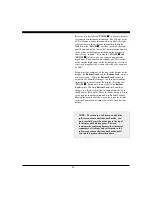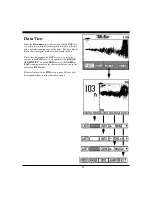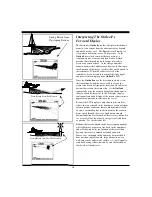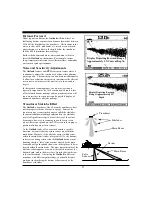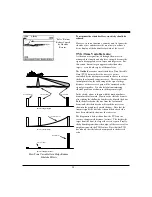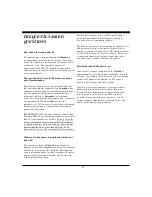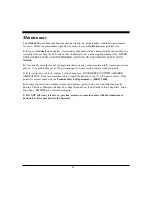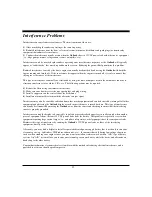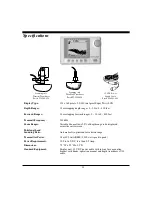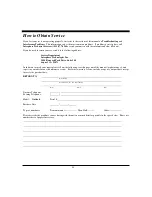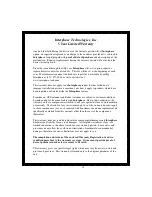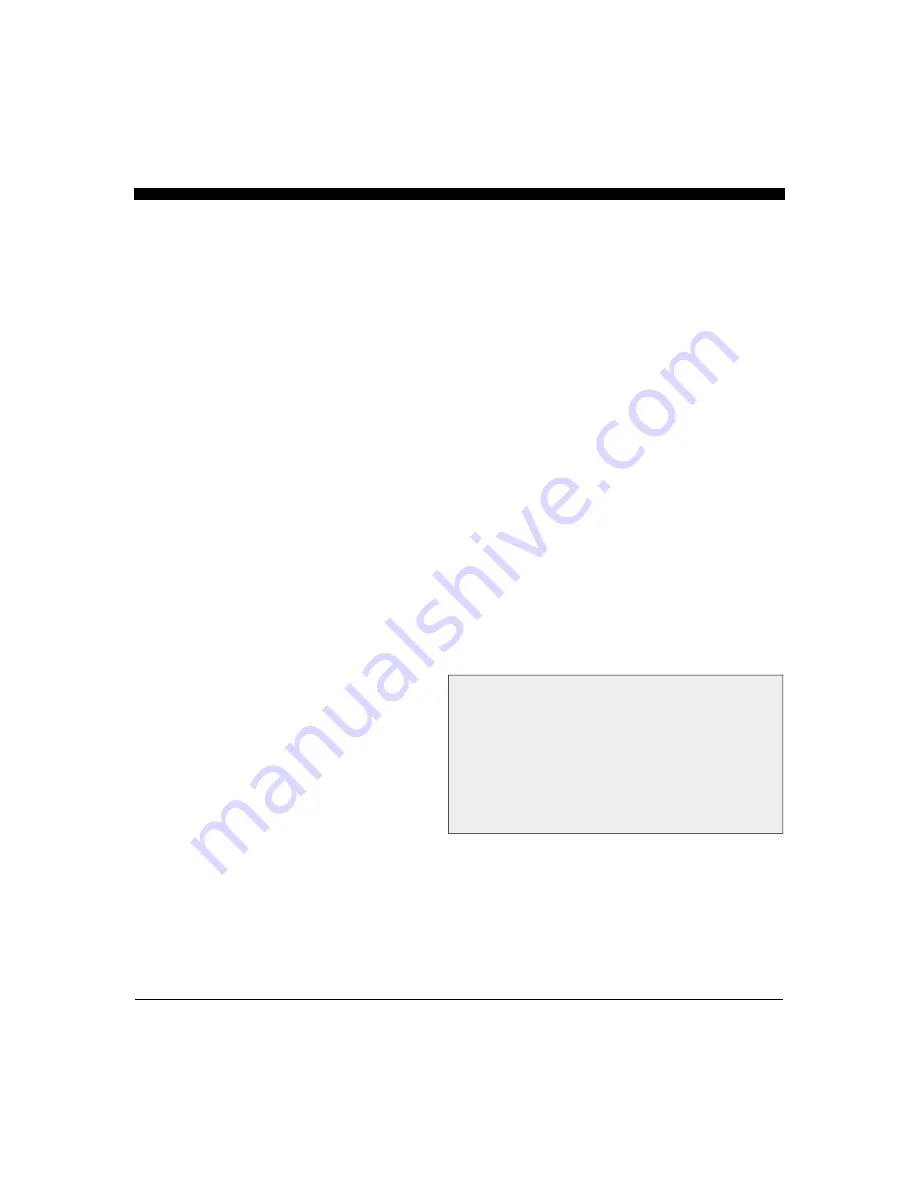
24
Press the soft key labeled "
ZOOM " to activate the split
screen high resolution zoom function. The left side of the
LCD screen now shows the zoomed area, while the right
side continues to show the conventional depth display.
Hold down the "
ZOOM " soft key (or rotate the front
panel knob) and notice the vertical bar moving downward
in the center of the display which shows the depth area
that is being “zoomed”. By using the "
ZOOM " and
"
ZOOM "
soft keys, you can zoom in on particular
depth areas. The Zoom feature expands any 25% section
of the current depth range on the left half of the screen, or
effectively magnifies the section selected by the zoom bar
by 400%.
If you move the zoom bar all the way to the bottom of the
display, the
Bottom Track and the Bottom Lock features
can be activated.. When the
Bottom Track feature is
activated, the Zoom Bar changes to a thin bar extending
from the top to the bottom of the display. Pressing the
“
ZOOM ” button once more activates the Bottom
Lock feature. When in Bottom Lock, the Zoom Bar
changes to a thick vertical line extending from the top to
the bottom of this display. Move the zoom bar up to return
to the regular zoom operation and turn Bottom Lock off.
Moving the zoom bar all the way to the top of the display
turns the Zoom off and returns you to full screen bottom
history.
NOTE: To return to a full screen and exit the
split screen zoom or bottom track mode, you
must carefully move the zoom bar to the top of
the display until it disappears. This can
sometimes be confusing because the Advantage
remembers all settings and will remain in the
split screen zoom or bottom track mode until
you exit this mode as described above.
Summary of Contents for Outlook
Page 1: ...1 OPERATION MANUAL...
Page 36: ...36...