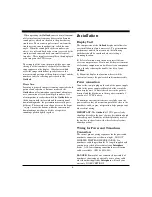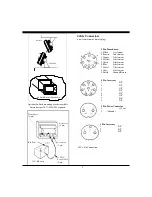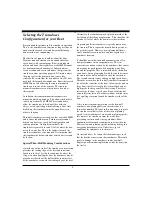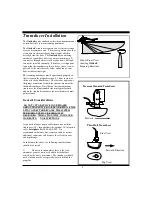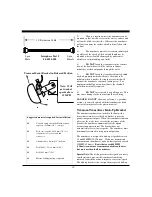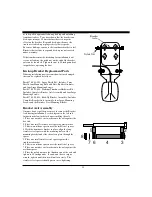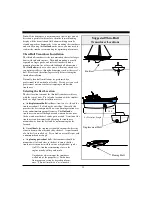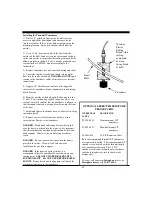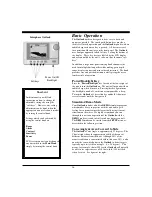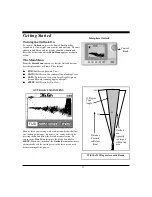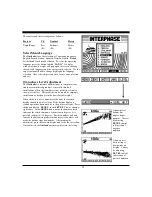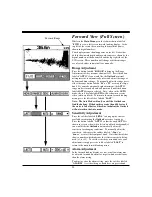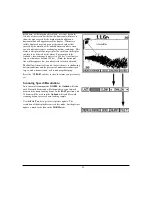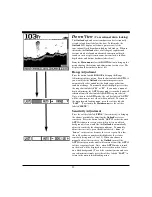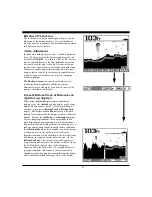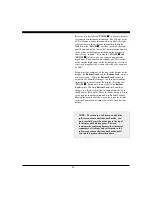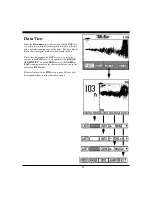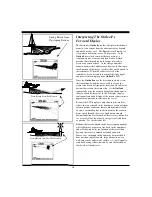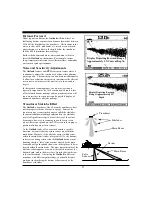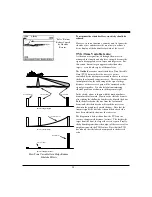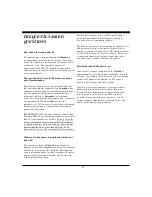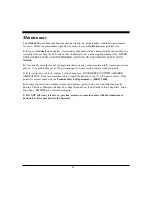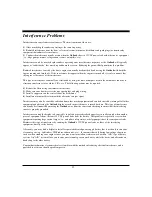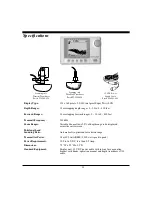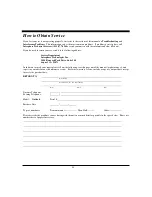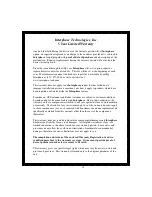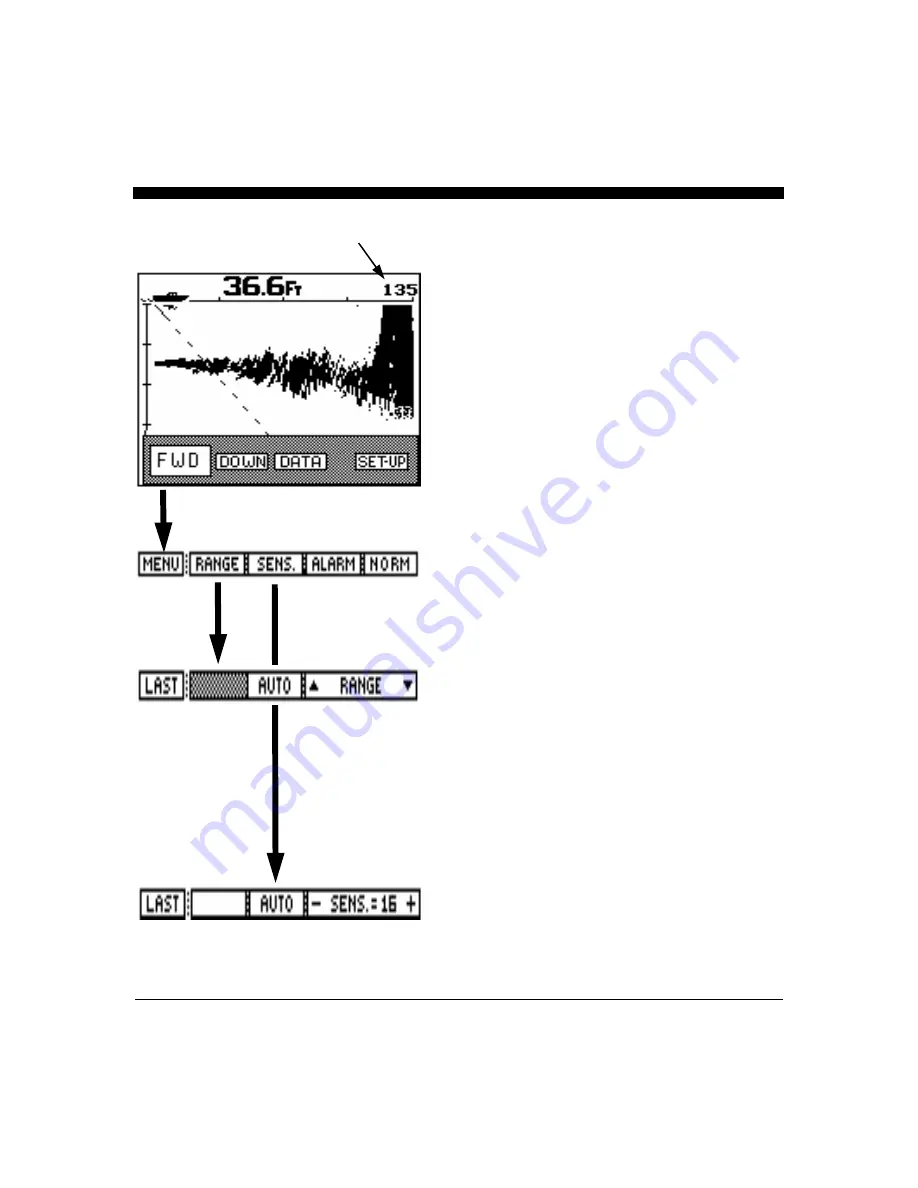
20
Forward View (Full Screen)
While in the
Main Menu press the leftmost button labeled
"
FWD" to view a full screen forward looking display. At the
top left of the screen the current depth beneath the boat is
shown in digital numbers.
Your display menus should appearas on the left. Notice that
both the downward depth and forward ranges are shown by the
digital numbers at the bottom left and the top right side of the
LCD screen. These numbers will change as different ranges
are selected, either automatically or manually.
Range Adjustment
Press the button labeled "
RANGE" to bring up the Range
Adjustment soft key menu as shown at left. Press the button
labeled "
AUTO" if you would like the Outlook’s internal
microprocessor to automatically select and adjust the range as
bottom conditions change. To manually adjust the range press
either the range button labeled " " or " ", or rotate the large
knob. If you make a manual depth adjustment, the
AUTO
range mode is turned off and will remain off until the button
labeled
AUTO is again selected. Note: when in the AUTO
mode, the soft key labeled
AUTO will be shown in reverse
video (white on black). To return to the main forward looking
menu, press the left soft key labeled "
LAST".
Note: The Auto Mode will only work if the Outlook can
find the bottom. If the depth is greater than 400 feet or if
the water is full of bait or otherwise turbulent the Outlook
will not work in the Auto mode.
Sensitivity Adjustment
Press the soft key labeled "
SENS." to bring up the choices
available for adjusting the
Outlook's receiver sensitivity.
Press the button labeled "
AUTO" so that the word AUTO is
shown in reverse video (white letters on a black background) if
you would like the
Outlook to automatically adjust its
sensitivity for changing conditions. To manually adjust the
sensitivity, either press the softkey labeled “
-
S
ens” or
“
Sens.+” or rotate the front panel knob. Note that the softkey
shows a number which indicates the relative sensitivity being
used (+1 to +32). To exit the sensitivity menu and save your
adjustments simply press the soft key labeled “
LAST” to
return to the main forward looking menu.
Alarm Adjustment
In the forward looking display or view, a shallow alarm may
be adjusted to sound an alarm for targets which are shallower
than the alarm setting.
To adjust or clear the alarm setting, press the soft key labeled
“
ALARM” As either the up or down keys are pressed and
Forward Range
Summary of Contents for Outlook
Page 1: ...1 OPERATION MANUAL...
Page 36: ...36...