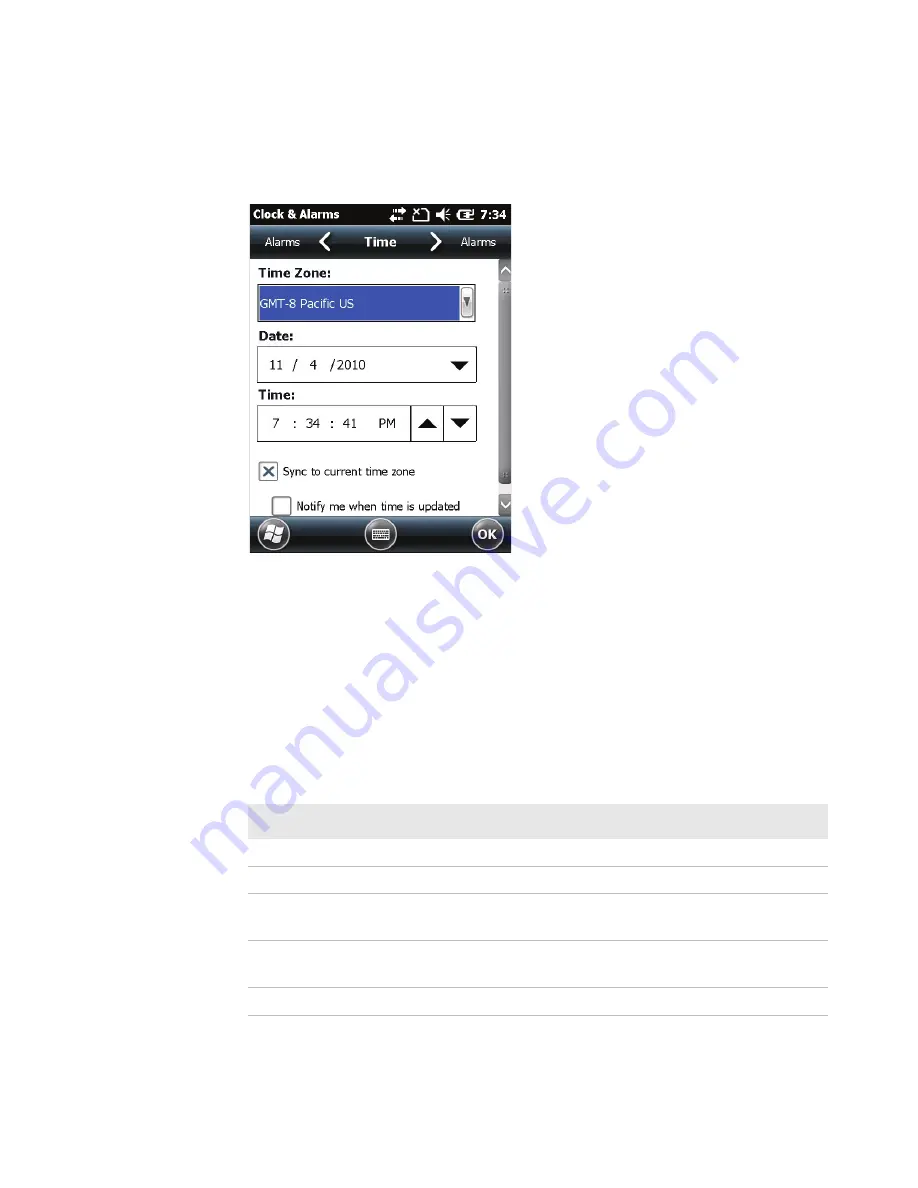
Chapter 2 — Understanding the User Interface and Intermec Applications
CS40 Mobile Computer User’s Manual
19
The horizontal scroll also replaces tabs within Windows screens and
allows for easier navigation.
Clock & Alarms Screen With Horizontal Scroll
Use the Tile bar to navigate between screens and within applications.
The icons available on the Tile bar change depending on the
application you are using.
Interacting With the Screen
The Windows Mobile 6.5 interface supports the use of gestures with
the finger or stylus to move around the screen.
Supported Gestures
Gesture
Description
Tap
Represents the left click of a mouse.
Double-tap
Represents the left double-click of a mouse.
Hold
Represents the right click of a mouse when you press and hold
on the screen and a context menu appears.
Flick
Initiates scrolling in the direction (horizontal or vertical) the
finger or stylus moves across the screen.
Pan
Press and hold on the screen and then drag in any direction.
Summary of Contents for CS40 Vehicle Power Adapter
Page 1: ...CS40 Mobile Computer User s Manual ...
Page 8: ...Contents viii CS40 Mobile Computer User s Manual ...
Page 54: ...Chapter 4 Using the Imager 42 CS40 Mobile Computer User s Manual ...
Page 55: ...43 5 Using the Camera You can use the color camera to take pictures and record videos ...
Page 64: ...Chapter 6 Using GPS 52 CS40 Mobile Computer User s Manual ...
Page 94: ...Chapter 7 Configuring the Computer 82 CS40 Mobile Computer User s Manual ...
Page 131: ...119 B Keypads and Keystrokes ...
Page 143: ...131 I Index ...
Page 150: ...Index 138 CS40 Mobile Computer User s Manual ...
Page 151: ......






























