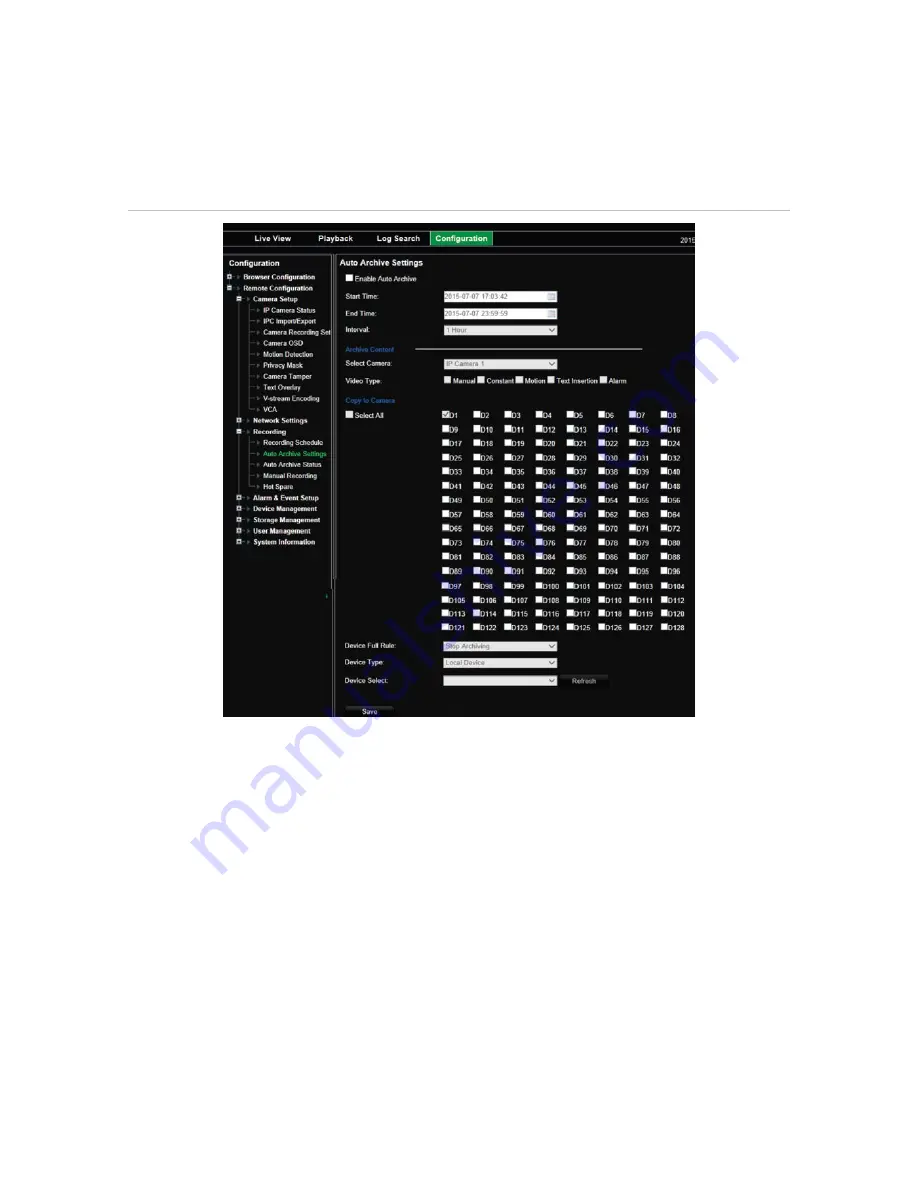
11BChapter 12: Recording
TruVision NVR 70 User Manual
75
It is easy to see the time of the most recent and next archive recording. Simply click the
“Archive Status” menu and the information is displayed.
Archived files can be viewed using the TruVision Player tool.
Figure 20: Auto archive menu
To schedule automatic archiving:
1. Connect the backup device to the recorder.
2. From the menu toolbar, click
Configuration
>
Remote Configuration
>
Recording
>
Auto
Archive Settings
.
3. Check
Enable Auto Archive
.
4. Select the start and end date and time periods during which archiving can occur
automatically.
5. Under
Interval Time
, select the desired interval time for archiving.
The interval time options available are: 1 hour, 2 hours, 4 hours, 8 hours, 24 hours, or once
only. Default is 1 hour.
6. Select the camera to auto archive.
7. Select the type of video files to be archived: Manual, continuous, motion, text insertion, or
alarm.






























