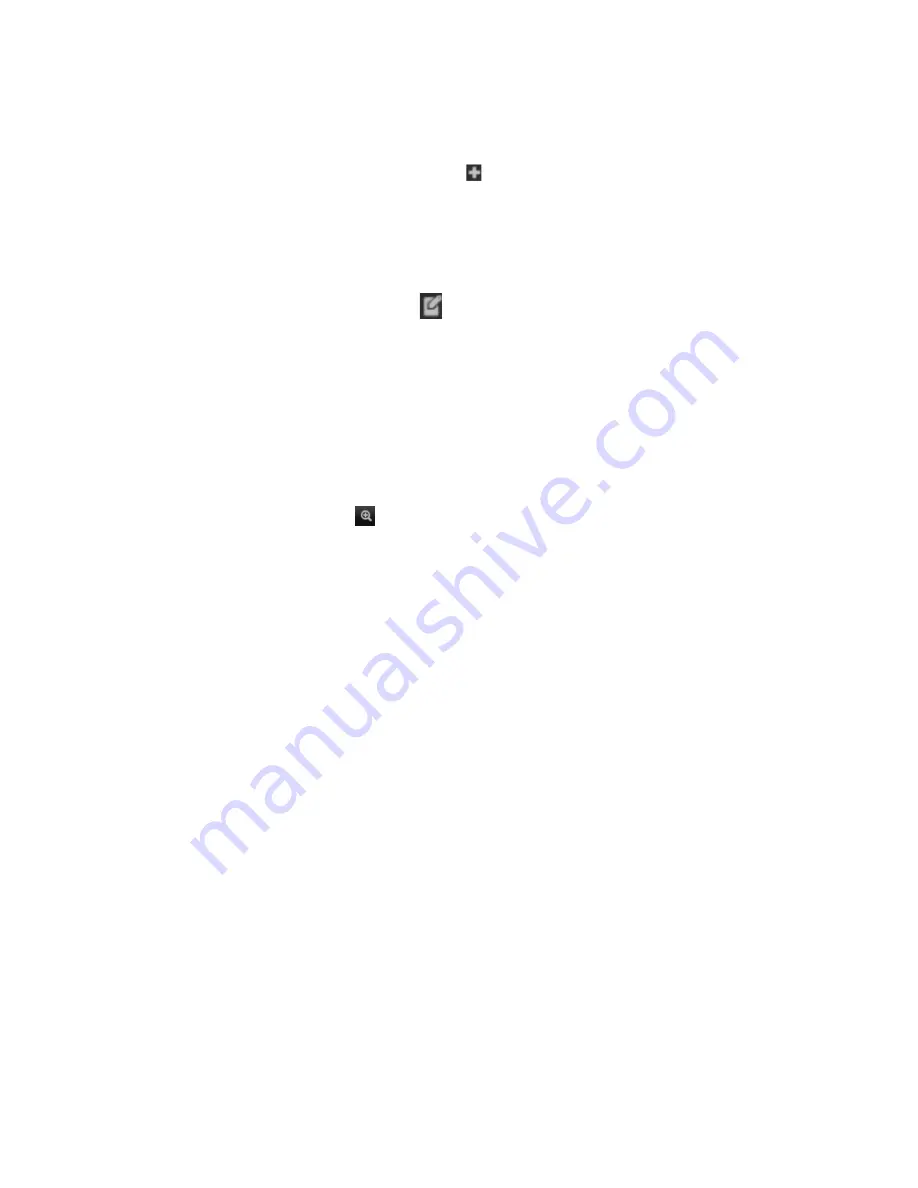
4BChapter 5: Live view
22
TruVision NVR 70 User Manual
4. To change a camera’s streaming type, click the desired camera. The camera button
changes to show the streaming type.
5. To add a camera to a custom view list, select the desired camera from the list of cameras
not included in the custom view and click the
button in front the camera name. The
camera is added to the custom view list.
To delete a custom view of cameras:
1. Double-click the desired custom view and click the
Stop All Viewing
button to deselect all
live views of the cameras in the group.
2. Click the
Delete Custom View
button
. The selected custom view is deleted.
Digital zoom
You can easily zoom in or out of a camera image in live view mode and playback using the
digital zoom command. The zoom command magnifies the camera image four times.
To quickly zoom in/out on a camera image:
1. Click the digital-zoom button
in live view. When enabled, the digital zoom button has a
green frame.
2. Left-click the mouse and drag the mouse over the area of interest. The selected area is
magnified.
3. To exit digital zoom, click the digital zoom button again. The green frame on the button
disappears.
Control a PTZ dome camera
The web browser interface lets you control the PTZ functions of a dome camera. Click a PTZ
dome camera and use the PTZ controls on the interface to control the PTZ functions.
If the display was in multiview format, it changes to full-screen format for the selected camera.
See Figure 5 on page 23 for a description of the PTZ control panel.






























