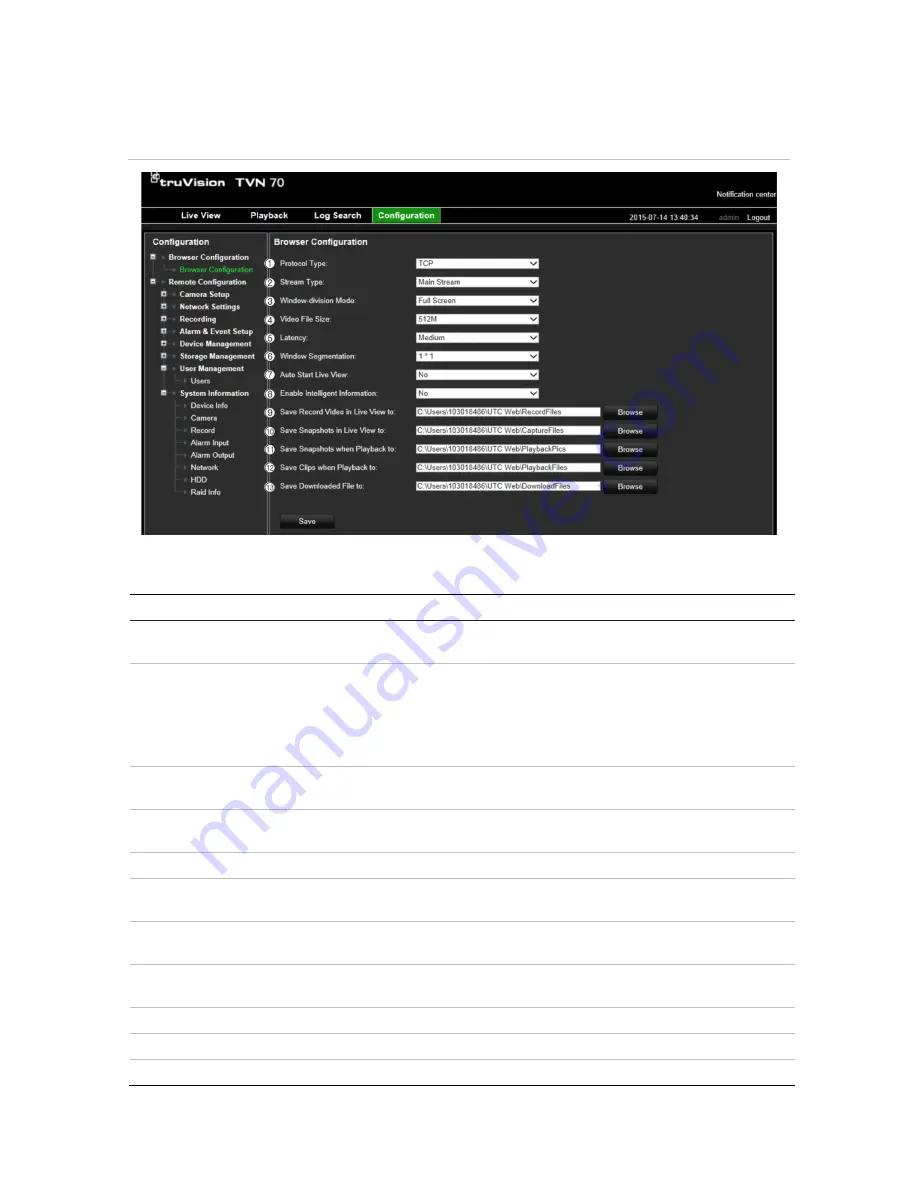
8BChapter 9: Web browser configuration
48
TruVision NVR 70 User Manual
See Figure 13 below and Table 4 below for information on browser configuration settings.
Figure 13: Browser configuration
Table 4: Description of browser configuration settings
Option
Description
1.
Protocol Type
Specifies the network protocol used. Options include: TCP or DUP.
Default is TCP.
2.
Stream Type
Specifies the streaming method used. Options include: Main stream or
Substream. Default is Main stream.
Use main stream for live viewing and recording with high resolutions
and bandwidth. Use substream when there is a bandwidth limitation,
such as when using a mobile app.
3.
Window-division Mode
Specifies the image scale in a video tile. Options are full screen, 4:3 or
16:9. Default is full screen.
4.
Video File Size
Specifies the maximum file size. Options include: 256M, 512M or 1G.
Default is 512M.
5.
Latency
Options include: Low, Medium or High. Default is Medium.
6.
Window Segmentation
Specifies the display format. Options are 1*1, 2*2, 3*3, or 4*4. Default
is 1*1.
7.
Auto Start Live View
Live view starts automatically when you login. Options are Yes or No.
Default is No.
8.
Enable Intelligent Information
Show/hide the IP camera motion or VCA metadata. Options are Yes or
No. Default is No.
9.
Save Record Video in Live View to
Specifies the directory for saving recorder video in live view mode.
10.
Save Snapshots in Live View to
Specifies the directory for saving snapshots in live view mode.
11.
Save Snapshots when Playback to
Specifies the directory for saving snapshots in playback mode.






























