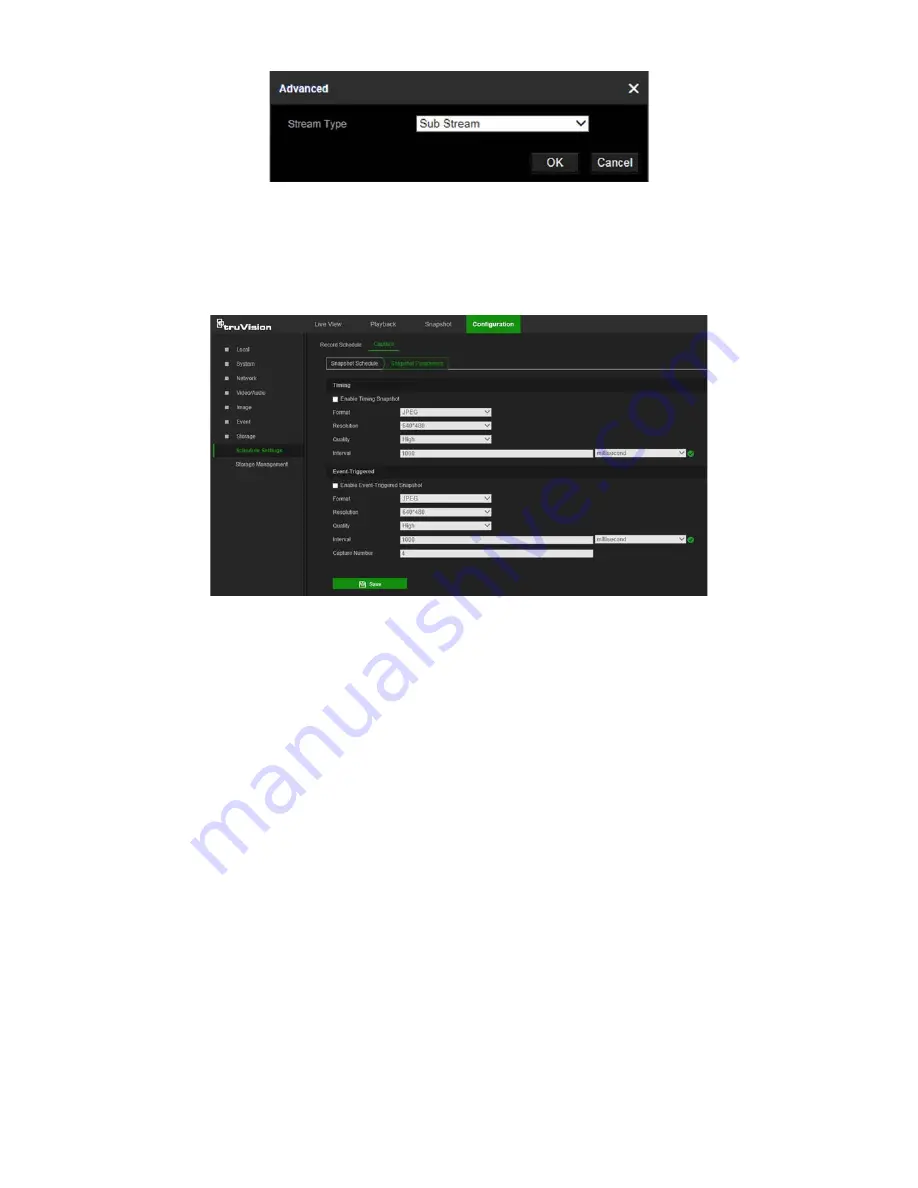
4. Click
Save
to save changes.
To set up timed snapshots:
1. From the menu toolbar, click
Configuration
>
Storage
Schedule Settings
>
Snapshot
>
Snapshot Parameters
.
2. Select
Enable Timing Snapshot
to enable continuous snapshots.
3. Select the file format for the snapshot from the
Format
drop-down list.
4. Select the resolution and quality of the snapshot from the
Resolution
and
Quality
drop-down lists.
5. Enter the time interval between two snapshots. Select the unit of time from the drop-
down list:
millisecond
,
second
,
minute
,
hour
, or
day
.
6. Click
Save
to save changes.
To set up event-triggered snapshots:
1. From the menu toolbar, click
Configuration
>
Storage
>
Snapshot
>
Snapshot
Parameters
.
2. Check
Enable Event-triggered Snapshot
to enable event-triggered snapshots.
3. Select the file format for the snapshot from the
Format
drop-down list.
4. Select the resolution and quality of the snapshot from the
Resolution
and
Quality
drop-down lists.
5. Enter the time interval between two snapshots. Select the unit of time from the drop-
down list:
millisecond
,
second
,
minute
,
hour
, or
day
.
6. Under
Capture Number
, enter the total number of snapshots required.
44
TruVision 81 Series IP Camera Configuration Manual






























