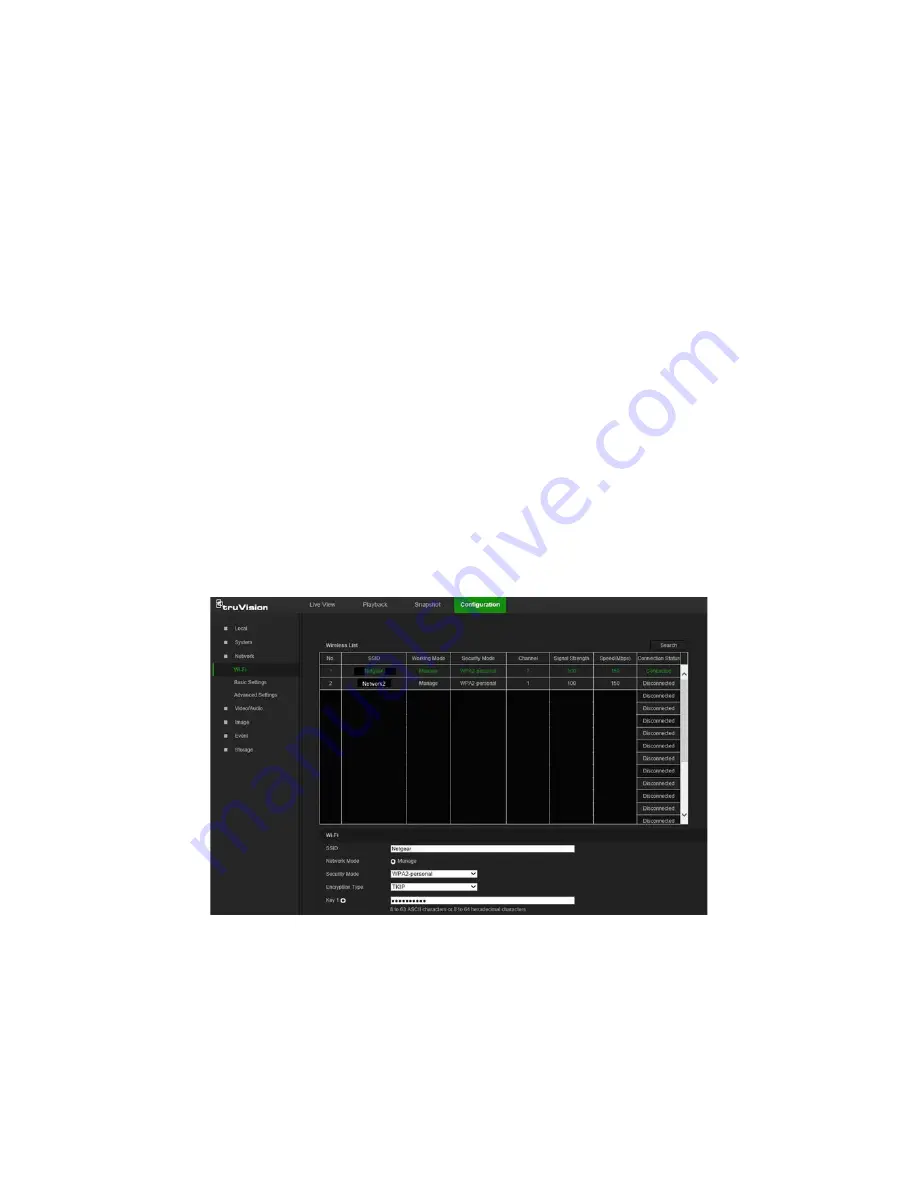
Network settings
Accessing the camera through a network requires the definition of certain network
settings. Use the Network menu to define these settings.
Wi-Fi
Define Wi-Fi and WPS parameters in the Wi-Fi window.
Note:
Follow the recommended camera installation instructions in the installation guide
before defining parameters.
To define the Wi-Fi parameters:
1. Click
Configuration
>
Network
>
Wi-Fi
.
2. Click
Search
to search the online wireless connections.
3. Click on a wireless connection in the list to select it.
4. Select
Manage
as the Network Mode.
5. Make a selection from the
Security Mode
drop-down list (
Not-encrypted
,
WEP
,
WPA-personal
,
WPA-enterprise
,
WPA2-personal
, or
WPA2-enterprise
).
6. Define encryption and authentication parameters based on the security mode
selected.
7. Click
Save
to save changes.
To define the WPS parameters:
1. Select the
Enable WPS
check box and then select one of the following connection
methods:
Push button connection (PBC)
: Push the WPS button on the wireless router
device and the WPS indicator starts flashing. (The WPS settings may be different
according to device type. Refer to the wireless router’s user manual for details).
14
TruVision 81 Series IP Camera Configuration Manual






























