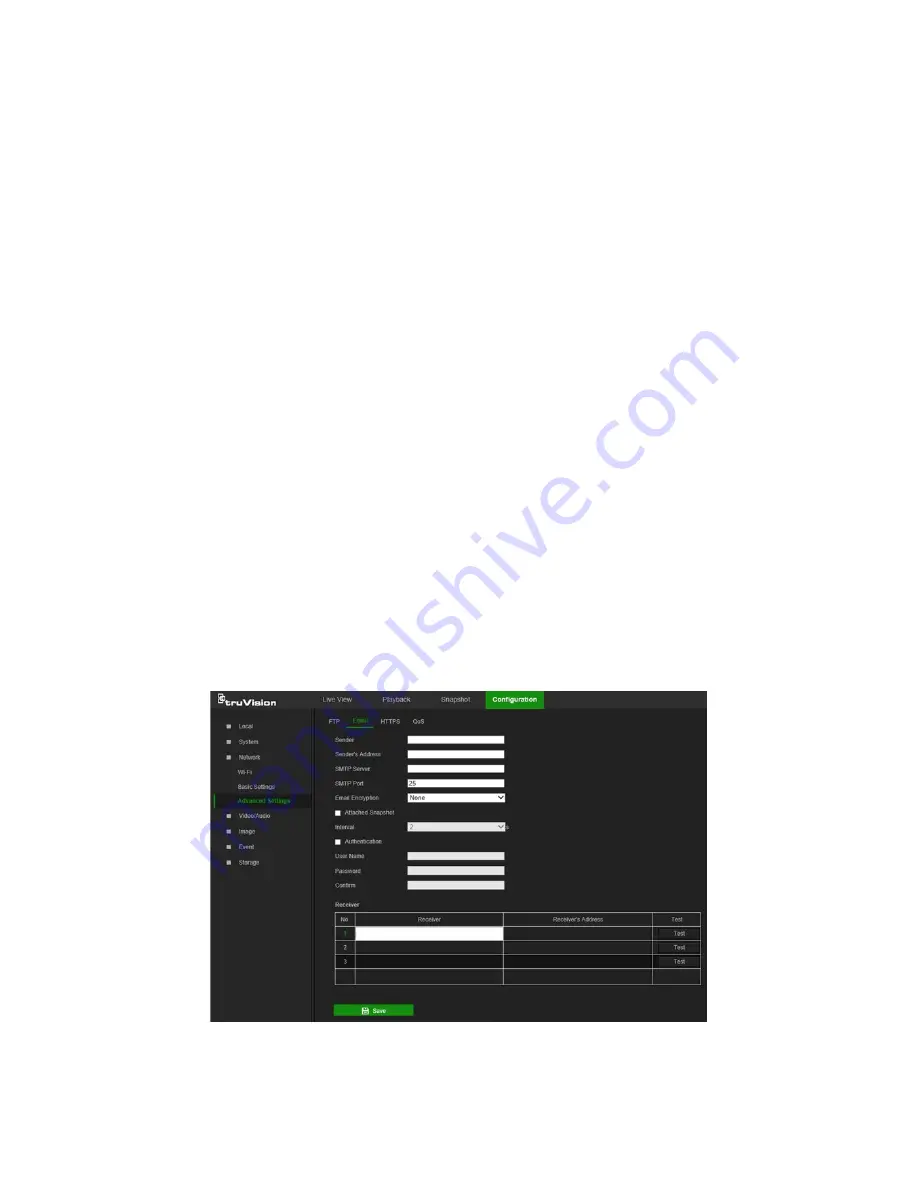
To define the FTP parameters:
1. From the menu toolbar, click
Configuration
>
Network
>
Advanced Settings
>
FTP
.
2. Configure the FTP settings, including the
Server Address
,
Port
,
User Name
,
Password
,
Directory Structure
, and upload type.
Anonymous
: Select this check box to enable anonymous access to the FTP server.
Directory Structure
: Select the
Save in the root directory
,
Save in the parent
directory
, or
Save in the child directory
. When the parent directory is selected,
select
Use Device Name
,
Use Device Number
,
Use Device IP
, or
Custom
(type in
a directory name) for the name of the parent directory. If
Save in the child
directory
is selected, select
Use Camera Name
,
Use Camera Number
, or
Custom
as the name of the child directory.
Snapshot Filing Interval
: Select a number of days to specify how many days of
snapshots should be stored in a single folder. All snapshots are saved to a single
folder in default mode (
OFF
).
Snapshot Name
: Select
Custom Prefix
to change the default snapshot name
prefix. Invalid characters for the custom prefix are as follows: / \ : * ? ‘ “ < >
|
%.
Upload Snapshot
: Select this check box to enable the uploading of snapshots to an
FTP server.
Test
: Click
Test
to test the FTP parameters.
3. Click
Save
to save changes.
To set up the email parameters:
1. From the menu toolbar, click
Configuration
>
Network
>
Advanced Settings
>
.
2. Configure the following settings:
Sender
: The name of the email sender.
TruVision 81 Series IP Camera Configuration Manual
19






























