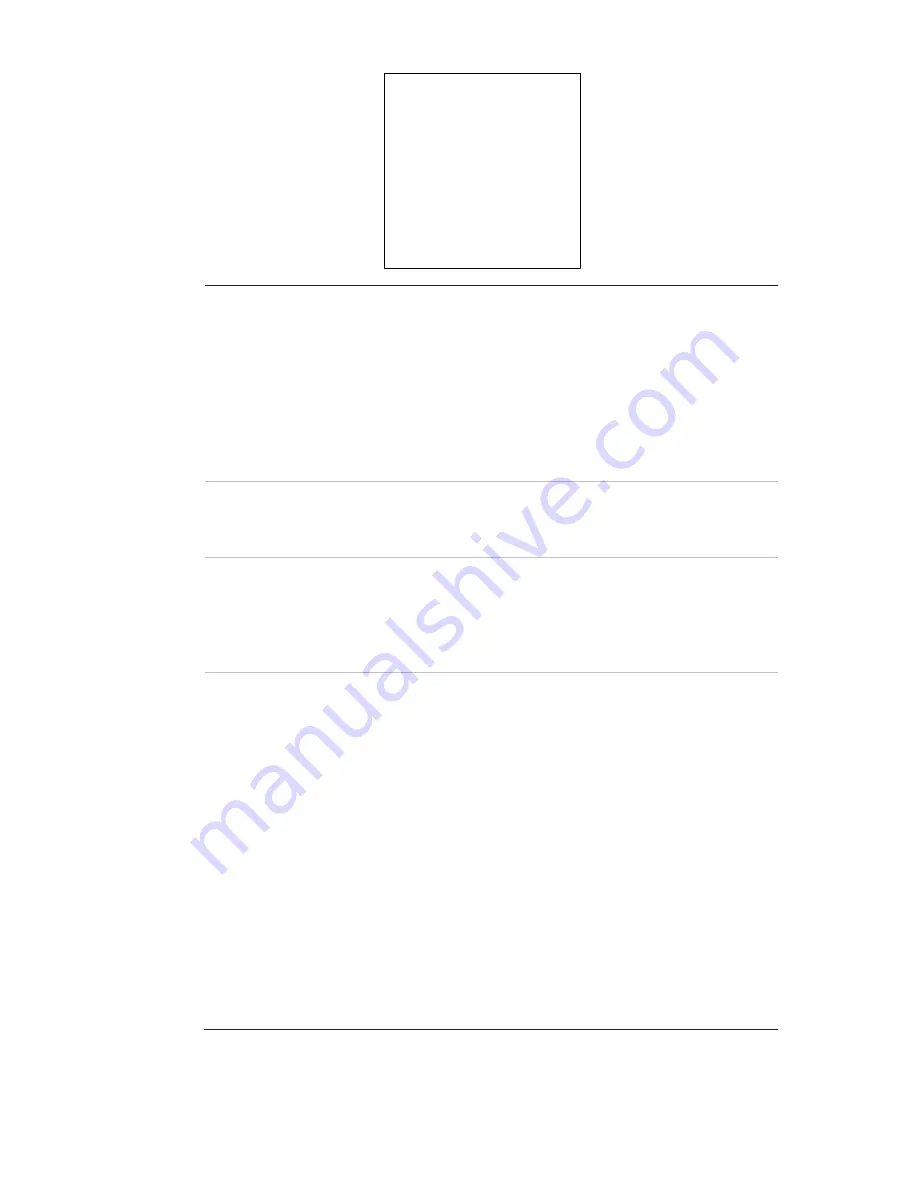
TruVision HD-TVI Series 4 PTZ Dome Camera Configuration Manual
17
ALARM INPUT
RESUME ON
SEQUENCE 5
DELAY TIME 5
ALARM SETTING
BACK EXIT
RESUME
ON
: Enable the PTZ dome to resume its previous activity after the
triggered actions finished.
OFF
: Disable the PTZ dome to resume its previous activity after the
triggered actions finished.
Note:
If the PTZ dome is moving when a linkage action is triggered, it
will stop at the current position and resume from this position
after the linkage action finishes.
The PTZ dome can be configured to resume the PTZ positions,
focus and iris value.
SEQUENCE
This is a user-defined interval after which the PTZ dome will respond
to one alarm first and then to the next one when more than one
alarm of the same priority occurs at the same time. Set a value
between 1 and 200 seconds.
DELAY TIME
If a linkage action has already been triggered by an alarm input, the
PTZ dome only responds to the input from the same channel after a
user-defined reset delay time
.
This is the rest time that the PTZ dome considers an alarm to be
active when it is physically cleared. Set a value between 0 and 300
seconds.
ALARM
SETTING
ALARM NO.
: The alarm number up to 2.
PRIORITY
: Set it as HIGH, MEDIUM or LOW. If multiple alarms with
different priorities are triggered at the same time, the dome only
responds to the alarm with the highest priority. If multiple alarms with
the same priority are triggered at the same time, then the dome will
respond to each alarm according to the defined alarm sequence.
LINK
: It can be set as preset from 1 to 8, shadow tour from 1 to 5,
preset tour from 1 to 10, panning scan, tilting scan, panoramic scan,
day mode, night mode or none when an alarm occurs.
ALARM OUTPUT
: Choose NONE to disable alarm outputs or
choose 1 to active ALARM OUTPUT 1.
Note:
There is 1 alarm output configurable; configuring the alarm
output 2 will be invalid.
ALARM INPUT
: Set the input status to OPEN (Normally open),
CLOSE (Normally closed) or OFF (disable the alarm input).
Note:
If you set the status as OPEN, the alarm will be triggered by
high current level. If you set the status as CLOSE, the alarm will be
triggered by low current level. If you set the status as OFF, it will be
triggered when this input channel is disabled.




































