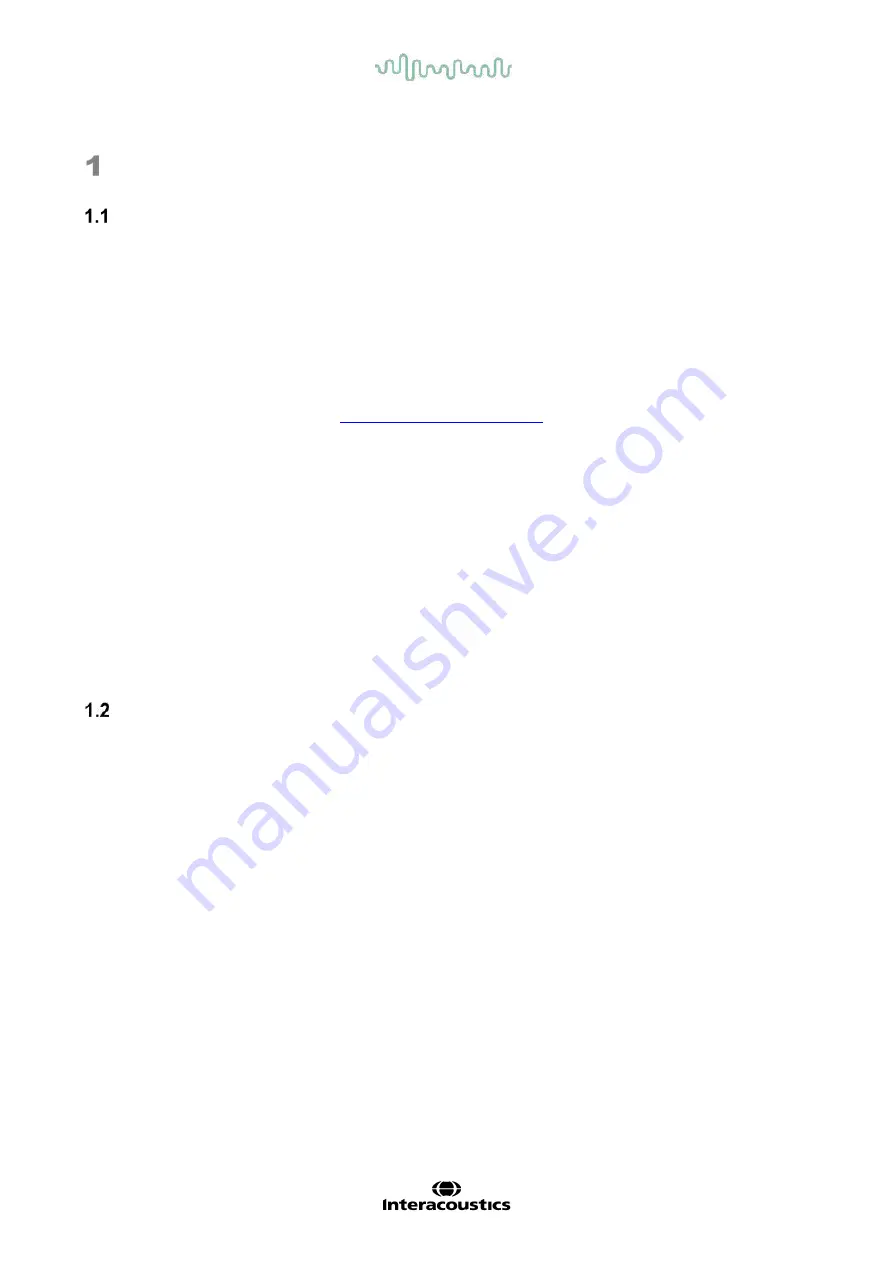
D-0134090-A – 2022/11
VisualEyes™ - Instructions for Use - EN
Page
1
Introduction
About this manual
This manual is valid for VisualEyes™ 505, VisualEyes™ 515, VisualEyes™ 525, Orion Reclining, Orion
Comprehensive (+ Basic), Orion Auto-Traverse (+ Basic), and VisualEyes™ EyeSeeCam with software
version 3.1 These products are manufactured by:
Interacoustics A/S
Audiometer Allé 1
5500 Middelfart
Denmark
Tel.:
+45 6371 3555
E-mail: [email protected]
Web:
http://www.interacoustics.com/
Definitions:
VisualEyes™ 505, VisualEyes™ 515, VisualEyes™ 525, and VisualEyes™ EyeSeeCam will be referred to
as ‘VisualEyes™ system’ throughout this document. Wherever ‘operator’ is mentioned in this document, this
refers to the clinician, technician or qualified personnel who operates the system. Rotational chair refers to
all kinds of rotational chairs until a specific type is specified. Also, in the context of a rotational chair,
Reclining, Auto-Traverse and Comprehensive are abbreviated as R, AT and C, respectively. The term
‘VORTEQ™ IMU’ refers to 2
nd
or latest generation of VORTEQ™ IMU.
Instructions for Use/Additional Information
:
‘Instructions for Use
’ contain all the information required to operate this system in a safe and effective
manner but the
’Additional Information’
guide is also available to the interested reader. The operator can
find the Instructions for use and Additional information in the help menu in the software. The operator can
also refer to these manuals on the manufacturer’s official website.
Intended use
The VisualEyes™ system is to be used by trained personnel only, such as audiologists, ENT surgeons,
physicians, hearing healthcare professionals or personnel with a similar level of education. The device
should not be used without the necessary knowledge and training to understand its use and how results
should be interpreted.
Videonystagmography (VNG):
T
he VisualEyes™ system provides information to assist in the nystagmographic evaluation, diagnosis, and
documentation of vestibular disorders. VNG testing evaluates nystagmus using goggles mounted with
cameras. These images are measured, recorded, displayed and stored in the software. This information can
then be used by a trained medical professional to assist in diagnosing vestibular disorders. The target
population for videonystagmography is five years of age and above.
Electronystagmography (ENG):
The VisualEyes™ system also provides information to assist in the electronystagmographic evaluation,
diagnosis and documentation of vestibular disorders. ENG testing evaluates nystagmus using electrodes.
The eye movement analysis can be viewed, recorded, and archived using this software. The target
population for ENG testing includes all age groups.
Video head impulse t
esting (vHIT):
VisualEyes™ EyeSeeCam provides objective measures of eye velocity in response to head-velocity stimuli,
showing the VOR gain in the plane of rotation of the head.
The system is to be used by trained personnel only such as audiologists, ENT surgeons, neurologists,
hearing healthcare professionals or personnel with a similar level of education.







































