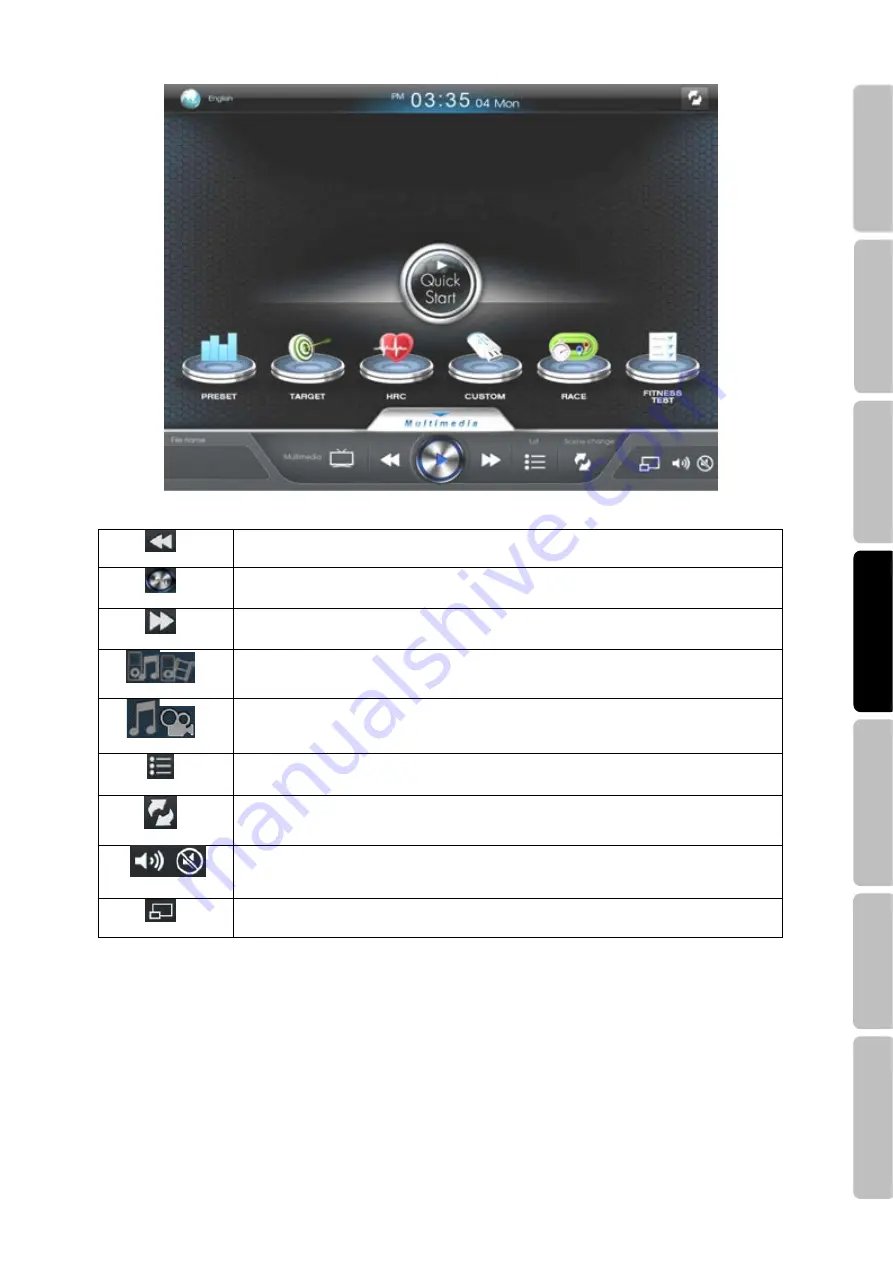
16
6.
Multimedia Bar
Previous
In the now playing screen, press
Previous
skips to the previous song/ video in the list.
Play
Press this button can play the selected song/video; while playing, press this button to
pause the song/video being played.
Next
In the now playing screen, press
Next
to skip to the next song in the list.
Audio/Video- iPod
Allows you to control your iPod playlist from the display, listen to iPod music and watch
iPod video.
Audio/Video-USB
Allows you to enjoy the entertainment songs or videos from your personal USB device.
Play list
Sort the contents of iPod, USB and TV by play list.
Scene change
Allows you to change the scene between multimedia and workout scenes.
Volume
Tap on the
Volume
in the display and slide the volume bar up/down decrease/increase
volume intensity. Press the Mute to turn off the volume.
Zoom
Press this button to zoom in/out the scene of video or movie.
4.3
How To Operate Multimedia
USB device
1.
Insert the USB device to USB port.
2.
Press the USB setting icon in the Multimedia bar of the current screen.
3.
Follow the onscreen prompts.
iPod
1.
Connect your iPod to the built-in iPod connector.
2.
Press the iPod icon in the Multimedia bar shown on the screen.
3.
Follow the onscreen instructions.
Mainte
nanc
e
T
roub
le S
hooti
n
g
W
o
rk
out Option
Setup
Introductio
n
Saf
e
ty prec
auti
o
n
Assemb
ly






























