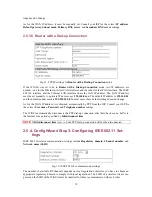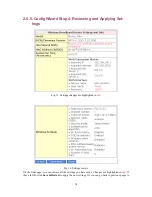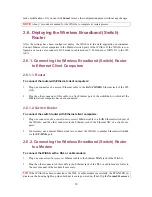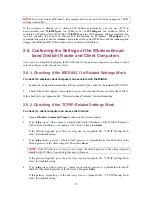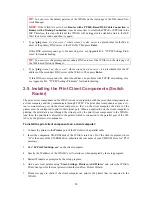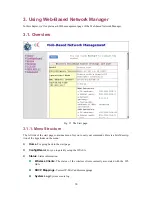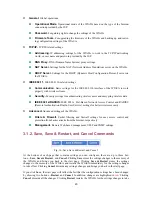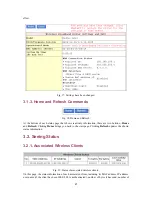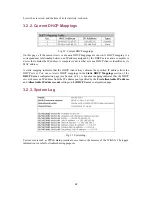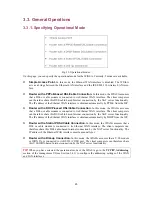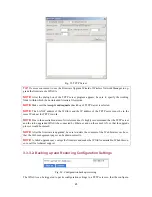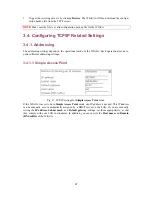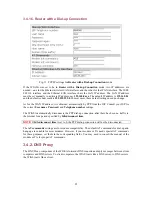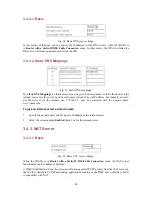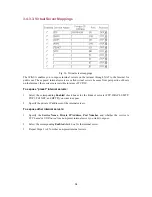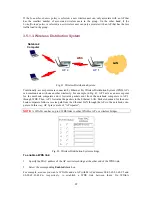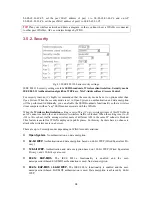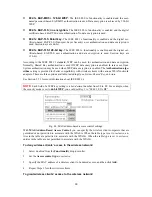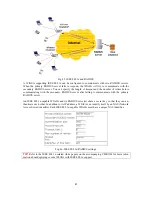tion is backed up to a file. And then, the file can be restored back to the WIASA by a TFTP server.
See the previous section for more information about using the TFTP Server utility bundled with the
WIASA.
To back up the configuration of WIASA:
1. Get a computer that will be used as a TFTP server and as a managing computer to trigger the
backup process.
2. For a wireless broadband router, connect the computer and the
LAN/CONFIG
Ethernet port
with a
crossover
Ethernet cable. For a wireless broadband switch router, connect the computer
and one of the LAN Ethernet switch port with a normal Ethernet cable.
3.
Configure the IP address of the computer so that the computer and the WIASA are in the same
IP subnet.
4.
On the computer, run the TFTP Server utility. Select the
Accept write requests
check box, and
specify the folder to which the configuration settings of WIASA will be saved.
5.
On the computer, run a Web browser and click the
General, Firmware
Tools
hyperlink.
6. Within
the
Configuration Backup/Restoring
section, specify the IP address of the computer,
which acts as a TFTP server. If you don’t know the IP address of the computer, open a Com-
mand Prompt, and type IpConfig, then press the
Enter
key.
7. Trigger the backup process by clicking
Back up
. The WIASA’s configuration settings will be
saved as “
AaBbCcDdEeFf.hex
” by the TFTP server, where “AaBbCcDdEeFf” is the WIASA’s
MAC address. For example, if the WIASA’s MAC address is 00-01-02-33-44-55, the configura-
tion backup file will be “000102334455.hex”.
NOTE:
Remember to select the
Accept write requests
check box of TFTP Server.
To restore the configuration of WIASA:
1. Get a computer that will be used as a TFTP server and as a managing computer to trigger the
restoring process.
2. For a wireless broadband router, connect the computer and the
LAN/CONFIG
Ethernet port
with a
crossover
Ethernet cable. For a wireless broadband switch router, connect the computer
and one of the LAN Ethernet switch port with a normal Ethernet cable.
3.
Configure the IP address of the computer so that the computer and the WIASA are in the same
IP subnet.
4.
On the computer, run the TFTP Server utility. And specify the folder in which the configuration
backup file resides. A configuration back file is normally named by the WIASA’s MAC address.
For example, if the WIASA’s MAC address is 00-01-02-33-44-55, the configuration backup file
should be “000102334455.hex”.
5.
On the computer, run a Web browser and click the
General, Firmware
Tools
hyperlink.
6. Within
the
Configuration Backup/Restoring
section, specify the IP address of the computer,
which acts as a TFTP server. If you don’t know the IP address of the computer, open a Com-
mand Prompt, and type IpConfig, then press the
Enter
key.
26