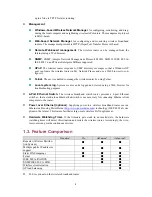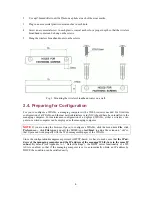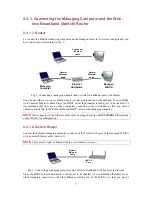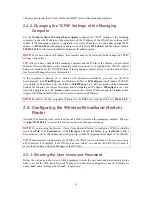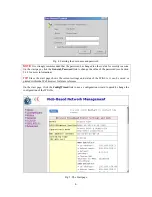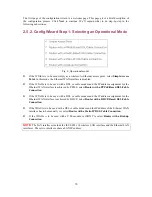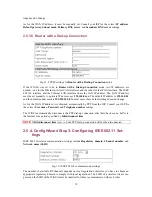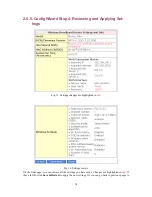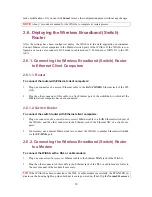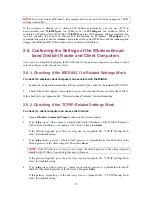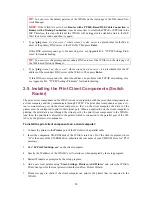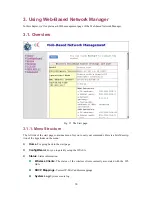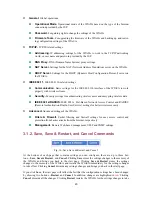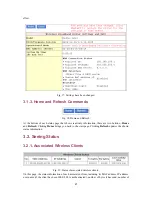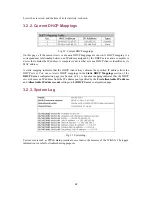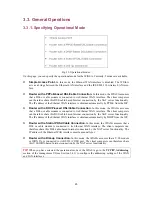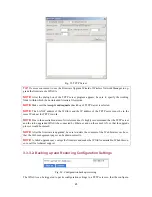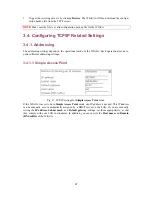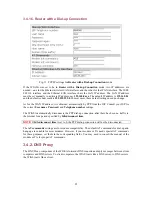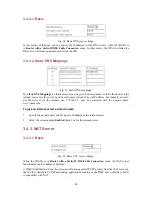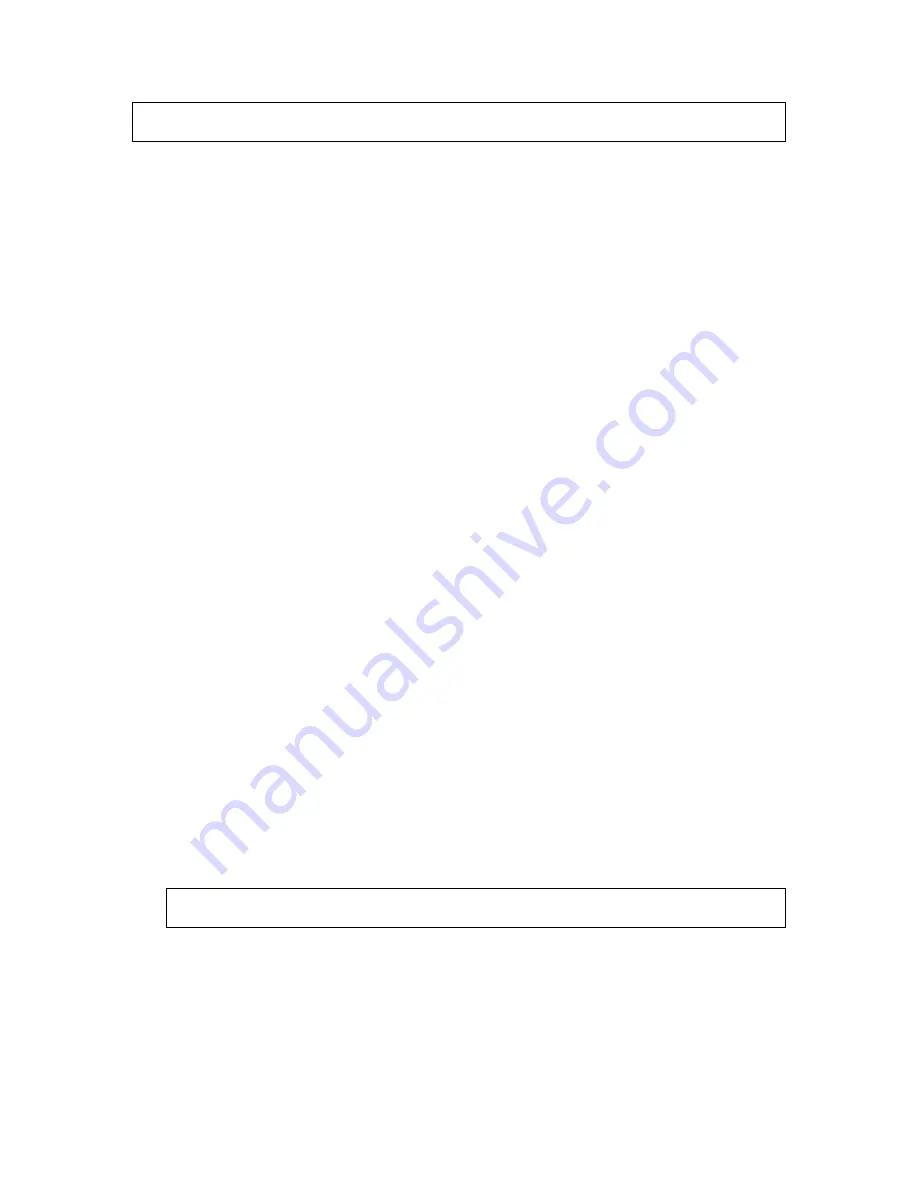
NOTE:
For some versions of Windows, the computer needs to be restarted for the changes of TCP/IP
settings to take effect.
If the computer is already set to obtain an IP address automatically, you can use the Win-
dows-provided tool,
WinIPCfg.exe
(on Windows 9x) or
IPConfig.exe
(on Windows 2000), to
re-obtain an IP address from the WIASA.
WinIPCfg.exe
is a GUI program, and has command but-
tons for releasing the current IP address and re-obtaining an IP address.
IPConfig.exe
is a
command-line program, and the
/release
option releases the current IP address and the
/renew
option
triggers the Windows DHCP client subsystem to re-obtain an IP address.
2.8. Confirming the Settings of the Wireless Broad-
band (Switch) Router and Client Computers
After you have completed deploying the WIASA and setting up client computers, you have to make
sure the settings you have made are correct.
2.8.1. Checking if the IEEE 802.11b-Related Settings Work
To check if a wireless client computer can associate with the WIASA:
1.
Launch the configuration/monitoring utility provided by the vendor of the installed WLAN NIC.
2.
Check if the client computer is associated to an access point, and the access point is the WIASA.
If the check fails, see Appendix B-1, “Wireless Settings Problems” for troubleshooting.
2.8.2. Checking if the TCP/IP-Related Settings Work
To check if a client computer can access the Internet:
1. Open
a
Windows Command Prompt
window on the client computer.
2. Type
“
ping
wiasa
”, where
wiasa
is a placeholder for the IP address of the WIASA. Replace it
with your real IP address—for example, 192.168.0.1. Then press
Enter
.
If the WIASA responds, go to the next step; else, see Appendix B-2, “TCP/IP Settings Prob-
lems” for troubleshooting.
3. Type
“
ping
default_gateway
”, where
default_gateway
is a placeholder for the IP address of the
default gateway of the client computer. Then press
Enter
.
NOTE:
If the WIASA is set to be in
router
mode, the default gateway of the client computer
should be the WIASA. You can skip this step in this case.
If the gateway responds, go to the next step; else, see Appendix B-2, “TCP/IP Settings Prob-
lems” for troubleshooting.
4. Type
“
ping
wiasa_default_gateway
”, where
wiasa_default_gateway
is a placeholder for the IP
address of the default gateway of the WIASA. Then press
Enter
.
If this gateway responds, go to the next step; else, see Appendix B-2, “TCP/IP Settings Prob-
lems” for troubleshooting.
17