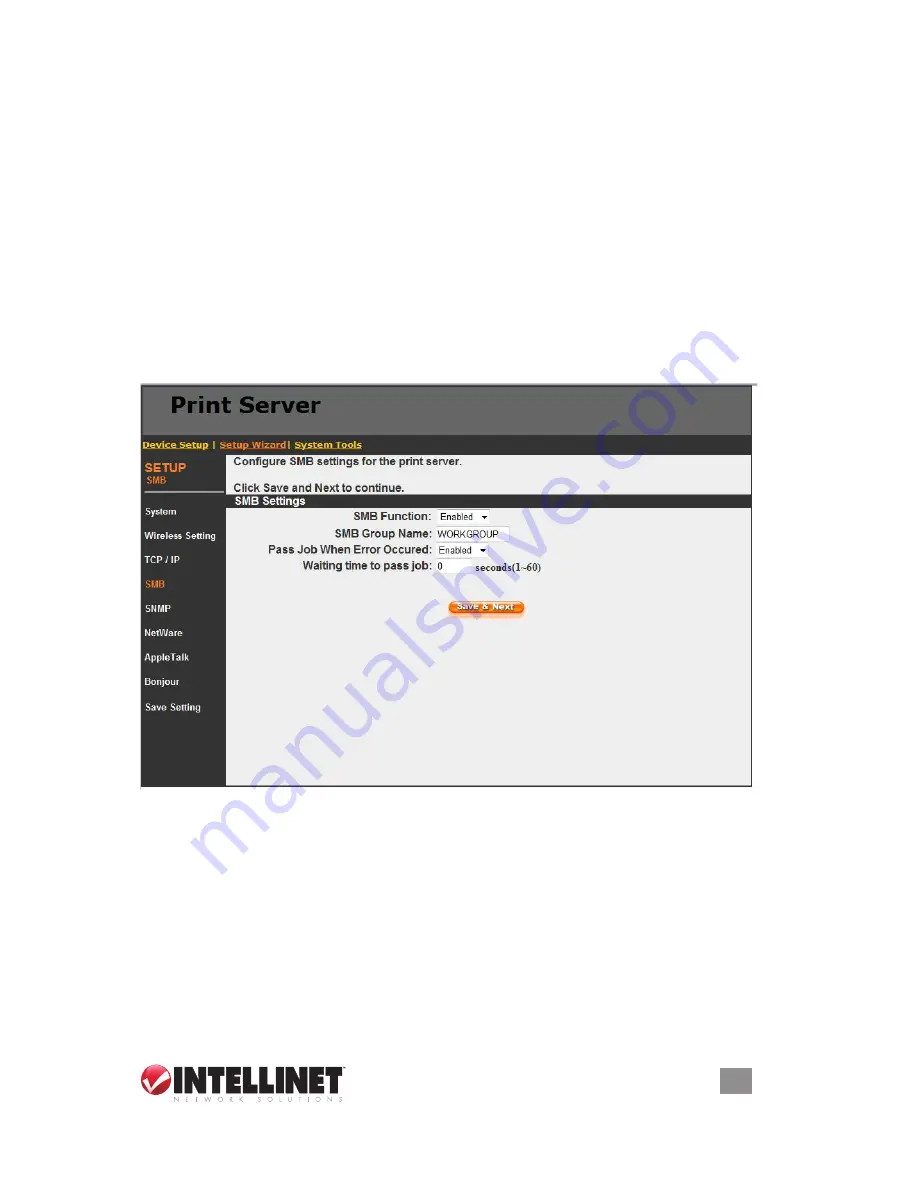
You can configure the print server to automatically get an IP address from the
dHCP server, or to manually specify a static IP address. The print server also has
a built-in dHCP server. You can enable this dHCP server and let it manage the IP
process for you.
If you need the print server to automatically get an IP address from the dHCP
server, select “enable obtain TCP/IP Settings Automatically (Use dHCP/ BooTP).”
You also can select “disable Use the following TCP/IP Settings” to manually assign
an IP address, subnet mask and gateway for the print server.
You can enable/disable or set to “Auto” for the print server’s dHCP server. The
dHCP server is disabled by default. If the dHCP server is enabled or set to “Auto,”
you need to assign a range of IP addresses here. Fill in the “Start IP,” “Range,”
“DNS,” “Subnet Mask” and “Gateway” fields, and the print server will assign a
unique IP for each client.
NOTE:
When “Auto” is selected, the dHCP server of the
print server will be enabled only when there is no other dHCP server within the
network.
8.4.4 smb
You can enable/disable the SMB protocol from here. If SMB is enabled, enter the
SMB group name to specify the SMB group that this print server belongs to. All
PCs should join the same group before they can use this print server using the
SMB protocol. Furthermore, you can enable the “Pass Job When error occurred’’
function and enter the time length (1-60 seconds) in the “Waiting time to pass job’’
field.
57
WEB MANAGEMENT
Summary of Contents for 509060
Page 1: ...1 Port USB Wireless Print Server user manual Model 509060 INT 509060 UM 0508 01...
Page 2: ......
Page 75: ......






























